Retrofit planning
This update introduces new features and improved functionality to help users plan and track building performance improvements. This offers enhanced tools to meet both carbon and financial targets efficiently.
Key objectives of Retrofit planning
Enhanced performance and improved user experience.
New features, including Embodied carbon tracking, new Retrofit measures, and Change energy source validation.
Preview of the new platform integration of Retrofit data management and Retrofit form.
User flow in Retrofit planning
Navigate to Tools
Click on Retrofits under Retrofit planning.
Here you can see the list of Retrofits.
Key updates in Retrofit planning
These are the new/updated features in Retrofit planning
Retrofit form
Retrofit data management
1. Retrofit form
The Retrofit form includes a streamlined layout and new functionalities to simplify the Retrofit planning process. It consists of five main sections, three of which have been updated:
1.1 General info:
It includes a new optional field, Retrofit reference, allowing users to assign custom IDs for better tracking.
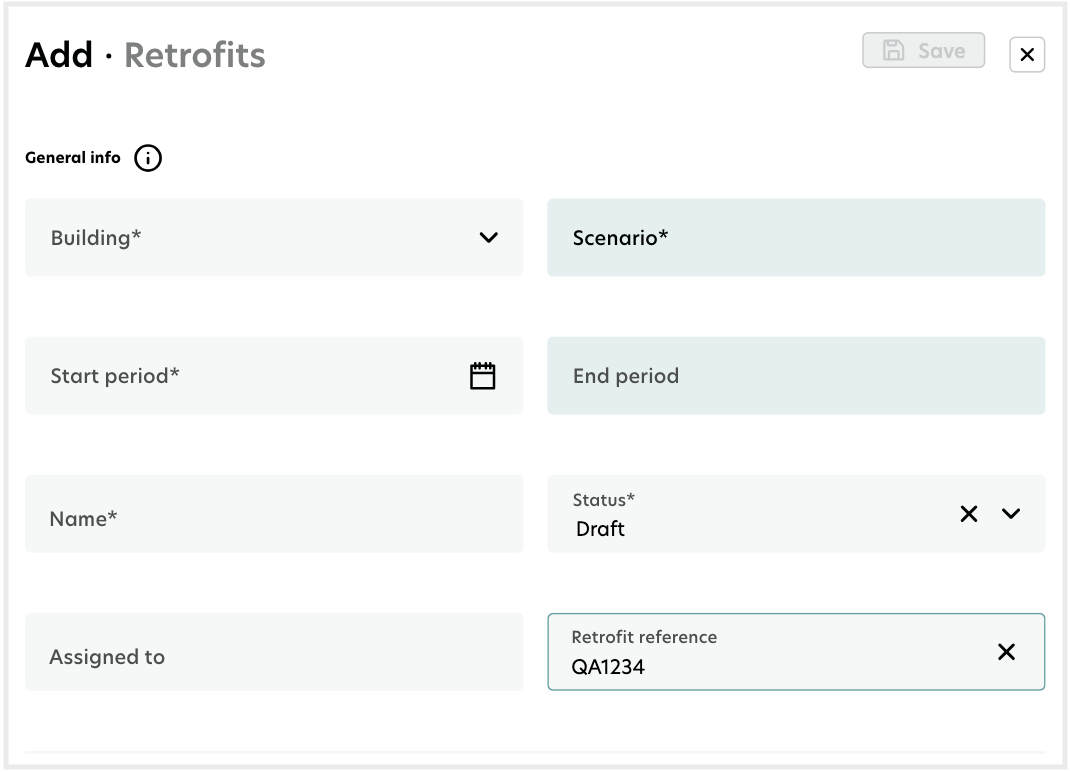
1.2 Retrofit measures:
Features expanded categories and a new "Add another measure" button for adding multiple Retrofit measures.
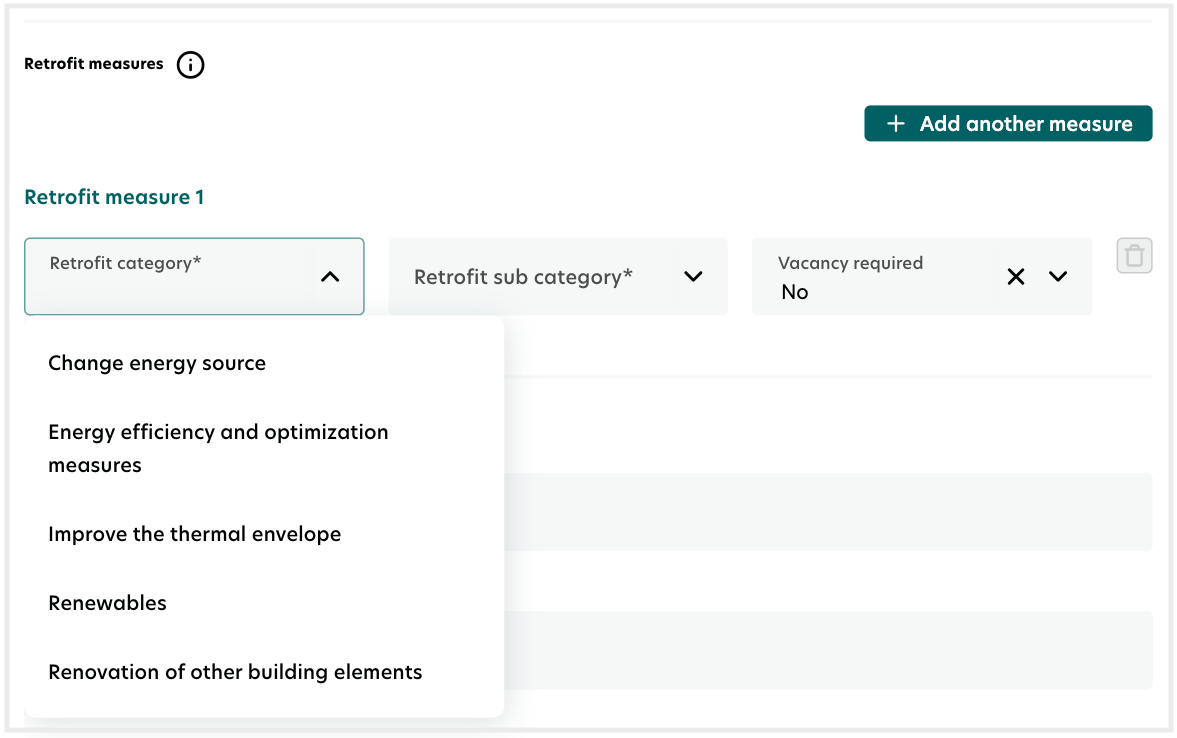
1.2.1 Retrofit measures updates
New Retrofit categories and sub-categories:
It offers expanded options for Retrofit categories, each with specific sub-categories. Highlights include:
Change energy source: New sub-category for Third-party procured electricity and updated FROM/TO options to switch energy sources.
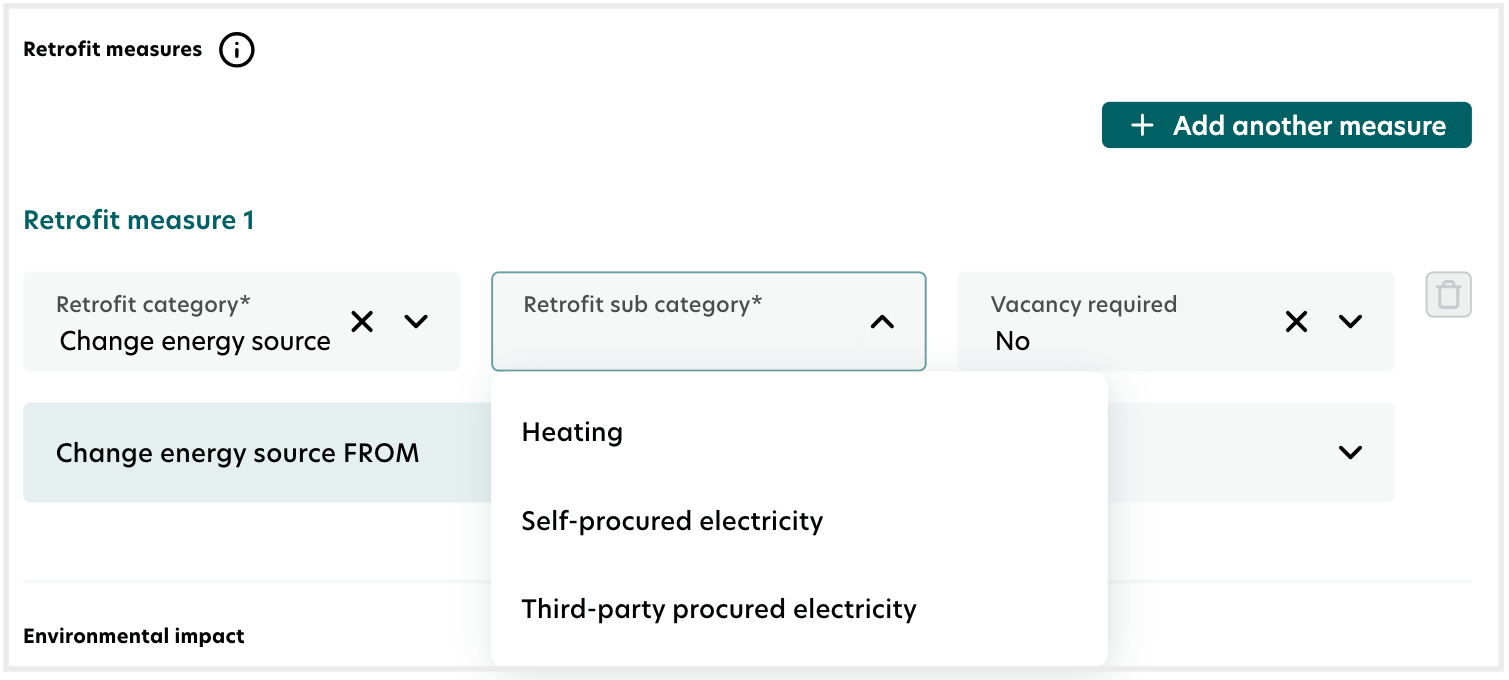
Energy efficiency and optimization: New sub-categories such as Automated-control systems, Energy recovery systems, and Behavioral change measures.
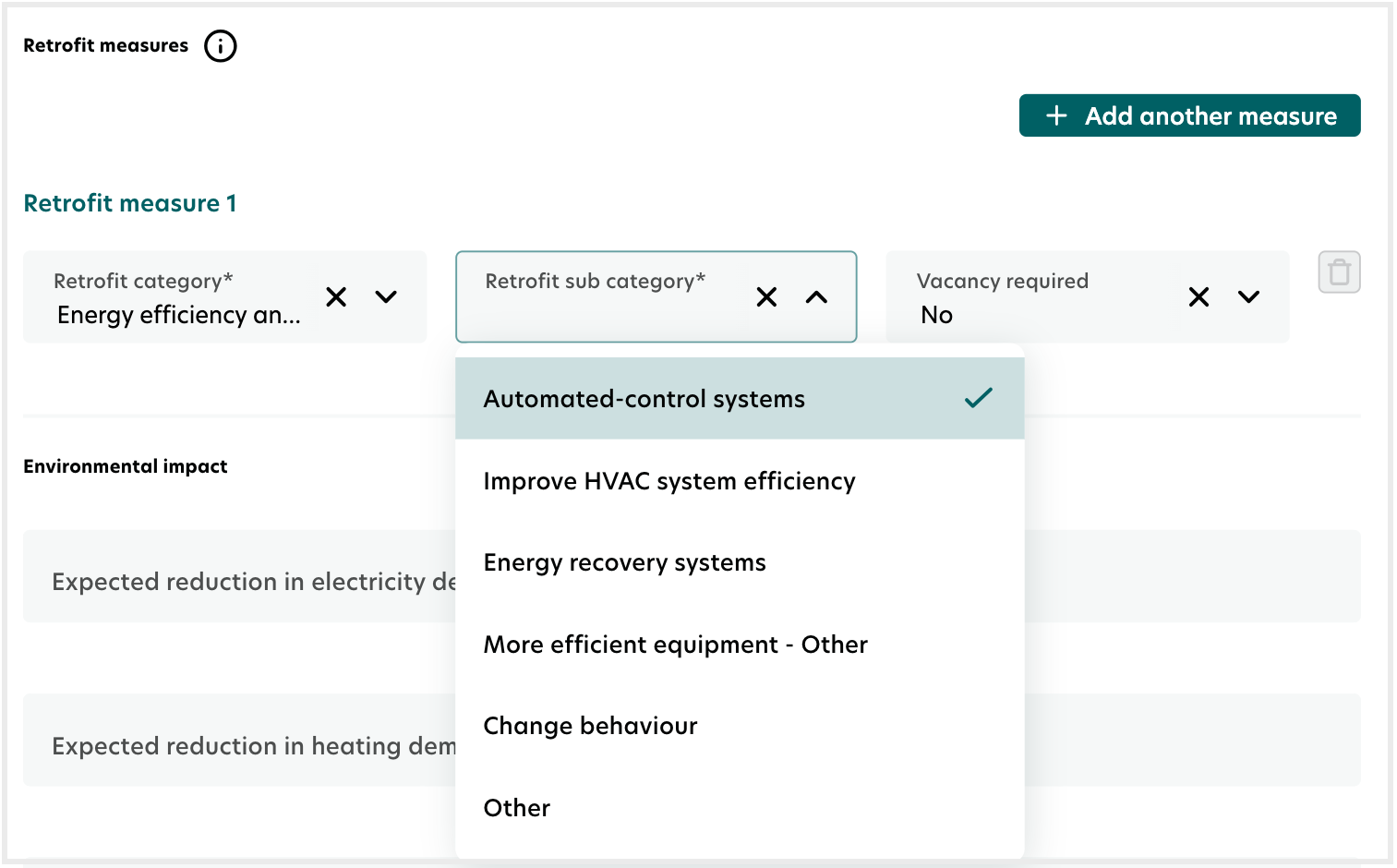
Renewables: A new category featuring options for Solar water heaters and Photovoltaic panels.
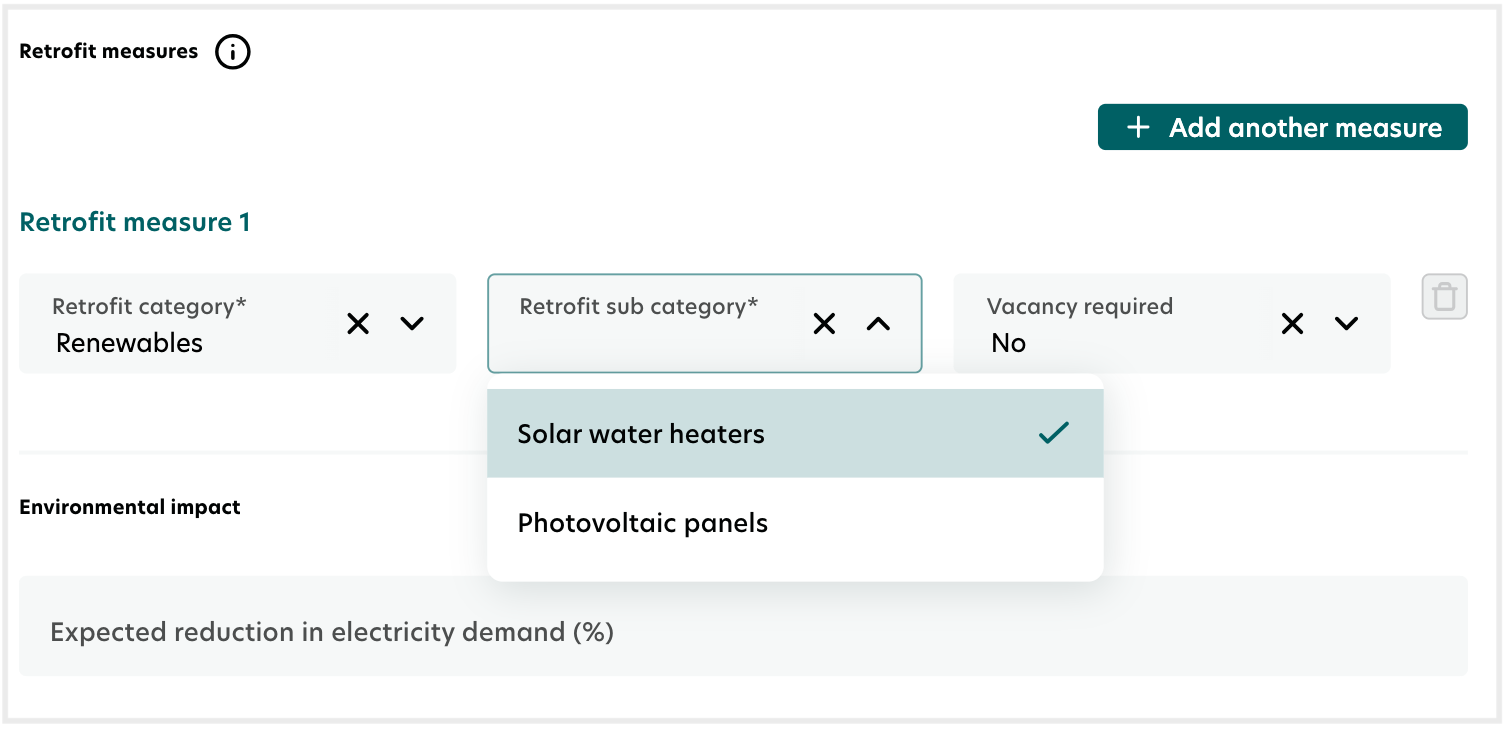
Renovation of building elements: This allows users to plan general upgrades (e.g., structural maintenance, and layout restructuring) beyond energy efficiency improvements.
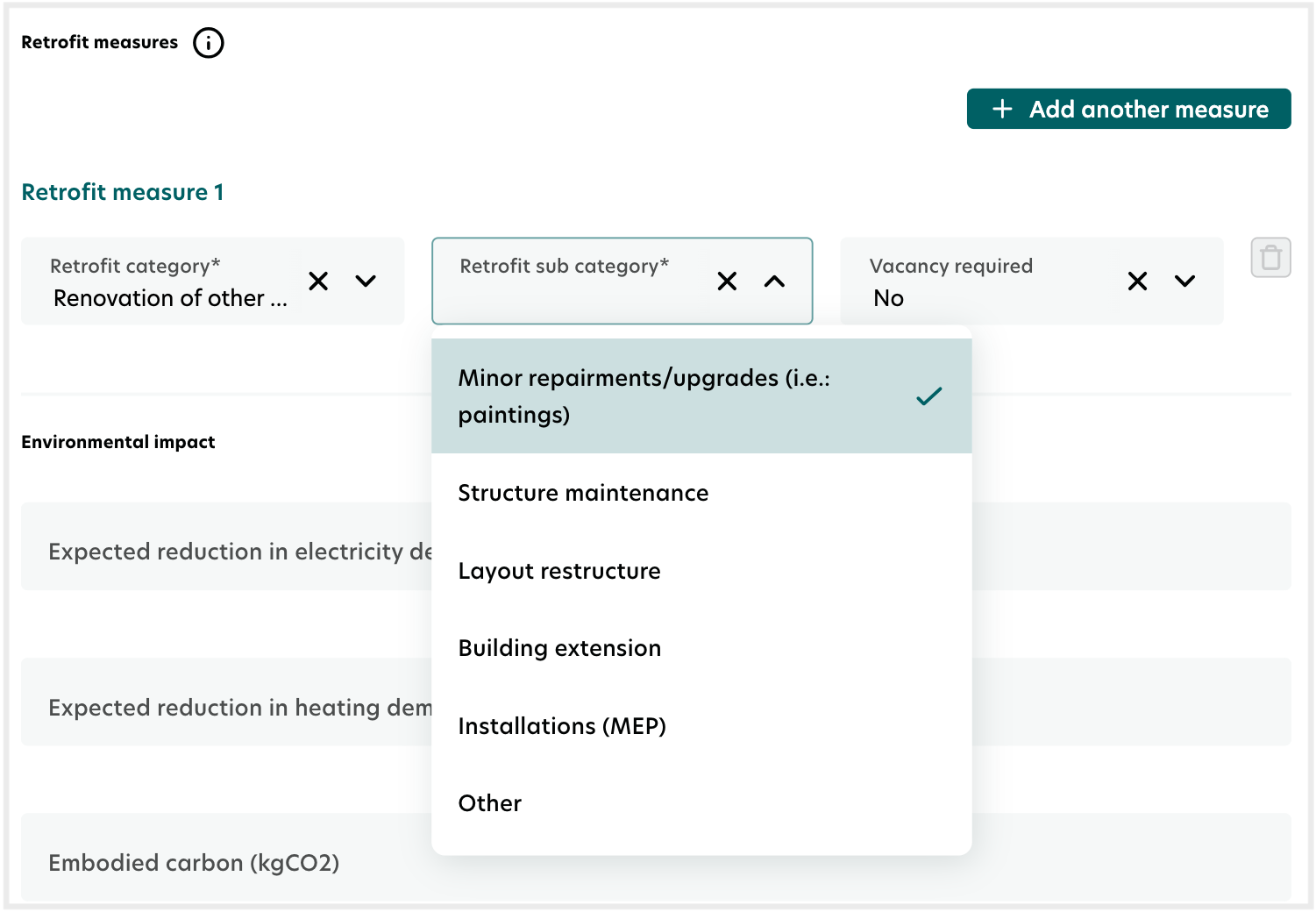
1.3 Environmental impact:
New fields for Embodied carbon tracking, helping users evaluate the environmental footprint.
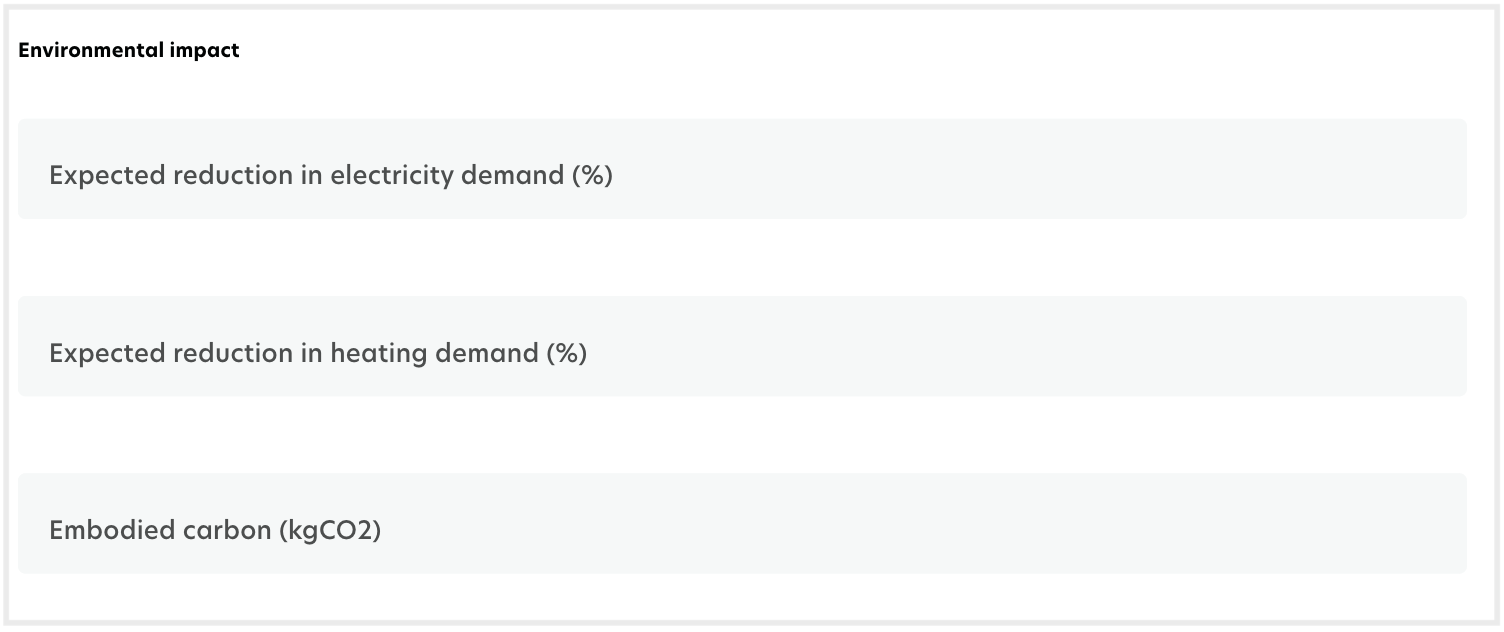
1.4 Financial impact: This section provides insights into the financial implications of Retrofits.

1.5 Additional information: Offers supplementary details to contextualize the Retrofit data further.

2. Retrofit Data management
The Retrofit Data management table provides an expanded view with new columns:
Scenario
Start and End period
Assigned to
Retrofit reference
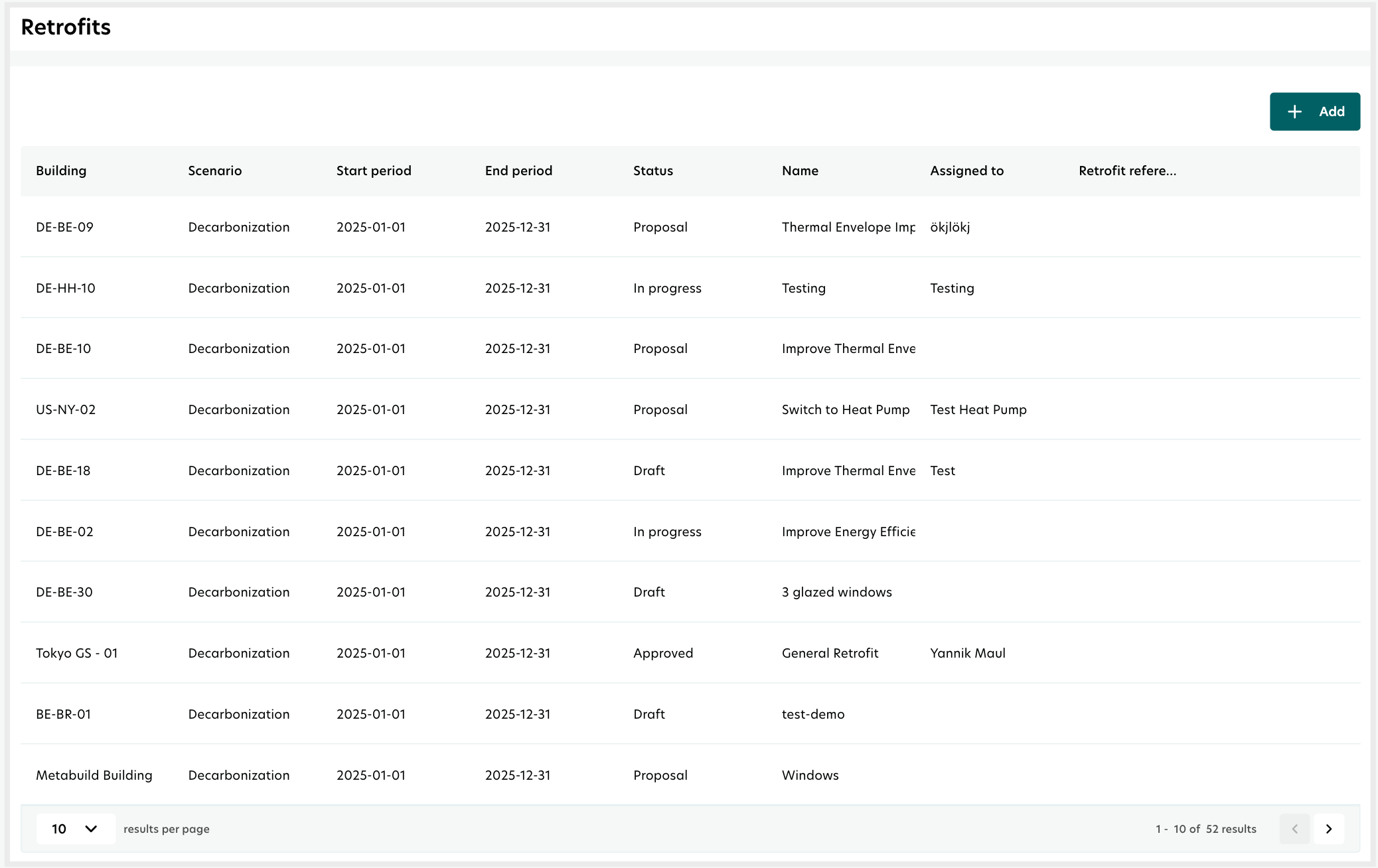
These updates provide a detailed, building-level overview, supporting better data management and decision-making.
Adding a new Retrofit
Users can now easily add a new Retrofit:
Navigate to Tools
Click on Retrofits under Retrofit planning.
Click on Add.
Fill out the required details in the Retrofit Form.
Click Save.
The new Retrofit will be added.
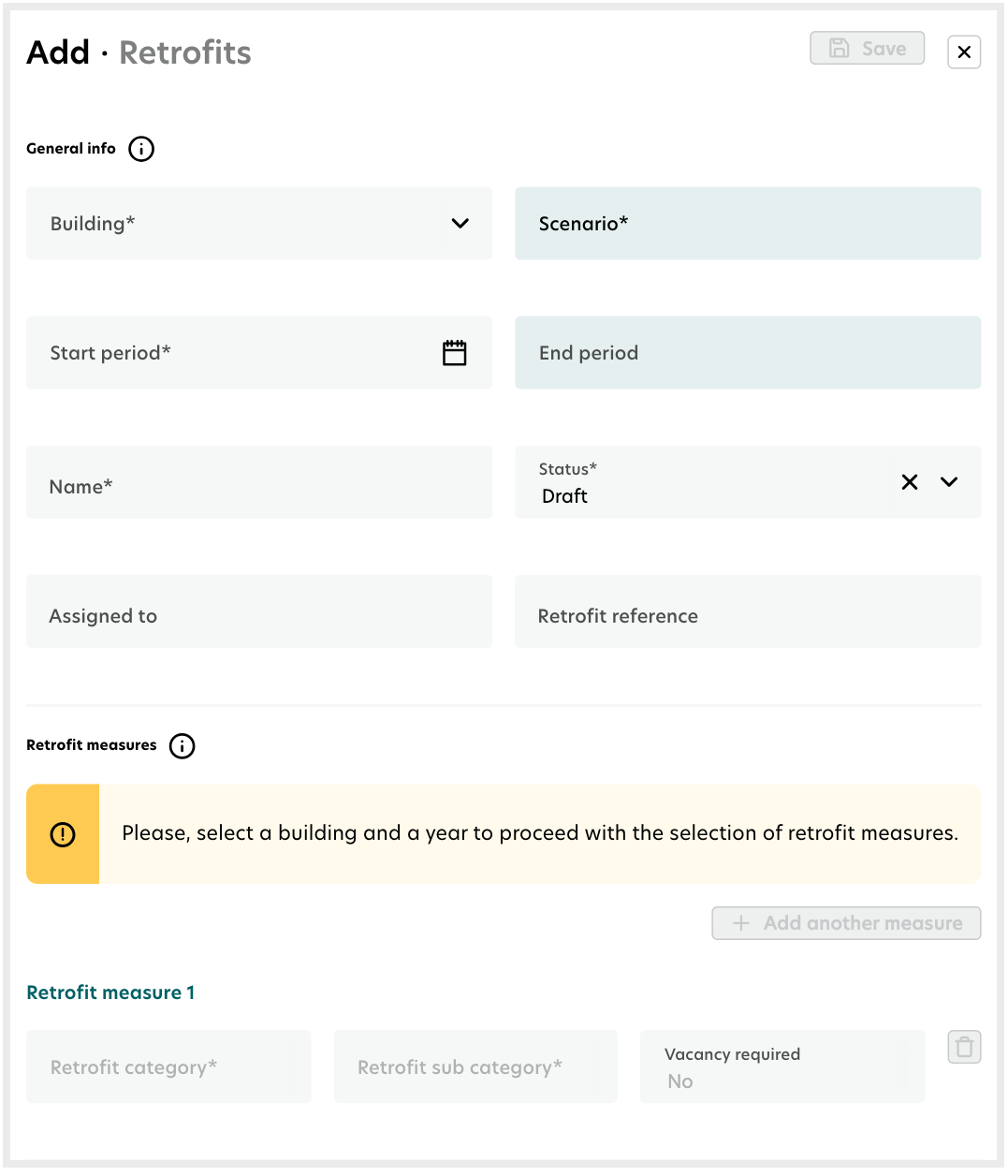
Retrofits report
There are also updates to the new Retrofit report which features improved readability and visual clarity, offering users a comprehensive overview of retrofit impacts across their portfolio. For more information, refer to Retrofit reports.
Video tutorial - Retrofit planning
Here is a video tutorial to walk you through how to use Retrofits and the Retrofit planning process.
The Retrofit calculations only work when the building has resource consumption data reported and/or estimated. For more information, see Retrofit calculations.