General
Welcome to the upgraded BuildingMinds platform! We have made things simpler for you.
Let's break down how to use the new homepage:
1. General user interface:
The general layout consists of three main elements: the top filter bar, the left-hand navigation menu, and the information area in the center.
The top filter bar helps you filter your portfolio to find specific buildings or datasets.
The left-hand navigation menu provides access to the platform's main sections: Data insights, Planning and forecasting, ESG reports, Data management, Data onboarding and Admin panel. It also includes the User menu, located at the bottom left.
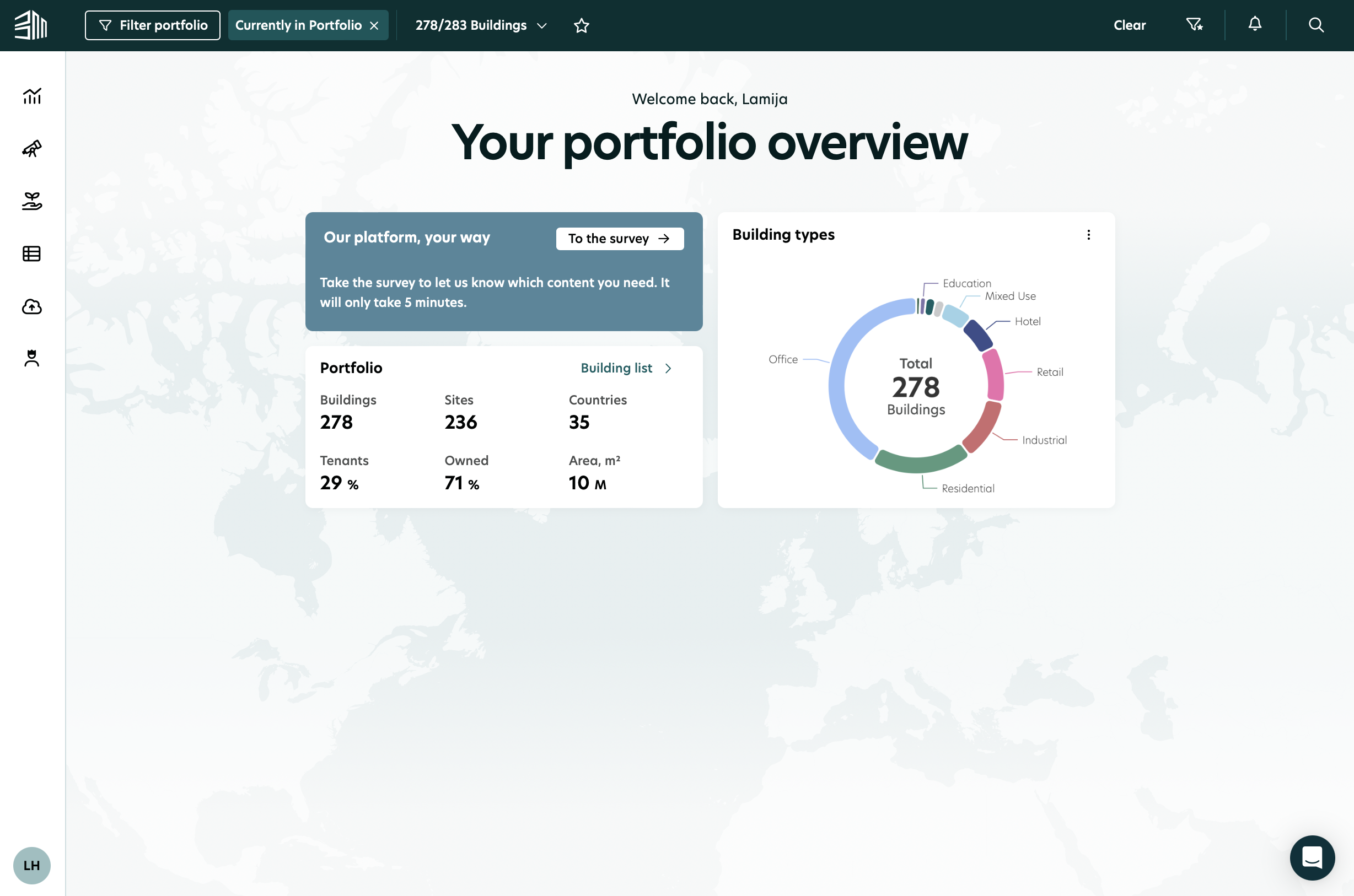
2. Overview:
The main page provides an overview of your portfolio, including key metrics such as the number of buildings, sites, and countries.
It also displays a breakdown of Building types (e.g., Residential, Office, Retail) to give you a quick understanding of your portfolio composition.
It is also possible to further narrow down the data by selecting specific buildings from the list. When accessing details for a building, site, or rental unit, the top bar enters Detail mode.
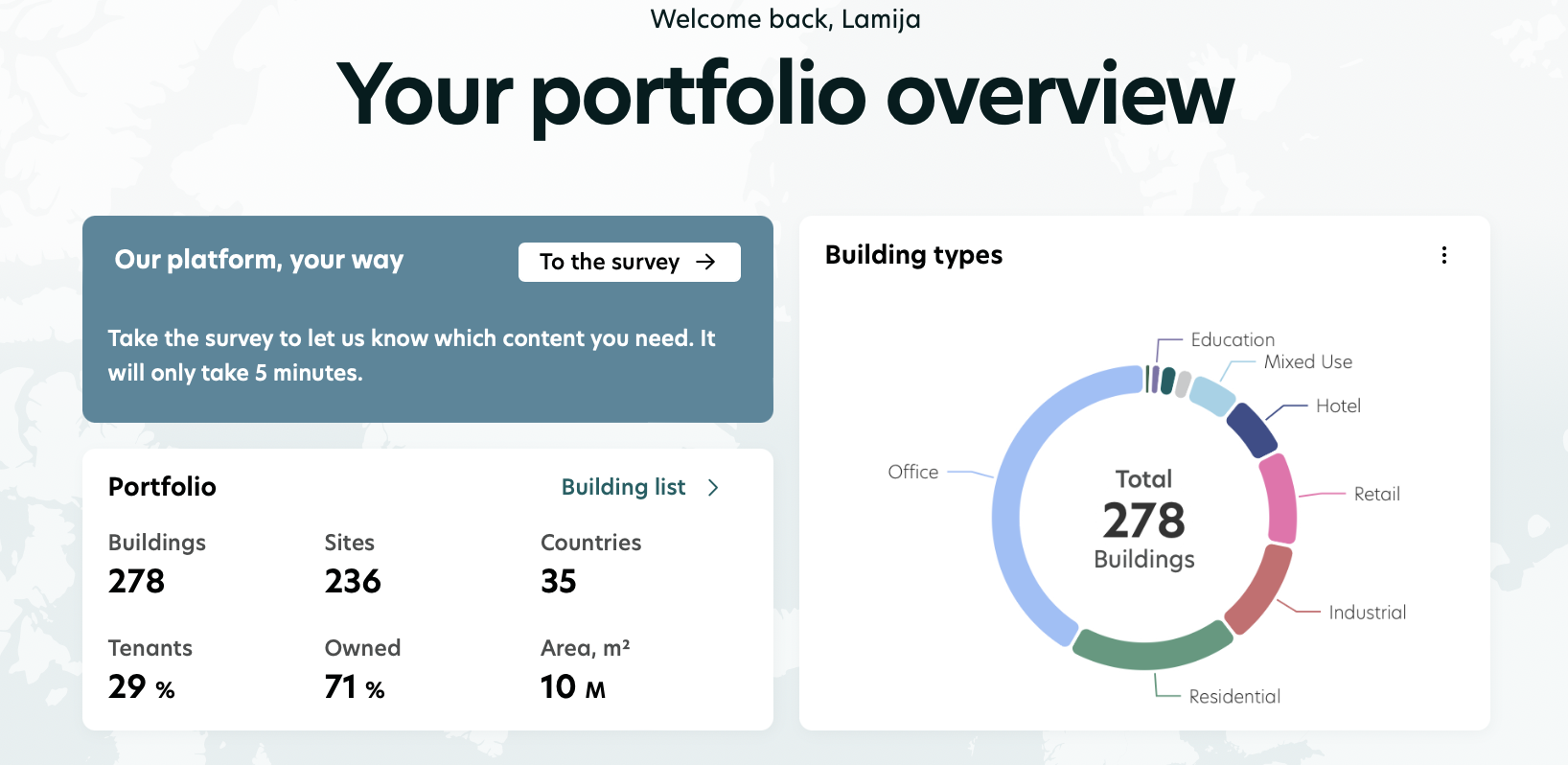
3. Portfolio filters:
The Filter portfolio button on the top bar opens a filter panel, allowing you to refine your portfolio view.
Filter types include Geography, Custom structure, Building type, Ownership, Building status, and Gross floor area.
It is also possible to further narrow down the data by selecting specific buildings from the list. When accessing details for a building, site, or rental unit, the top bar enters Detail mode.
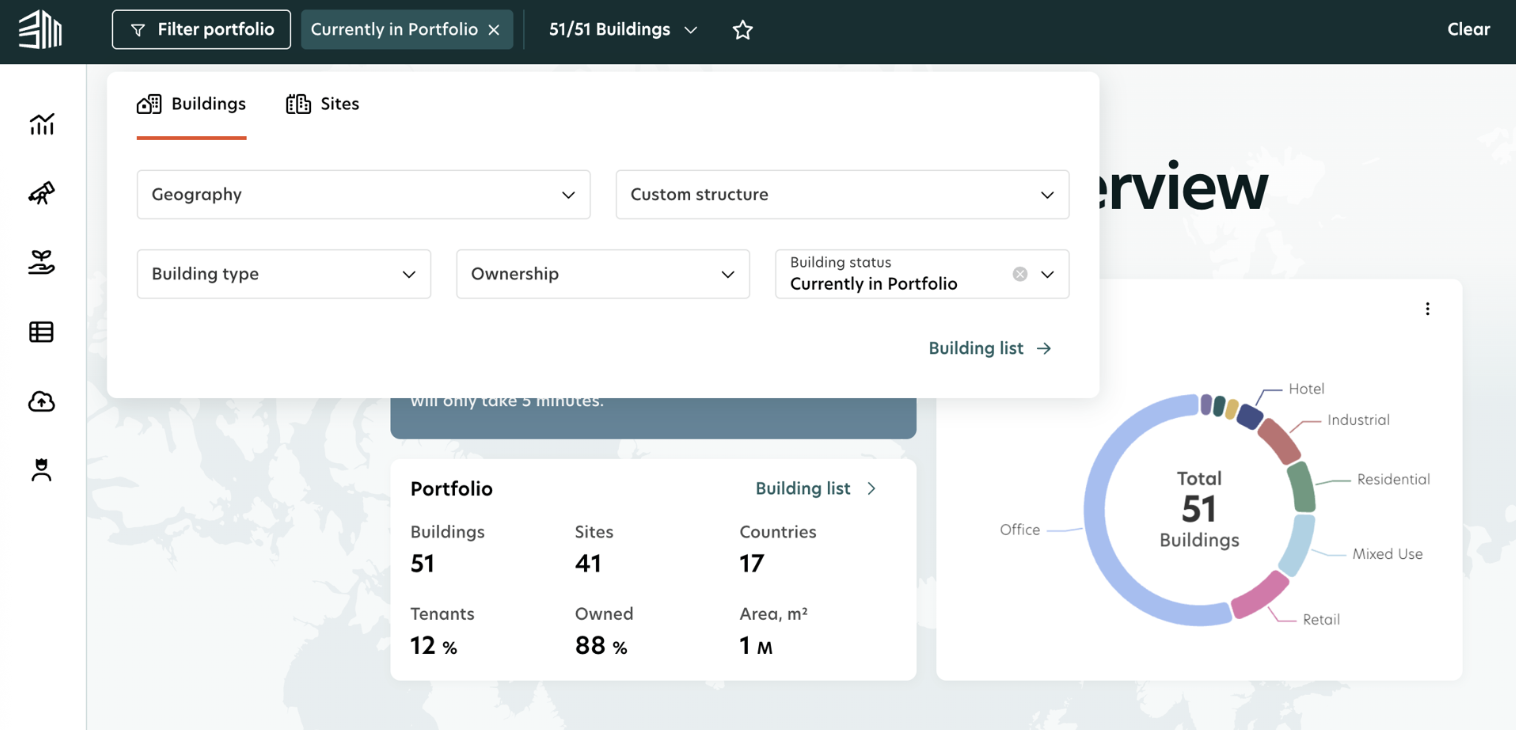
4. Favorite filter sets:
Save frequently used filter sets by clicking the star icon at the top.
Refine results based on Building type, Ownership, and Gross floor area.
Access your favorite filters from the Favorites panel using the icon in the top bar.
Saved filter sets can be loaded from the favorites list, and filters can also be cleared easily when needed.
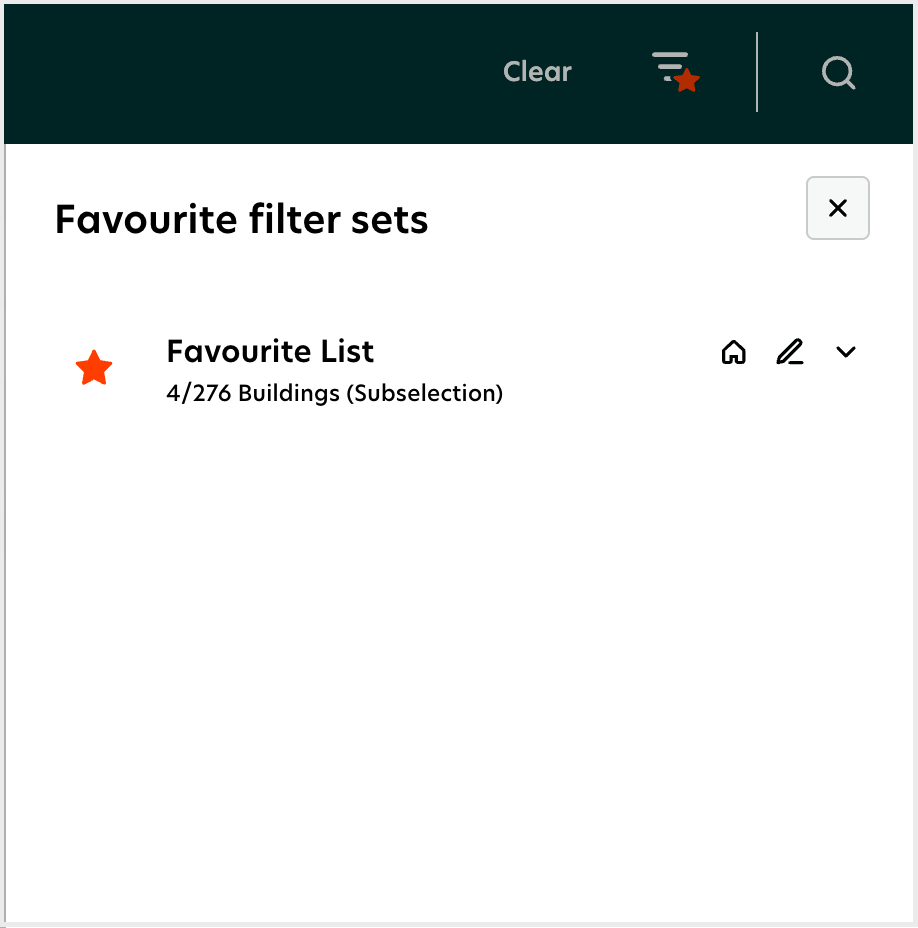
5. Left-hand navigation menu:
The left-hand navigation menu provides quick access to the platform's main sections:
Data insights: Get a clear view of your current and historical performance.
Planning and forecasting: Model future scenarios, assess risks, and explore opportunities to support strategic decision-making.
ESG reports: Access all official ESG reporting frameworks in one centralized location.
Data management: Manage your building and portfolio data, including updating details and tracking changes.
Data onboarding: Access all upload and extraction tools.
Admin panel: Get full control over platform configuration.
6. BuildingMinds chatbot:
Search using keywords and phrases to get customized answers and access how-to guides.
The BuildingMinds chatbot feature is restricted to beta users.
Stay tuned for more...