Getting started with Custom structure
Each organization has its specific way of organizing assets they manage or own. Some might group their assets in funds or portfolios and sub-portfolios. Others manage and report on their assets according to the structure of their organization (regions, business units, branches, etc.). Therefore organizations can build their specific structure and use it to group their assets accordingly.
How you organize and manage your assets also impacts how you build your reports, operate your buildings, and access data across your organization. Therefore you can use this structure to navigate to assets, filter reports, and define permissions.
Currently, you can only manage one custom structure in the BuildingMinds Platform.
You can find the Custom structure in the left-hand menu under the icon 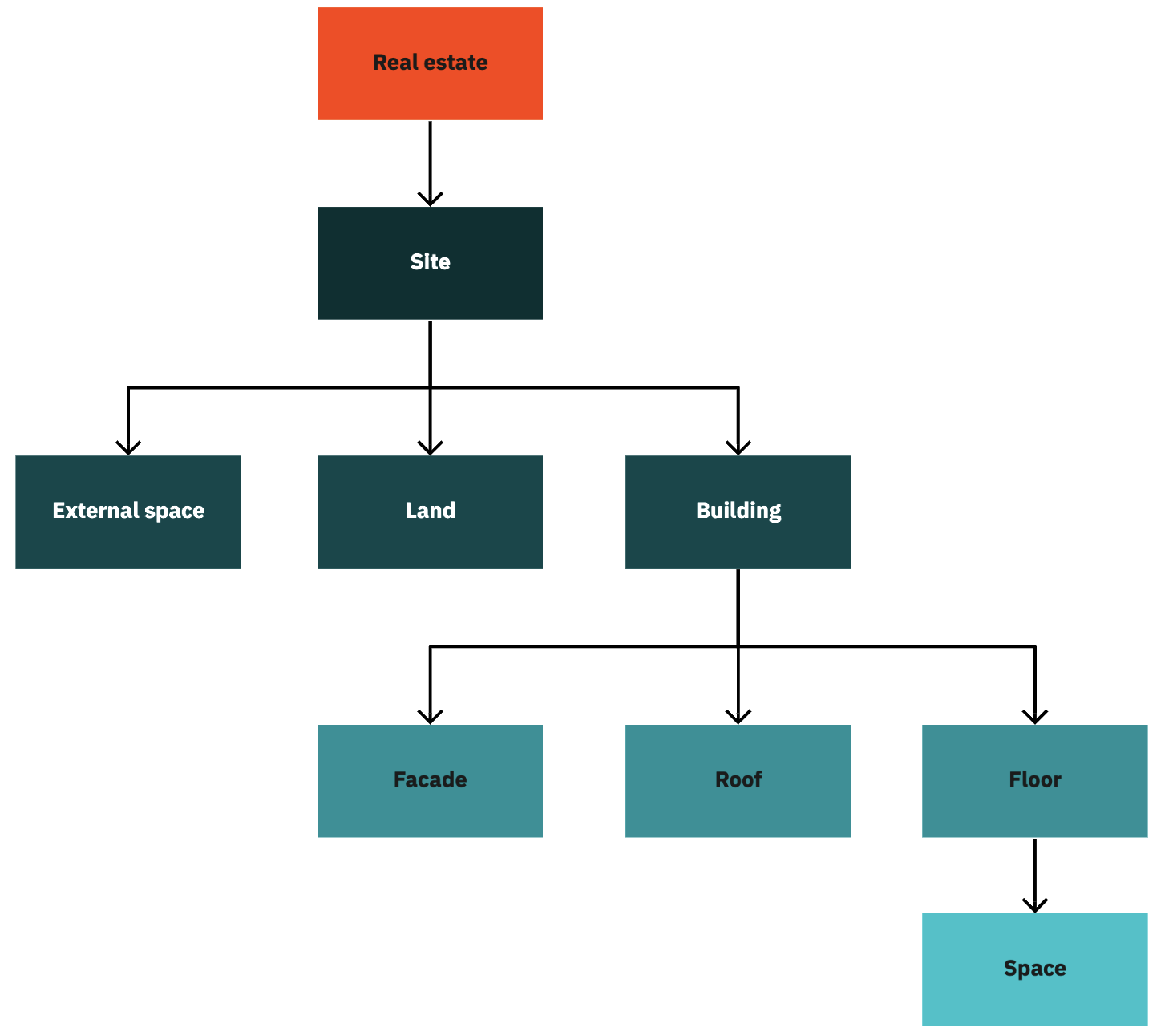 . Use the Custom structure to navigate through the BuildingMinds Platform. View your sites, buildings, or lands on the map according to the selected node of the Custom Structure. Filter dashboards under Sustainability or Asset management to only show data for the selected custom structure node.
. Use the Custom structure to navigate through the BuildingMinds Platform. View your sites, buildings, or lands on the map according to the selected node of the Custom Structure. Filter dashboards under Sustainability or Asset management to only show data for the selected custom structure node.
If you are your organization's BuildingMinds Platform administrator, you can access the Custom structure settings in the Administration center under the tab Custom structure.
The custom structure is based on the following two concepts.
Concept | Description |
|---|---|
Type | Types are required for the custom structure and their relationship is defined under Manage types in the Administration center. You can specify a parent-child relationship for the different types. Administrators also define to which custom structure type users can add sites, buildings, and lands. For more information, see Manage types. |
Node | Nodes are the elements visible in the left-side menu under the icon For more information, see Manage structure. |