Data management - Operational measurement approval (Beta)
The Data management (Beta) version enhances our existing system by integrating a new layer of verification for operation measurement data. This system is accessible through the 'Sustainability Data management' section under the 'Data management (Beta)' tab.
Purpose of the service
Data management (Beta) aims to improve operational measurement data reliability by introducing data plausibility checks and additional validation through an approval process. It integrates seamlessly with systems like SPOIG, Meter data, and Invoice extractor while providing data source transparency.
The primary objective of the Data management (Beta) version is to maintain the integrity and correctness of data within our systems. By ensuring the data's accuracy, we aim to produce precise sustainability calculations and reliable reporting. This, in turn, supports sound business decisions and maintains compliance with sustainability standards.
How to use
Accessing the feature
To access the Operational measurements management, navigate to your desired building in our system. Then, proceed to the 'Sustainability tab' and select 'Data management (Beta)'.
Understanding the interface
The Data management (Beta) interface provides a comprehensive overview of your operational measurements. Key components of the interface include:
Approval status: This indicates whether a record has been reviewed. The status can be 'Approved', 'Rejected', or 'Pending review'. Newly created measurements automatically have a 'Pending review' status. For instance, see row 1 for an example.
Value: This displays the numerical value and unit of the operational measurement. Clicking on this value opens an editing window, where you can view comprehensive details and make necessary changes to the measurement.
Plausibility: This column reveals whether the measurement has undergone plausibility checks and shows the outcome. New measurements are initially marked as 'Not checked'. It's important to note that plausibility checks are only applicable to Energy consumption data. For other types of data, the status will be shown as 'n/a' (not applicable).
State: This shows whether the operational measurement is currently included in report calculations ('Active') or excluded ('Not Active'). Note that only measurements with an 'Approved' status are marked as 'Active' and used in reports.
Approve button: Users who have the necessary permissions can use this button to approve one or more selected measurements.
Reject button: This allows authorized users to reject multiple selected measurements. However, only measurements that are 'Not Active' can be rejected.
Delete button: Users with special permissions can delete one or more selected measurements using this button.
Add button: This button is for users with the required permissions to create new Operational measurements.
Run plausibility checks: This function performs plausibility calculations for all operational measurements related to Energy in the building. The outcomes of these calculations are updated in the Plausibility column.
Row selection for actions: Note that certain buttons become visible only when at least one row of data is selected using a checkbox.
Sorting measurements: You can sort the measurements based on different criteria. After selecting your preferred sorting method, click on the funnel icon to apply it. Please remember that your sorting preferences will not be saved when you refresh the page.
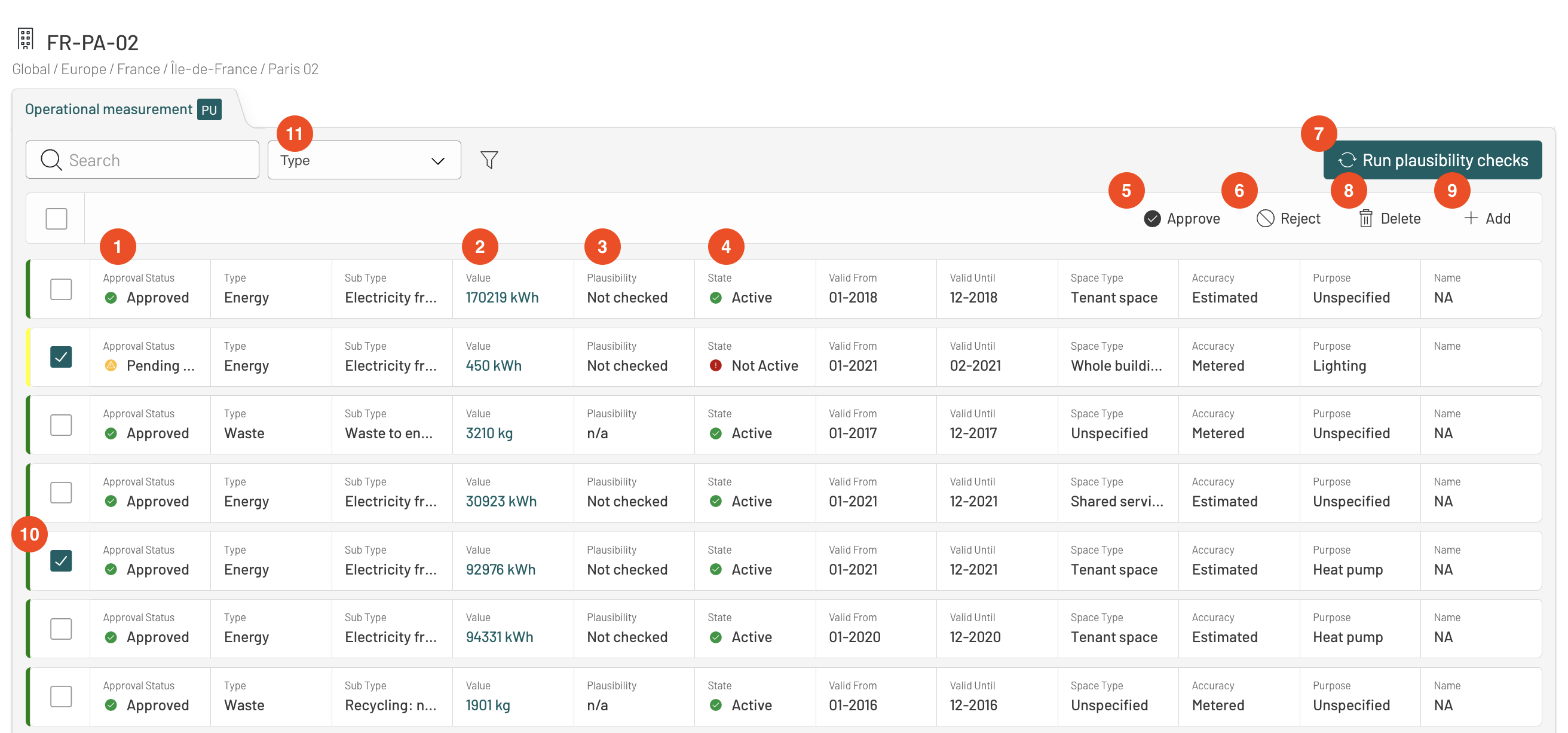
Adding new measurements
To add new operational measurements click on the “+ Add” button. Note that the button is enabled only if the user has required permissions for Data management. Note that all fields marked with * are required and need to be filled in.
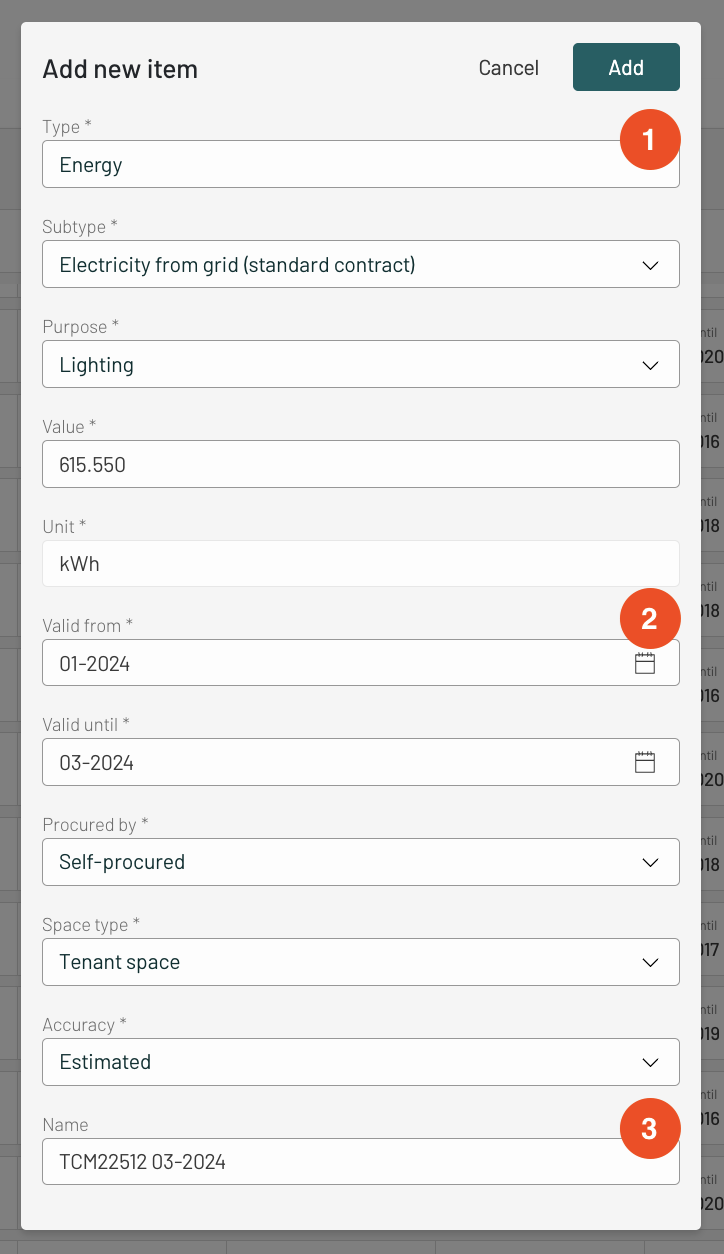
Start by selecting the Operational measurement type (Energy, Water, Waster, or Fugitive). When the type is selected, other fields become enabled all will only contain values relevant to the selected type
Choose Valid from and Valid until for the months that you want to enter the measurement. Note that Valid from will be the first day of the month, and Valid until – the last day of the month. If you want to enter measurement for the month of March 2024, both fields should be 03-2024.
Optionally you can give a name for this measurement to make it easier to identify and find it
After filling in all the details click on “+Add” button, and the Operational measurement will be added to the list.
Please note that the new row might appear in different places in the list based on the order