How to add EU Taxonomy assessment - 7.7 Mitigation
The following article aims to illustrate the EU Taxonomy workflow when adding the information on a building level.
A. Add EU Taxonomy information: Substantial contribution
Navigate to the building for which you want to add the assessment.
Select Sustainability > ESG Reporting and then EU Taxonomy.
Click +Add to start creating the EU Taxonomy assessment.
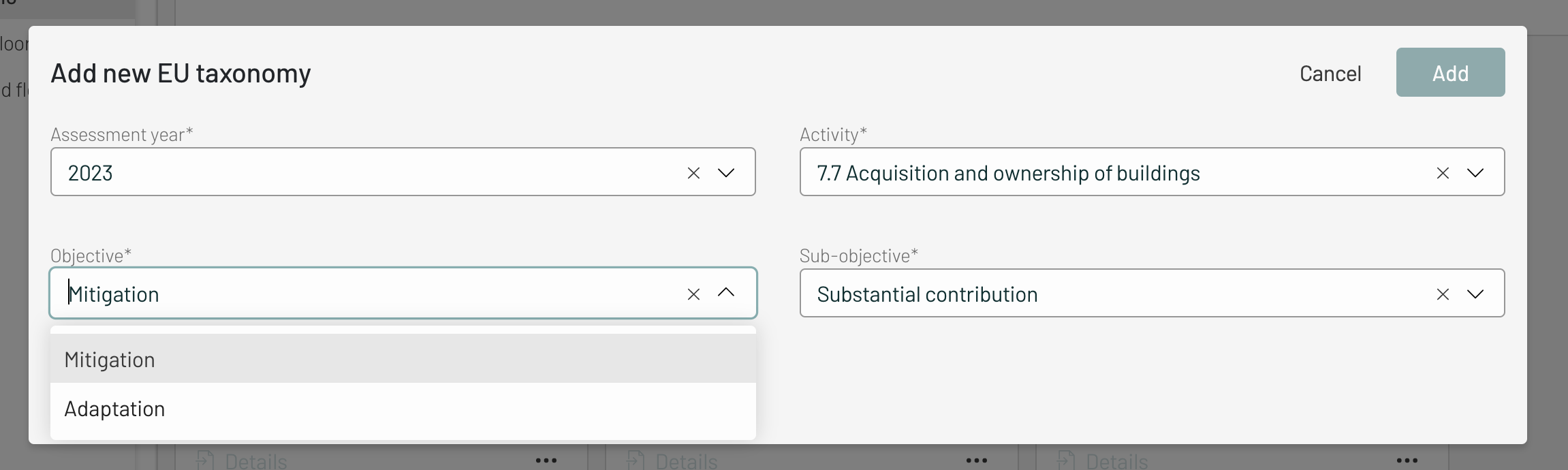
Check the details and click Add.
The reporting card will appear.Click on the three dots on the reporting card, choose Edit.
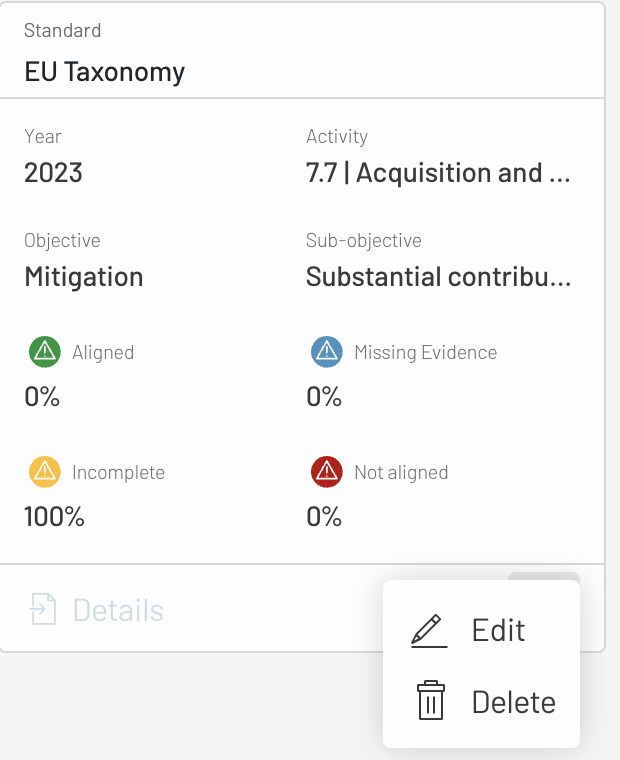
The form which needs to be filled will appear as below. Flow of Old Building (built before 31st Dec 2020) and New Building (built after or building permit application date after 31st Dec 2020) differ from each other. The form below is for Old Building. The Old Building flow will be explained by the entry no.7 until no.9 below.
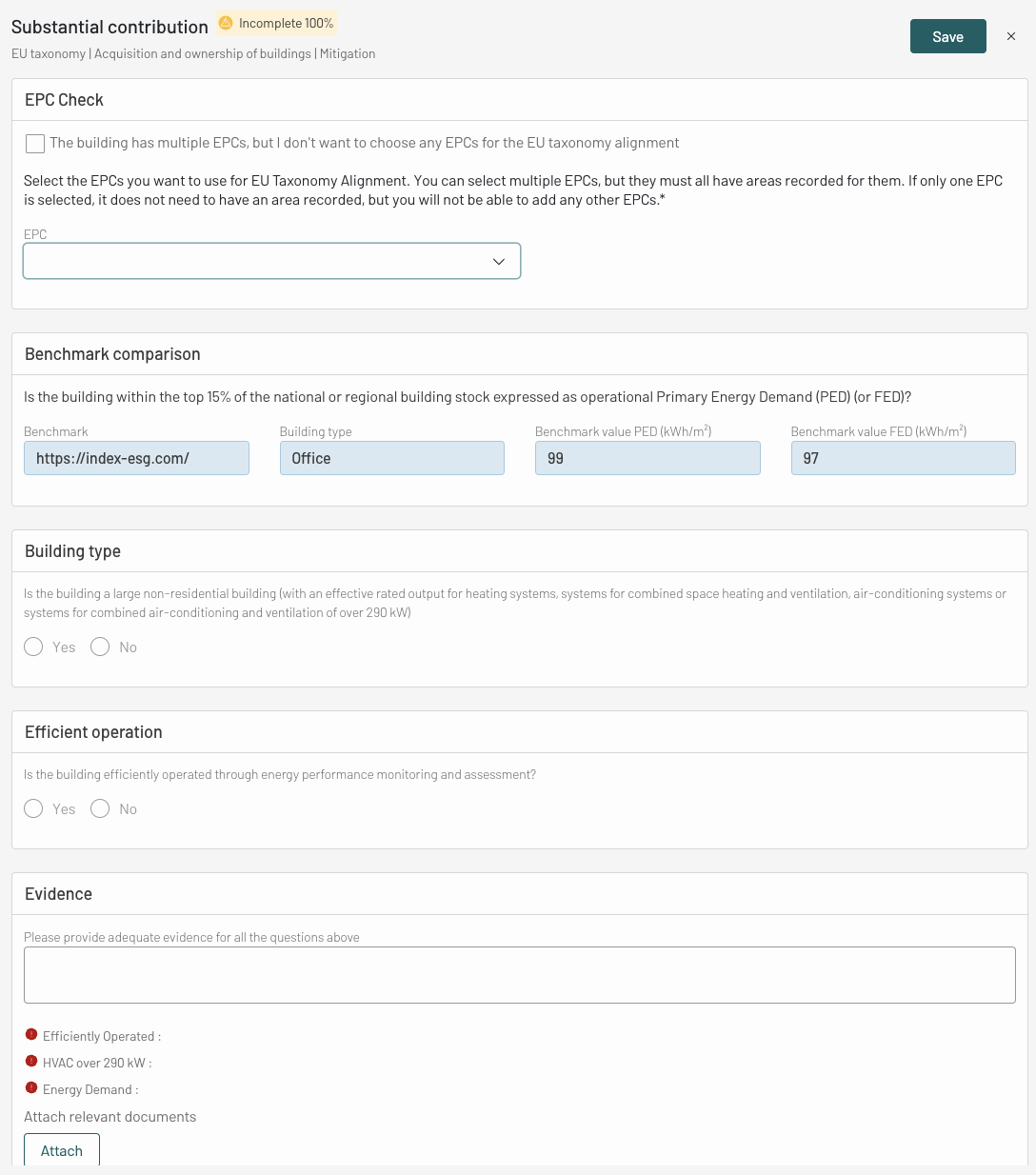
Within the first question - EPC Check, select the EPC you want to use for EU Taxonomy alignment from the drop-down menu.
By default, you will see all EPCs which have been added to the selected building, as long as they are valid for the EU Taxonomy reporting year.You can select multiple EPCs, as long as there's a specified area size within the entry. If only one EPC is selected, it does not need to have an area recorded, however you will not be able to add any further EPCs to the current assessment. When there is no area size specified, the platform will assume that this EPC covers the entire building.
Should the EPC range B or less apply; or not indicate the energy class; or you do not have any EPC, you need to specify the Primary Energy Demand (PED) or Final Energy Demand (FED). It is required to perform the benchmarking against the top 15% national/regional building stock. The PED needs to rank within the top 15% national/regional building stock for the building to be aligned with the EU Taxonomy.
If the EPC is class A, no benchmark comparison will be performed.NoteThe benchmarking using Final Energy Demand (FED) value is not officially mentioned in the EU Taxonomy Regulation.
The question that appears on the EPC Check section will look like this.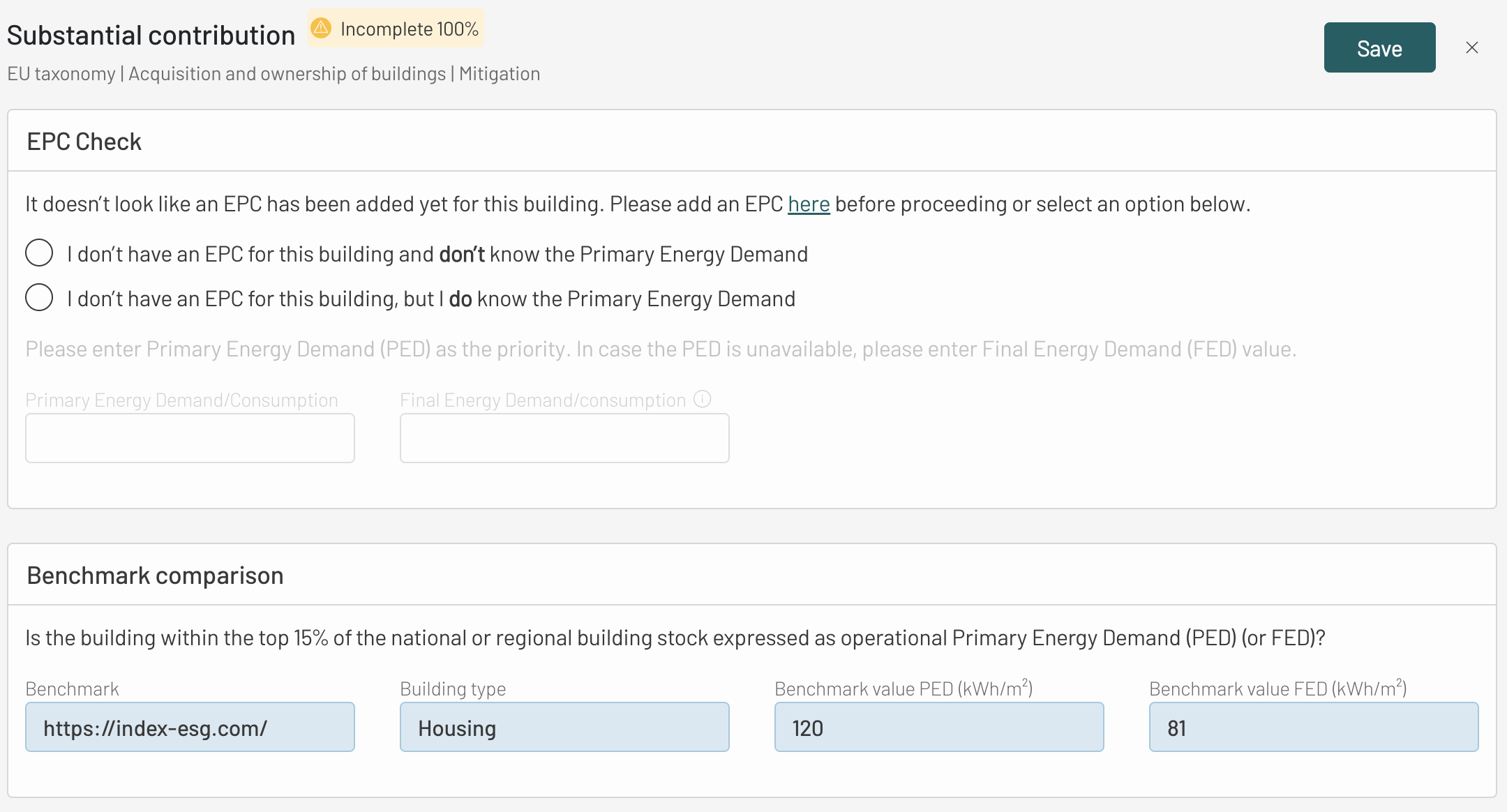
For the OLD Building (built before 31st Dec 2020) the questions that are then followed after the EPC Check and/or Benchmark comparison, regarding the Building Type and Efficient Operation. To answer this question, go to Digital Twin - ESG Building Data. For the detail procedure, please refer to point 12. Finally, you need to provide the required evidence. For the detailed question and visualization, please refer to the image on point 6 above.
The explanation on the New building route will be described via points 10 to 13.
For the NEW Building (built after or building permit date application is after 31st Dec 2020), the first question is to benchmark the PED or FED against the nearly zero-energy building (NZEB) requirements in national measures implementing Directive 2010/31/EU of the European Parliament and of the Council. The PED needs to be at least 10% lower than the threshold set for the NZEB to be aligned with EU Taxonomy.It is then followed by the question about the area/size of the building. The answer is pre-populated based on the Area Measurement information saved in the Digital Twin.
If it is a large non-residential building (has HVAC system of over 290kW) then information regarding air-tightness testing, quality control, and/or thermal integrity, and global warming calculation need to be disclosed. To answer this question, go to Digital Twin - ESG Building Data.
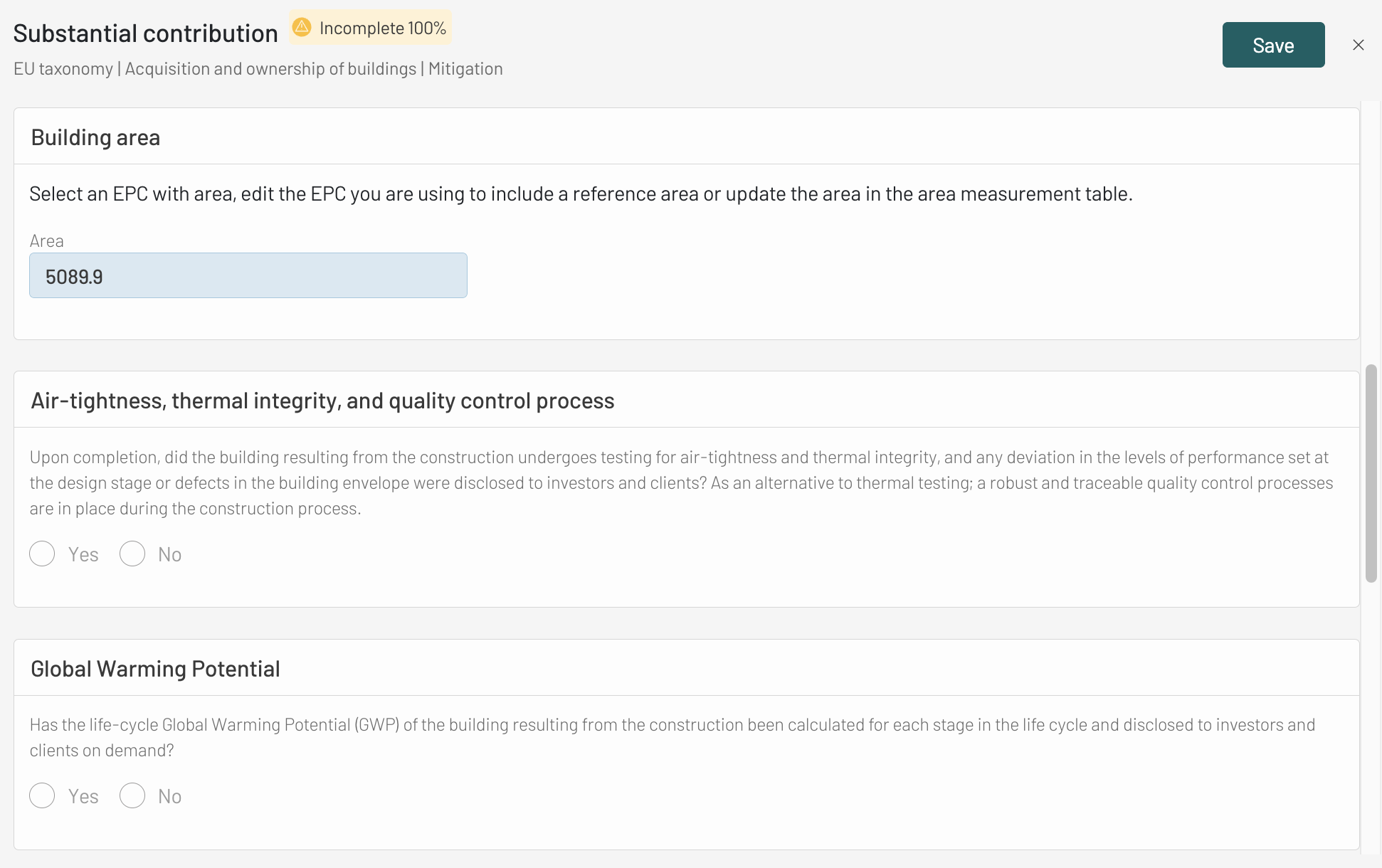
For example if the building has HVAC system of over 290 kW then click "Has over 290 kW" in the "ESG Building data type" drop-down list. Click on the Checkbox of Building complies with this type. If the checkbox is unchecked, it means that the condition written in the ESG Building data type is not true. Do not forget to put the validity date of it.
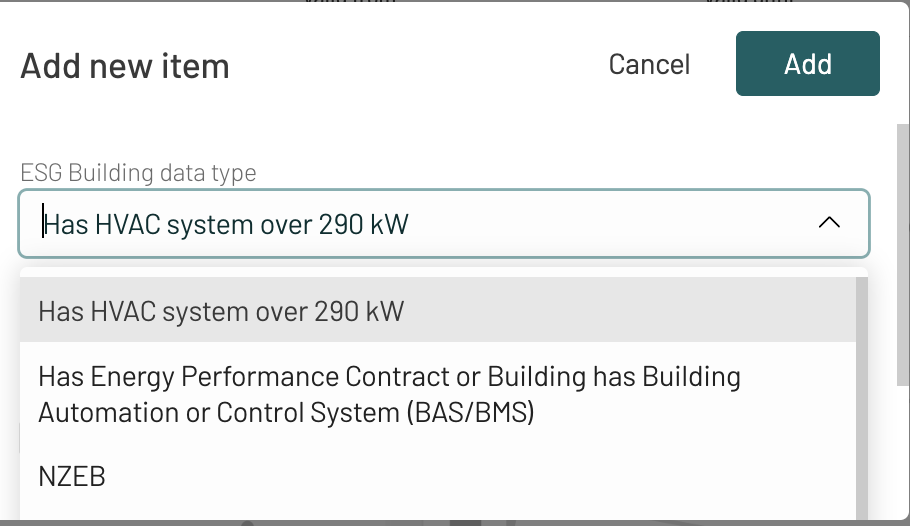
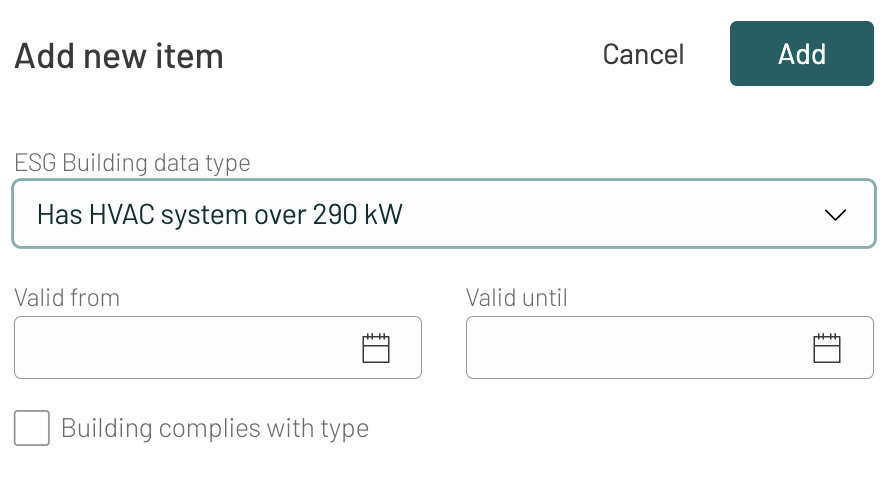
Then it goes to the same questions as above in point 9 regarding the Building Type and Efficient Operation. At the very end, you need to provide the required evidence.
To add evidence, it can be done by click on the Attach button on the form or Digital Twin - Documents - Add. All documents uploaded will be stored in the Documents module.
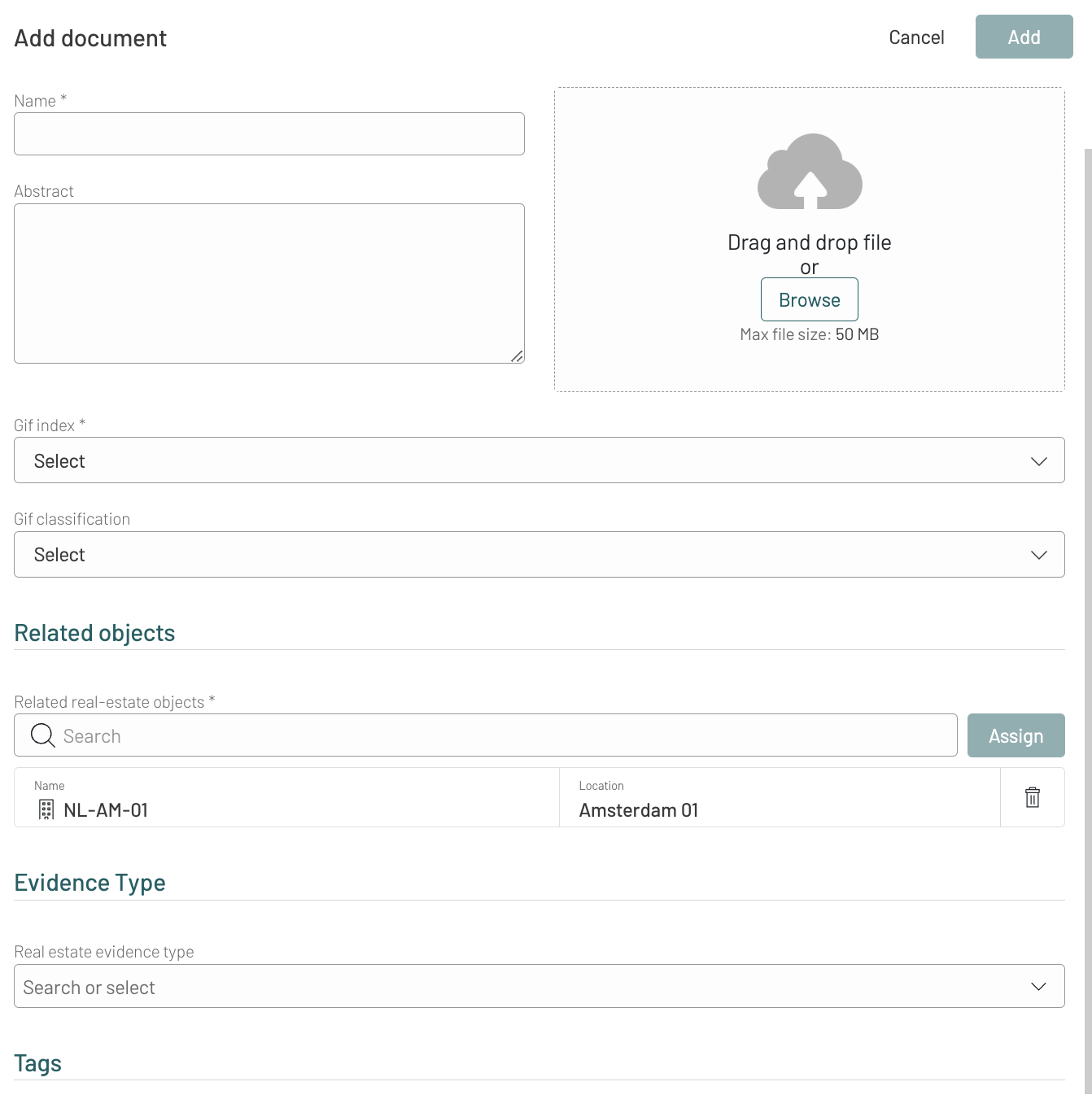 Info
InfoDo not forget to specify Evidence Type. It is possible to choose multiple Evidence Type for one document.
B. Add EU Taxonomy information: Do No Significant Harm (DNSH)
Click Add to start creating EU Taxonomy workflow information for the building.
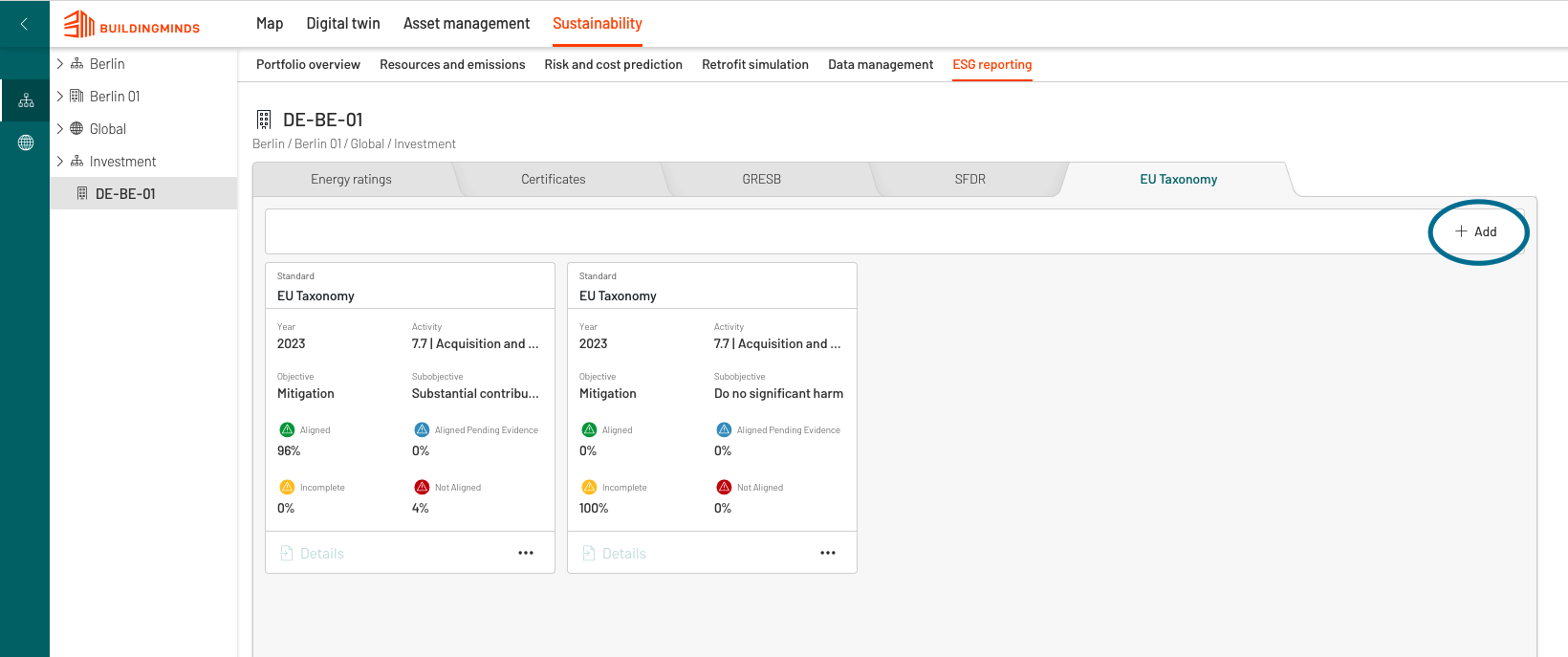
Fill out all the mandatory fields by selecting options on the drop-down menu.
Please add: reporting year, EU Taxonomy activity and select the sub-objective Do No Significant Harm.
Do No Significant Harm consist of seven questions regarding climate risk and vulnerability assessment. Almost all questions need to be answered manually in the form (with boolean options) except the building life span. The building life span information is pre-populated by taking the information from Digital Twin - Overview - Expected Life End Date.
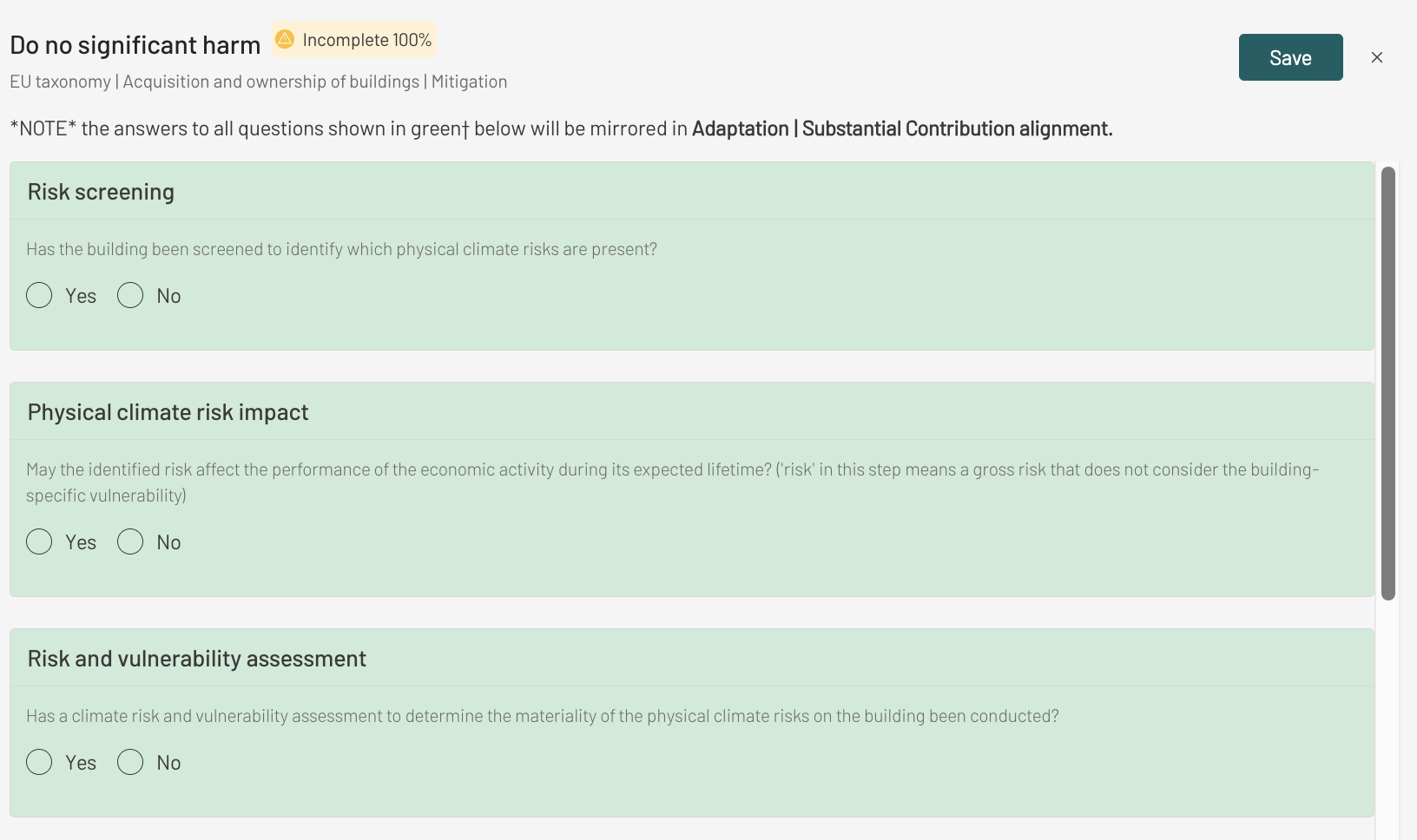
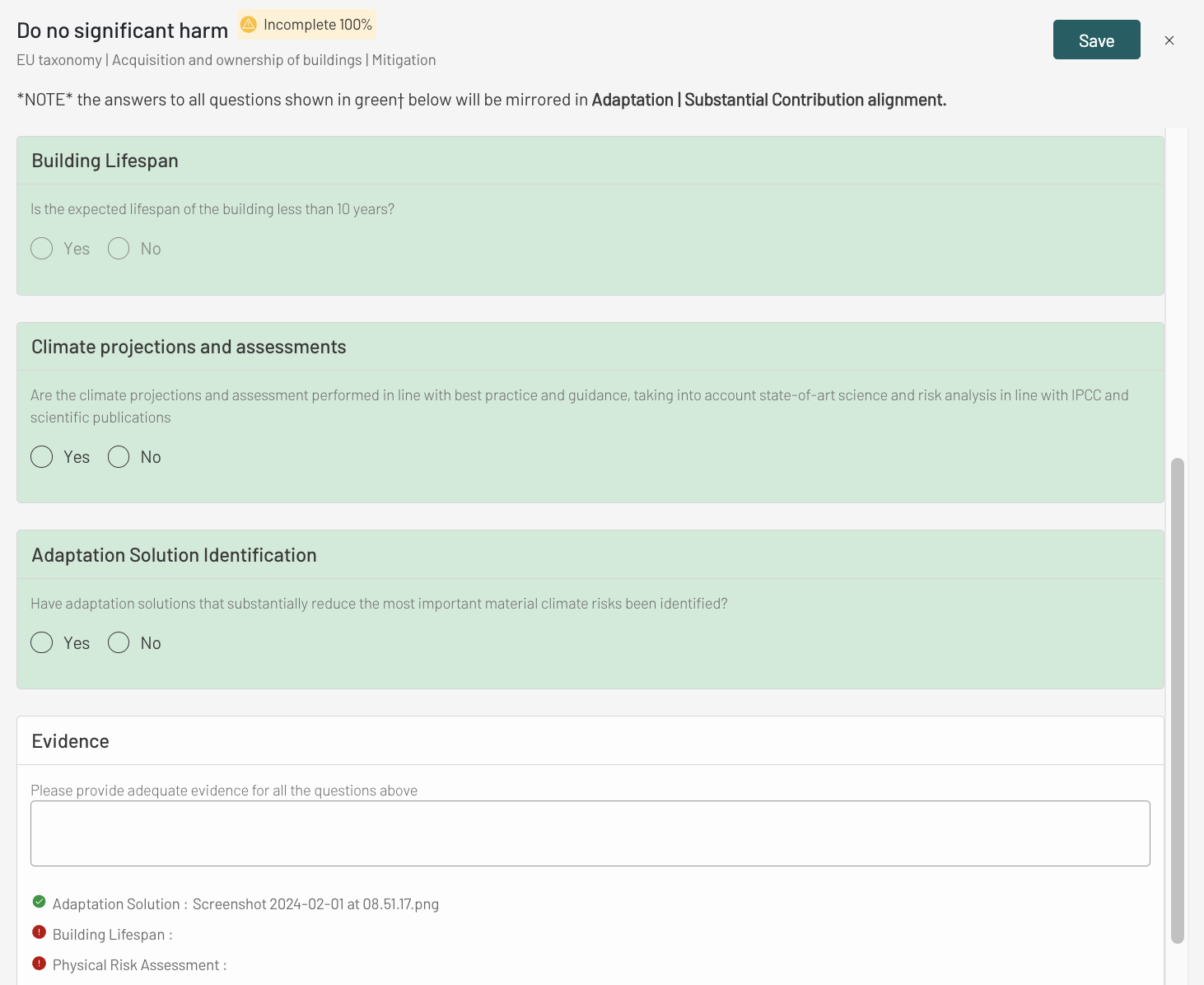 Caution
CautionPlease remember that all questions in Mitigation - Do No Significant Harm will be mirrored in Adaptation - Substantial Contribution.
Finally, evidence is needed to be provided. Required steps are detailed via above point 14.