Rental units
A Rental unit is a residential, commercial, industrial, mixed-use, or other type of property leased to tenants in exchange for periodic payments, usually monthly. Rental units can include apartments, houses, condominiums, townhouses, retail spaces, offices, and other types of property intended for tenant occupancy.
Rental units are essential for real estate management as they help maintain key data such as area measurements, rental contracts, and rental payments. Centralizing this information in one location allows for better portfolio performance analysis and data-driven decision-making.
Access Rental units
There are two options to access Rental units:
Option 1: Access the global list of Rental units
Select the Data management icon from the left menu.
Select Rental units under Related assets.
Option 2: Access the list of rental units for a specific building
Select a building via the search option or from the list displayed at the top.
Select the Data management icon from the left menu.
Select Rental units.

Add Rental unit
Select the Data management icon from the left menu.
Select Rental units in the left menu.
Click the +Add button above the list.
Complete all mandatory fields in the form.
Click the Save button.
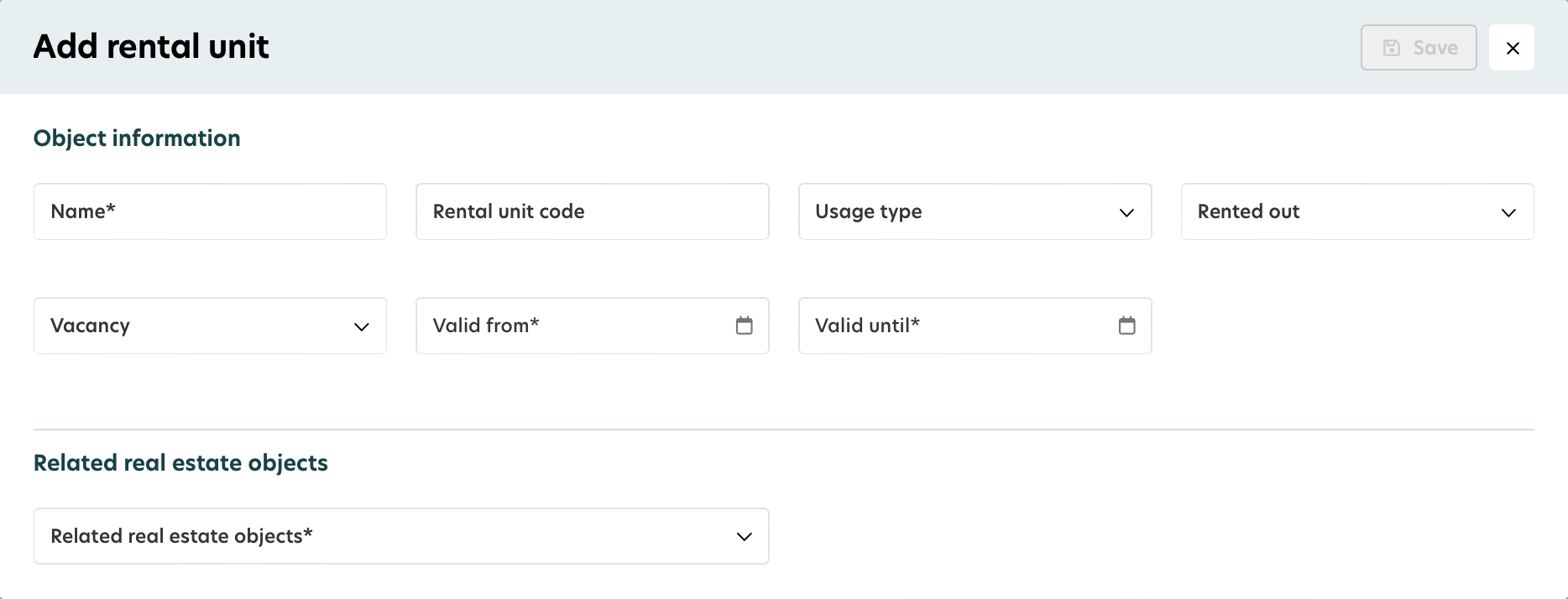
View Rental unit
Select the desired rental unit by clicking its row in the list.
The page of the selected rental unit will be displayed.
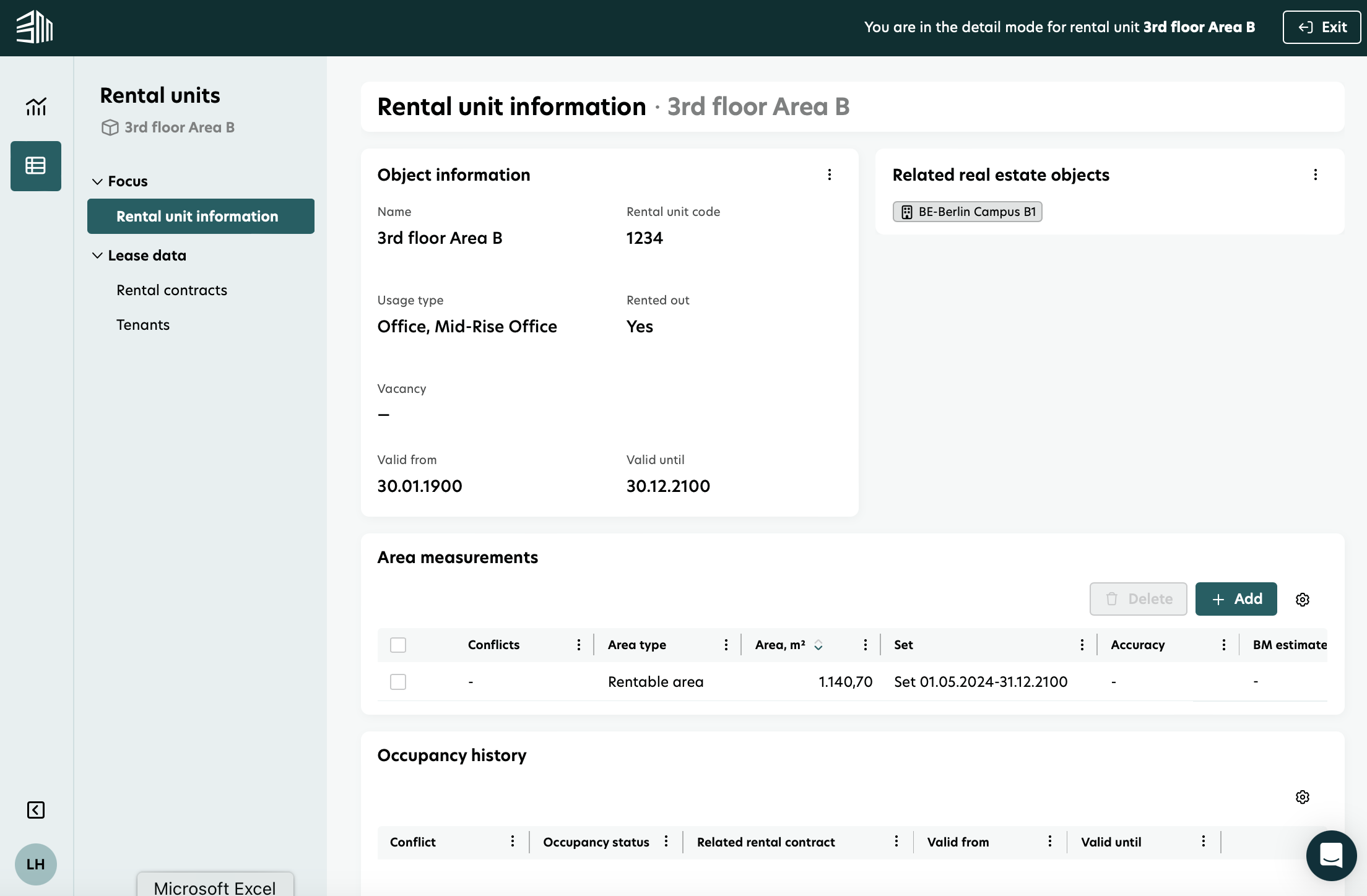
Edit Rental unit
To edit object information:
Click on the 3-dots button in the corner of the Object information section.
Select Edit.
Modify the desired information.
Click the Save button.
To edit related real estate objects:
Click on the 3-dots button in the corner of the Related real estate objects section.
Select Edit.
Click the Save button.
Delete rental unit
Navigate to the list of rental units.
Hover over the row of the rental unit to be deleted.
Click on the Delete icon at the end of the row.
Confirm the deletion.
Occupancy status
The occupancy status feature provides a detailed history of when a rental unit has been occupied or vacant. It automatically calculates and updates the occupancy status based on rental contract data linked to each unit.
How occupancy status is calculated:
For each rental unit, the system checks for linked rental contracts.
If no contracts are present, the unit is marked as vacant by default for the entire validity period of the rental unit.
When a rental contract is added, updated, or deleted, the occupancy status adjusts automatically.
Example scenario:
If a rental contract exists from 01-01-2020 to 31-12-2020:
The system marks the rental unit as Occupied during this period.
The rest of the time range is marked as Vacant.
If the contract is later extended to 31-12-2021:
The Occupied period is automatically extended.
The following Vacant period is shortened.
Where to find occupancy information
Occupancy history is shown on the detail page of each rental unit.
The current occupancy status is displayed in the rental unit list view for quick reference.
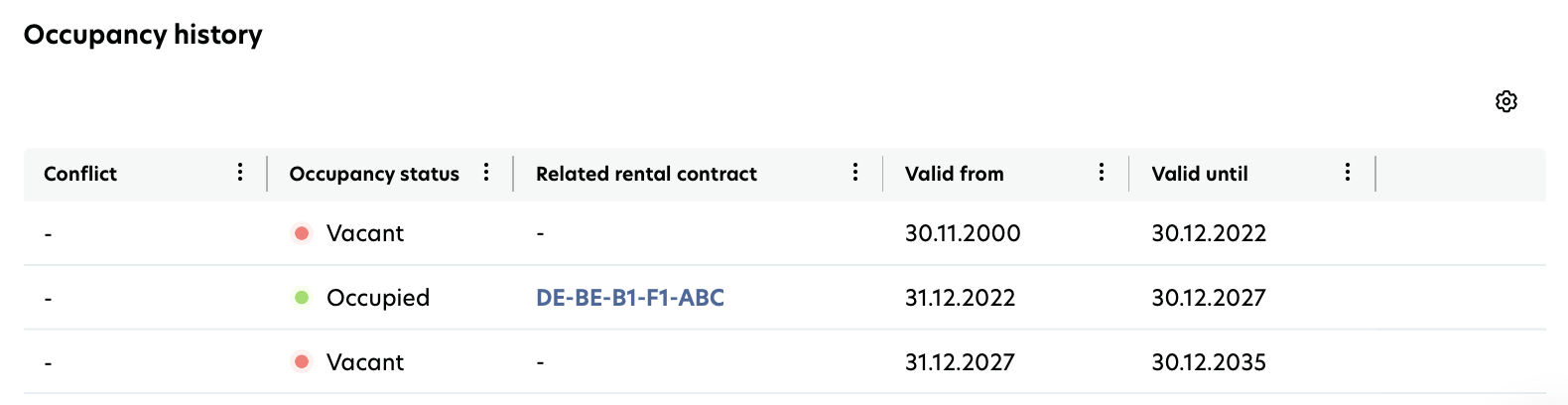
Maintaining occupancy status
Manual editing or maintenance of the occupancy status is not in scope at this time. The system handles updates automatically based on rental contract data.
Feature permissions
The Rental units feature is protected by permissions that control what you can see and do. These permissions are set up in the Admin Panel by the administrator.
Permission Level | Access Details |
|---|---|
None | The Rental units feature is not visible in the left menu. |
Read-only | Users can see the Rental units feature and access the list. The Add button is hidden. Edit and Delete buttons are hidden on hover. |
Read + Edit | Users can view and edit rental units. The Add button is hidden. The Edit button is visible on hover, while the Delete button remains hidden. |
Read + Edit + Add | Users can add new rental units in addition to viewing and editing them. The Add and Edit buttons are visible. The Delete button remains hidden. |
Read + Edit + Add + Delete | Full access to the Rental units feature. The Add, Edit, and Delete buttons are all visible. |