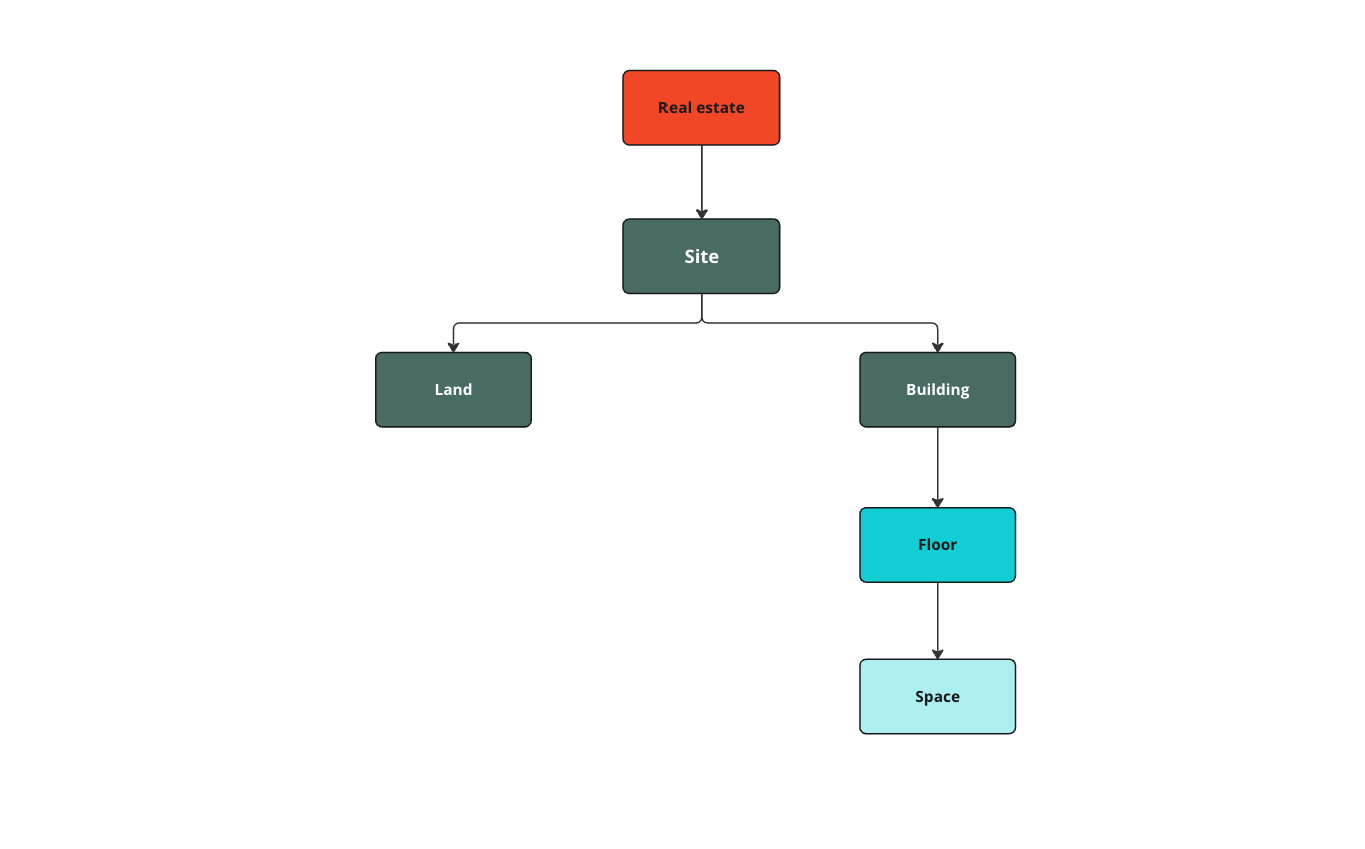Privileges
In the BuildingMinds Platform, privileges determine user access to resources. Initially, this applies to Sites and Buildings, and in the near future to Rental Units. The combination of privileges and resources creates permissions, and the Platform offers the following privilege sets:
Privileges | Description |
|---|---|
None | None is the default value for newly added roles. If you assign a role with the privilege None to a user, the user can log in but not do anything on the platform. |
Read-only | Users associated with this privilege can only view real-estate objects in the platform and cannot change them. Buttons for editing, adding, or deleting real-estate objects are inactive in the platform. |
Read and edit | Users associated with these privileges can view and change existing real-estate objects. Users cannot add or delete child real-estate objects. Buttons for adding or deleting real-estate objects are inactive for the users. |
Read, edit and create | Users associated with these privileges can view and change existing real-estate objects and add child real-estate objects. Users cannot delete child real-estate objects. Buttons for deleting real-estate objects are inactive for the users. |
Read, edit, create and delete | The highest permission level. Users associated with these privileges have all rights to the selected real-estate object. |
When setting permissions for a site, users can do the following with the different permissions levels:
Read-only: Users can view the site and all the child objects within the site, like buildings. For more information about the hierarchy of real-estate objects, see the infographic below.
Read and edit: Users can additionally edit the information of the child objects and edit document details, activities, and equipment details.
Read, edit and create: Users can add child objects and documents, activities, and equipment to the selected site.
Read, edit, create and delete: Users can also delete child objects and delete documents, activities, and equipment from the selected site.
For more information on real-estate objects in the digital twin, see Digital twin overview.