How to add EU Taxonomy assessment - 7.7 Adaptation
The following article aims to illustrate the EU Taxonomy workflow when adding the information on a building level.
A. Add EU Taxonomy information: Substantial contribution
Navigate to the building for which you want to add the assessment.
Select Sustainability > ESG Reporting and then EU Taxonomy
Click +Add to start creating the EU Taxonomy assessment.
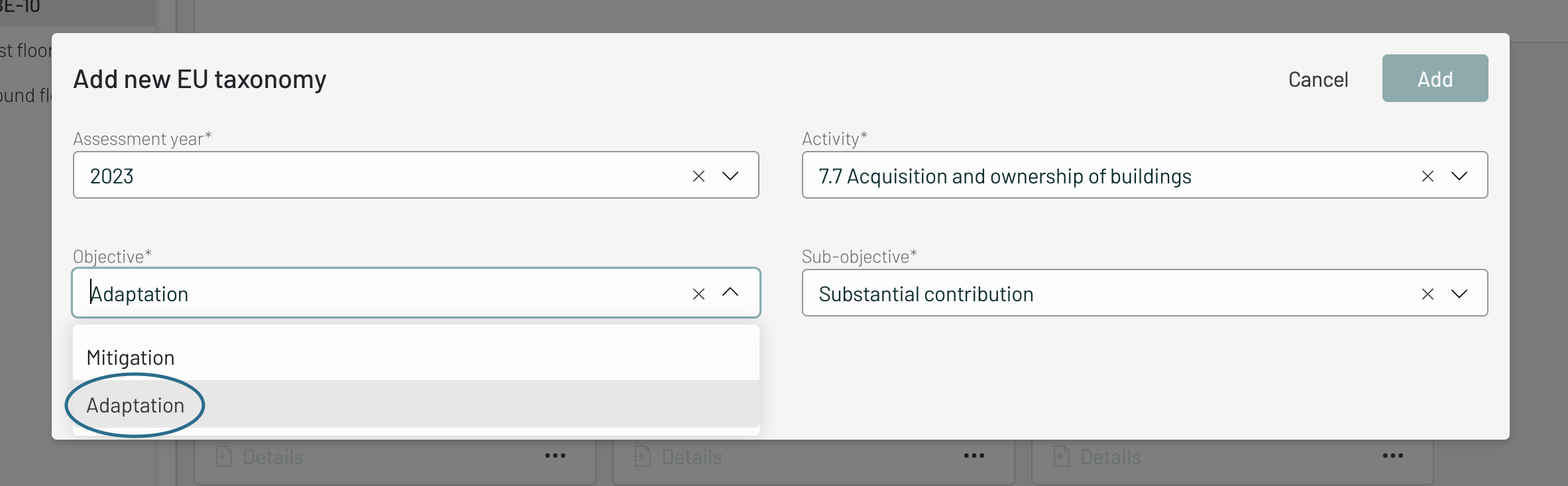
Check the information, choosing the option Adaption under Objective.
Click Add. The reporting card will appear.
On the reporting card, click the three dots on the bottom right corner and then Edit.
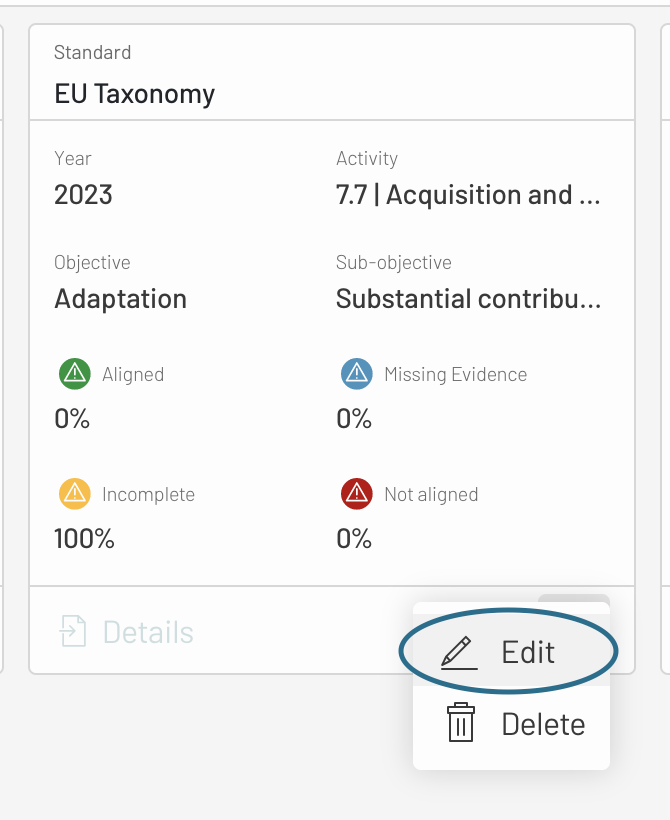
A popup will open, where you can answer the necessary questions with the building information. Substantial Contribution consist of several questions regarding climate risk and vulnerability assessment. Almost all questions need to be answered manually in the form (with boolean options) except the building life span. The building life span information is pre-populated by taking the information from Digital Twin - Overview - Expected Life End Date.
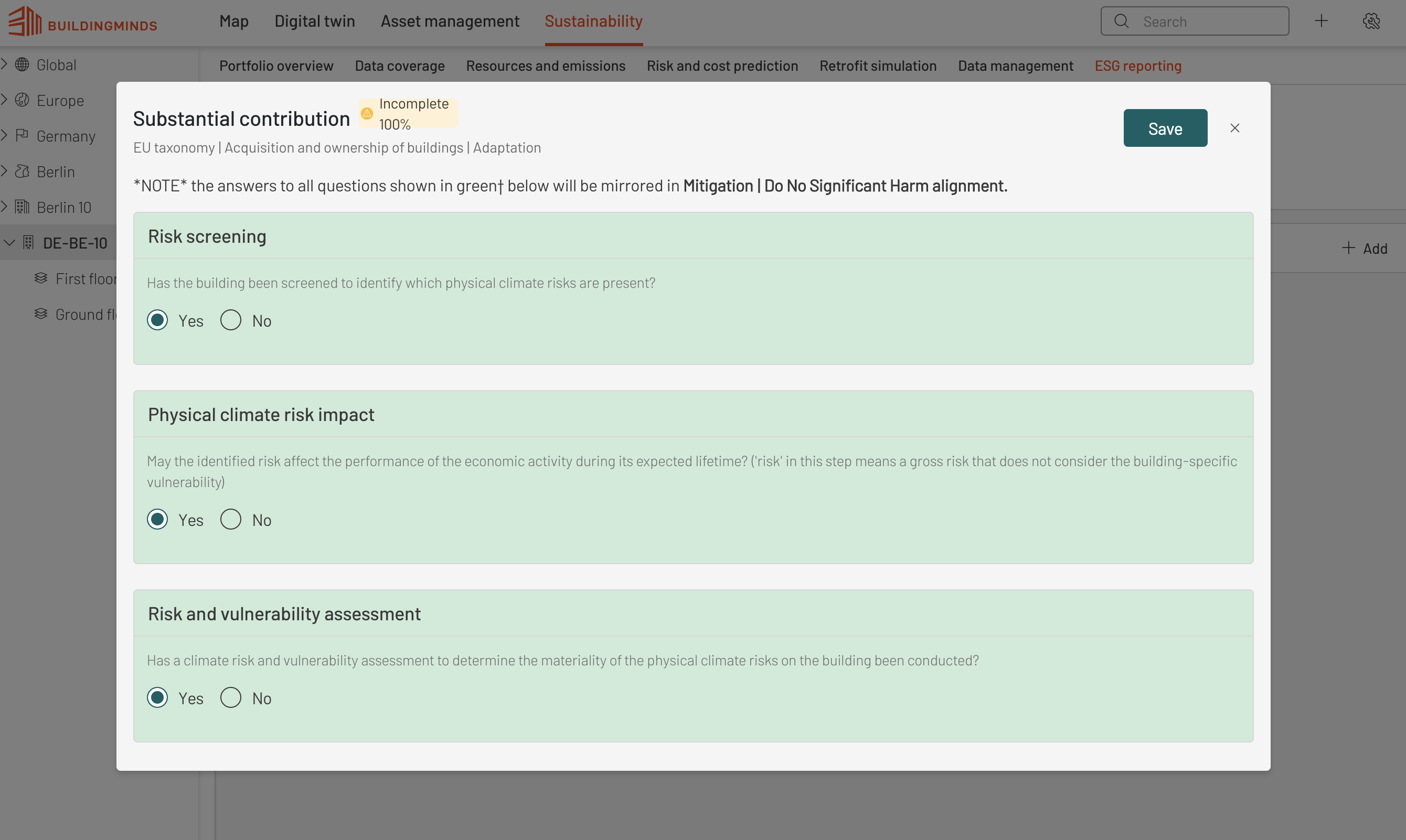 Note
NotePlease remember that the answers to majority questions will be mirrored in Mitigation - Do No Significant Harm.
Provide evidence of the answers by attaching the relevant documents at the end of the reporting. To add evidence, it can be done by click on the Attach button on the form or Digital Twin - Documents - Add. All documents uploaded will be stored in the Documents module.
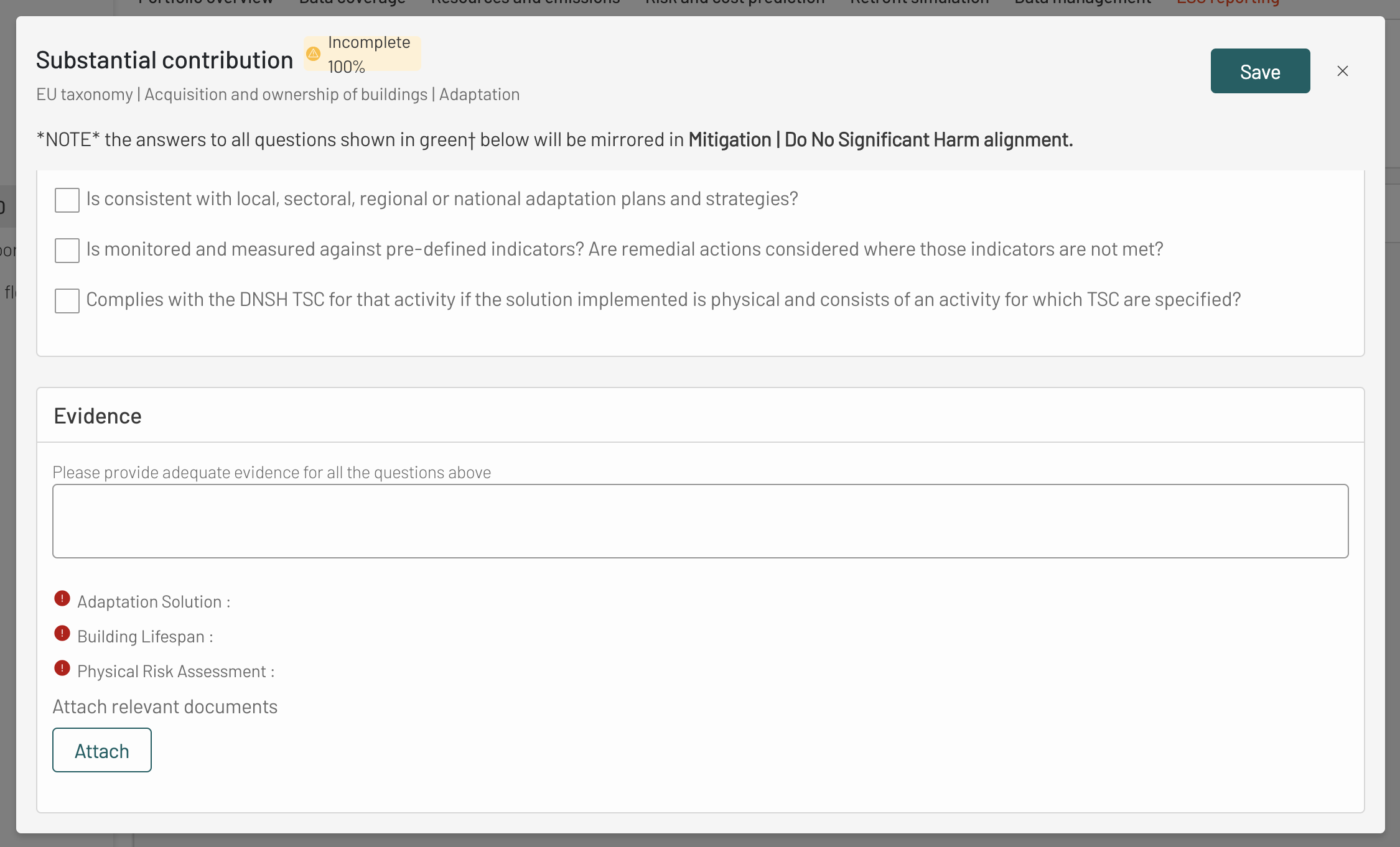 Info
InfoDo not forget to specify Evidence Type. It is possible to choose multiple Evidence Type for one document.
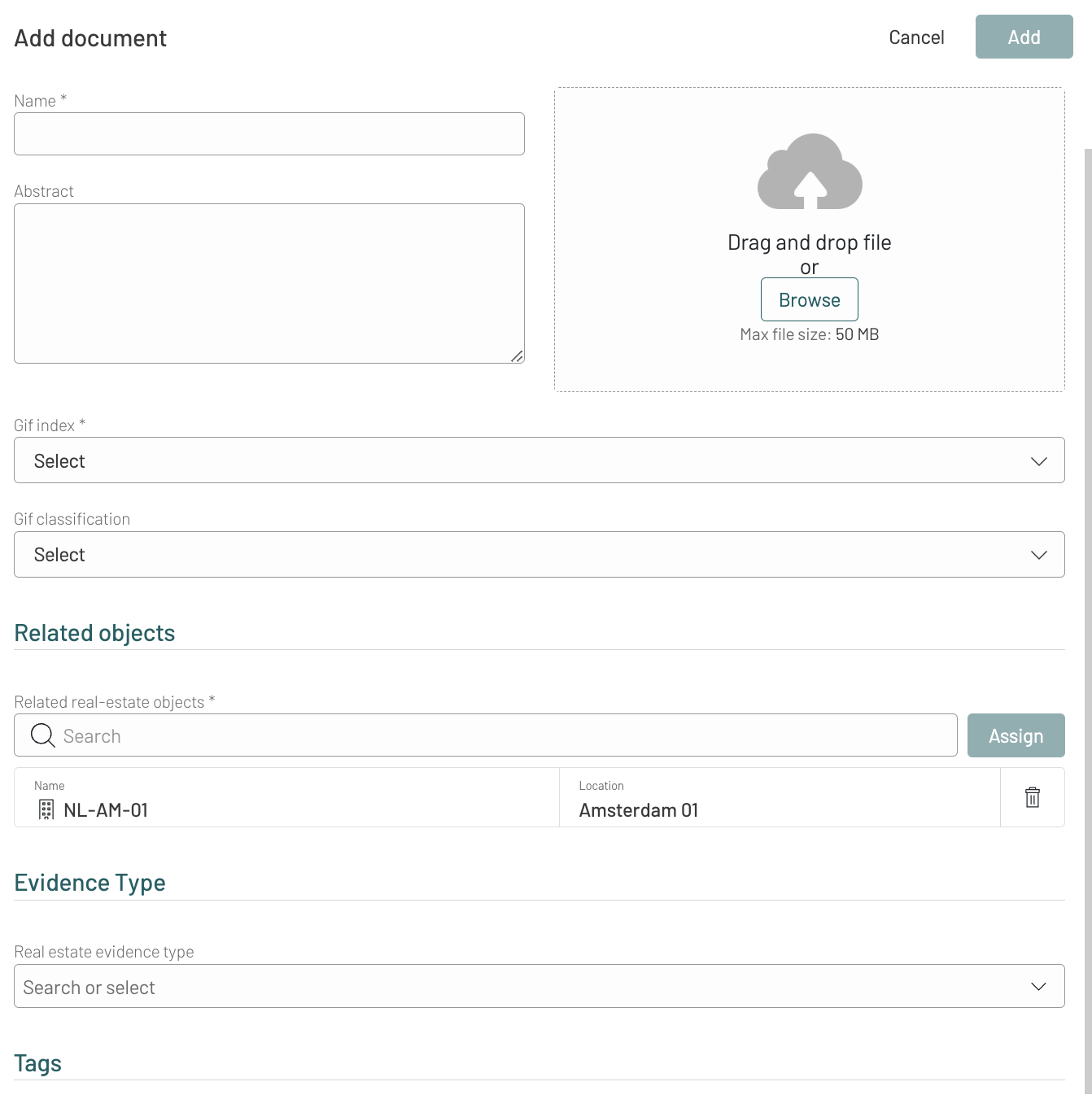
When all the answers are provided and relevant evidence attached, click Save to finish your assessment.
The information will be automatically updated and added to the EU Taxonomy dashboard within a few minutes.
B. Add EU Taxonomy information: Do No Significant Harm (DNSH)
Click Add to start creating EU Taxonomy workflow information for the building.
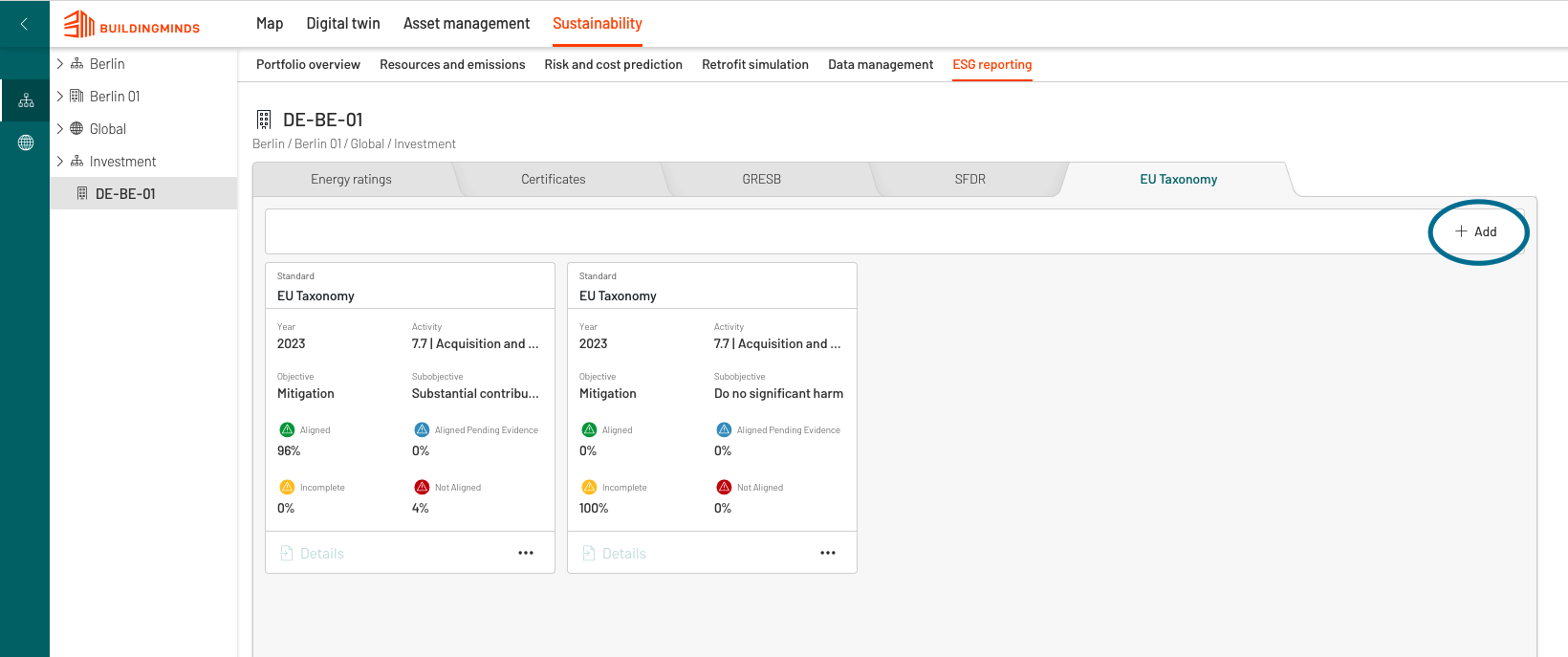
Fill out all the mandatory fields by selecting options on the drop-down menu. Please add: reporting year, EU Taxonomy activity and select the sub-objective Do No Significant Harm.
And a form that needs to be filled will appear as below. Though the flow of Old Building (built before 31st Dec 2020) and New Building (built after or building permit application date after 31st Dec 2020) is different, the very first question is the same, which require the clients to indicate if the building is NOT dedicated to extraction, storage, transport or manufacture of fossil fuels. This information should be entered from Digital Twin- ESG Building Data. For detail refer to the entry no.12 of How to add EU Taxonomy reports - 7.7 Mitigation .
In the Old Building flow, the questions that are then followed is EPC Check. The procedure is similar to the entry no.7-8 of How to add EU Taxonomy reports - 7.7 Mitigation .
In the New Building flow, the question that are then followed is whether the building is an nearly zero-energy building (NZEB) building or not. This information can be entered from Digital Twin - ESG Building Data. If the building is not an NZEB Building then the Primary Energy Demand has to be benchmarked against the NZEB requirements. The PED needs to be lower than the threshold set for the NZEB to be aligned with EU Taxonomy.
In case of no EPC available for that building, clients need to provide the Energy Demand evidence in the Digital Twin - Documents. Procedure to add the evidence document can be seen in the entry no.14 of How to add EU Taxonomy reports - 7.7 Mitigation