Manually add buildings
Before you can add a building to the BuildingMinds Platform, you need to add a site and get full permissions for the site.
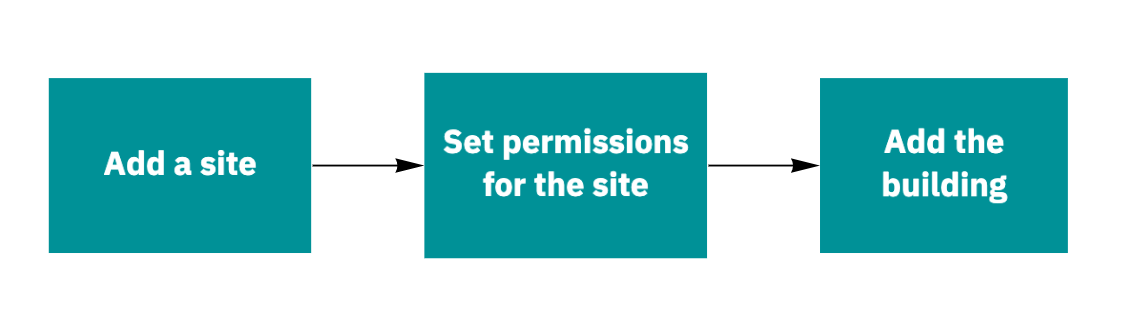
Add site
Click the add button
 in the top bar menu.
in the top bar menu.Select Add site.
Enter the site information. For more information, see Site information.
Enter the address.
Save the changes.
After adding the site to the platform, you can add buildings, lands, and external spaces.
To add buildings to a site, set site permissions first. Contact your organization's BuildingMinds Platform administrator for full site access permissions. For more information, see Authorization.
We recommend the following steps for the authorization part:
Add a role or use an existing role based on your role concept. Add role, How to create an authorization concept?
Add the newly created sites with the necessary permissions to the role. Add permissions to a role.
Check if the user who needs access is already added as a user to the role. If not, assign the user to the role.
When the permissions are set, you can continue and add buildings to the site.
Add building
You can add buildings only to a site.
Open the site. To open a site, see Access your real-estate objects.
Go to section In this site.
View the list of related buildings on the pre-selected Building tab.
Click the
 Building button.
Building button.Enter the building information. For more information, see Building information.
Enter the address.
Save the changes.
After adding the building to the platform, you can add and update information about the building or add floors, roofs, or facades.
You currently do not have access rights if the Add, Edit, or Delete buttons are inactive. To get the permissions, please contact your BuildingMinds administrator.