How-to-guide for using the Data Uploader on the BuildingMinds Platform
The Data Uploader on the BuildingMinds platform is designed to simplify data management, reduce manual entry, and minimize errors. Use below guide for efficient upload of large amounts of data.
Step 1: Access the Legacy Platform
Start by accessing the Data Uploader through the legacy platform interface of BuildingMinds.
Step 2: Transition to the New Platform
To switch to the new interface: Click on Start Exploring located in the lower right corner of the screen.
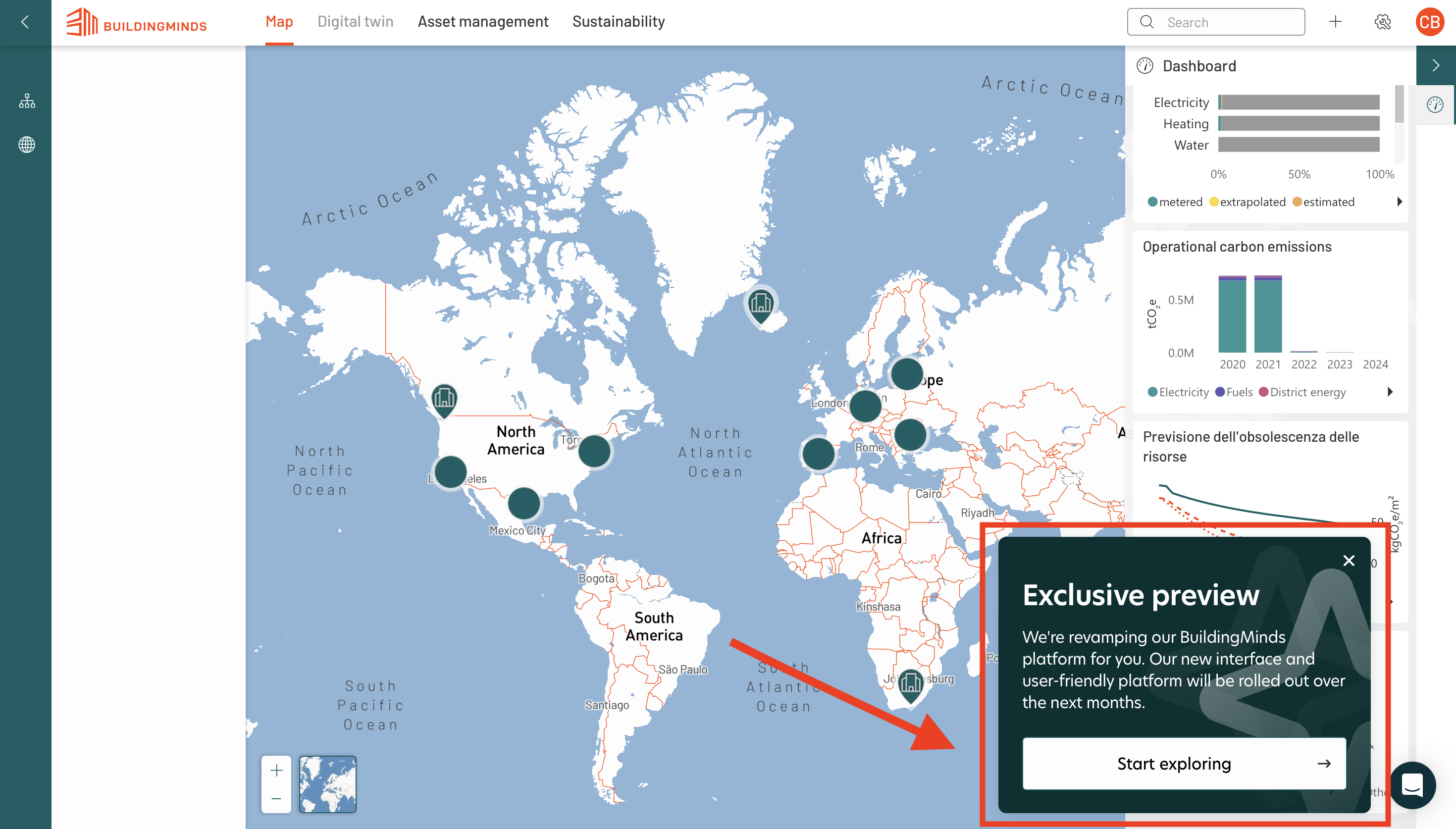
Step 3: Initiate the Onboarding Process
Click on the Tools icon in the left banner to begin the onboarding process.
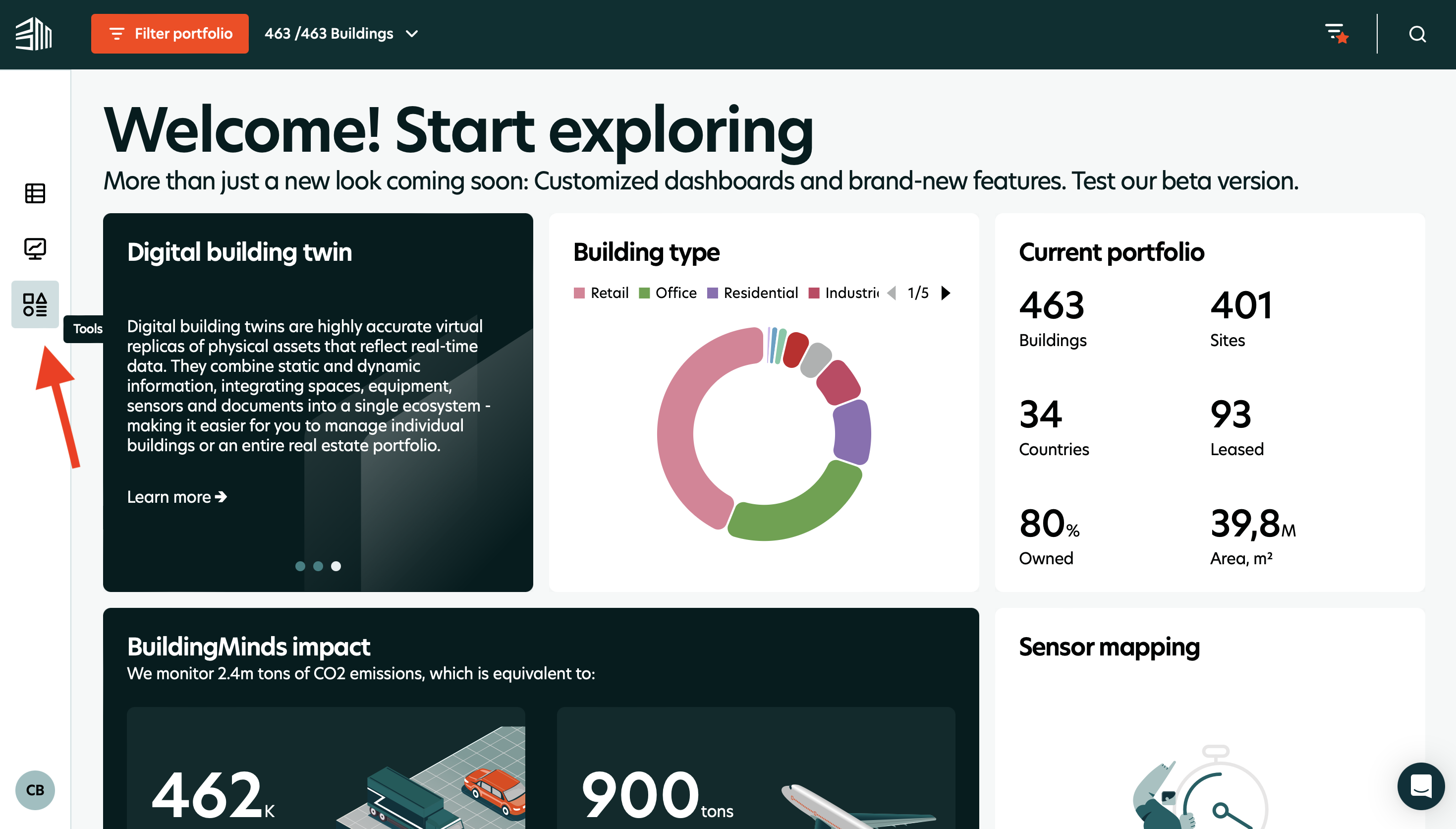
Step 4: Launch the Data Uploader
In the upper right corner, choose Guide. A banner displaying the upload instructions will appear.
Click the Download link to get the Onboarding template.
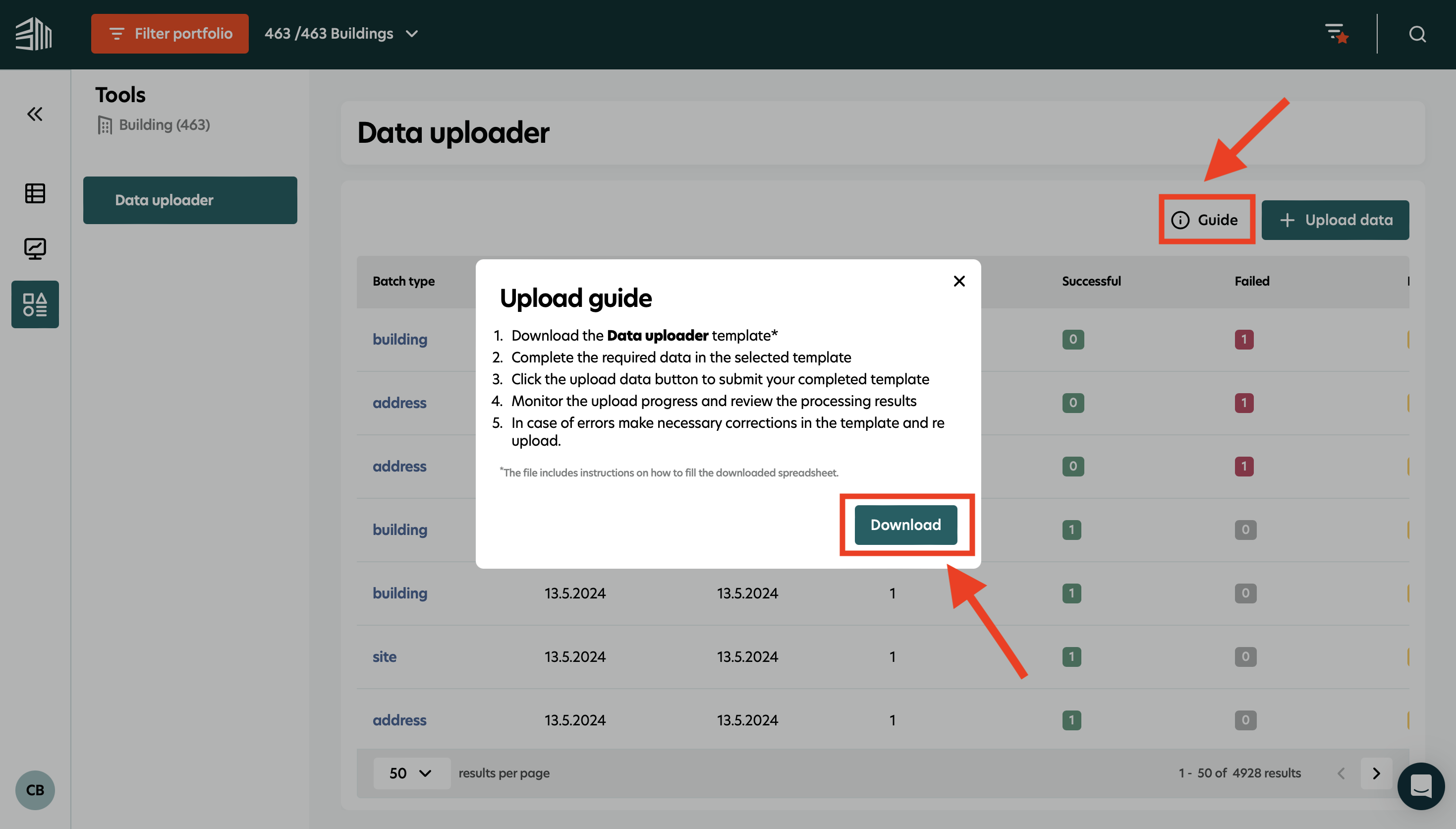
Step 5: Format and Edit the Onboarding Sheet
Download the Onboarding template and ensure all formats, IDs, and required data points are correctly filled in.
Adhere to the instructions provided in the onboarding guide available in the "Introduction" tab of the template.
Step 6: Upload Data
Click the Upload data button or drag and drop your file directly into the window to upload the sheet.
After clicking Upload, a notification will appear indicating whether the upload was successful or if it failed due to an error.
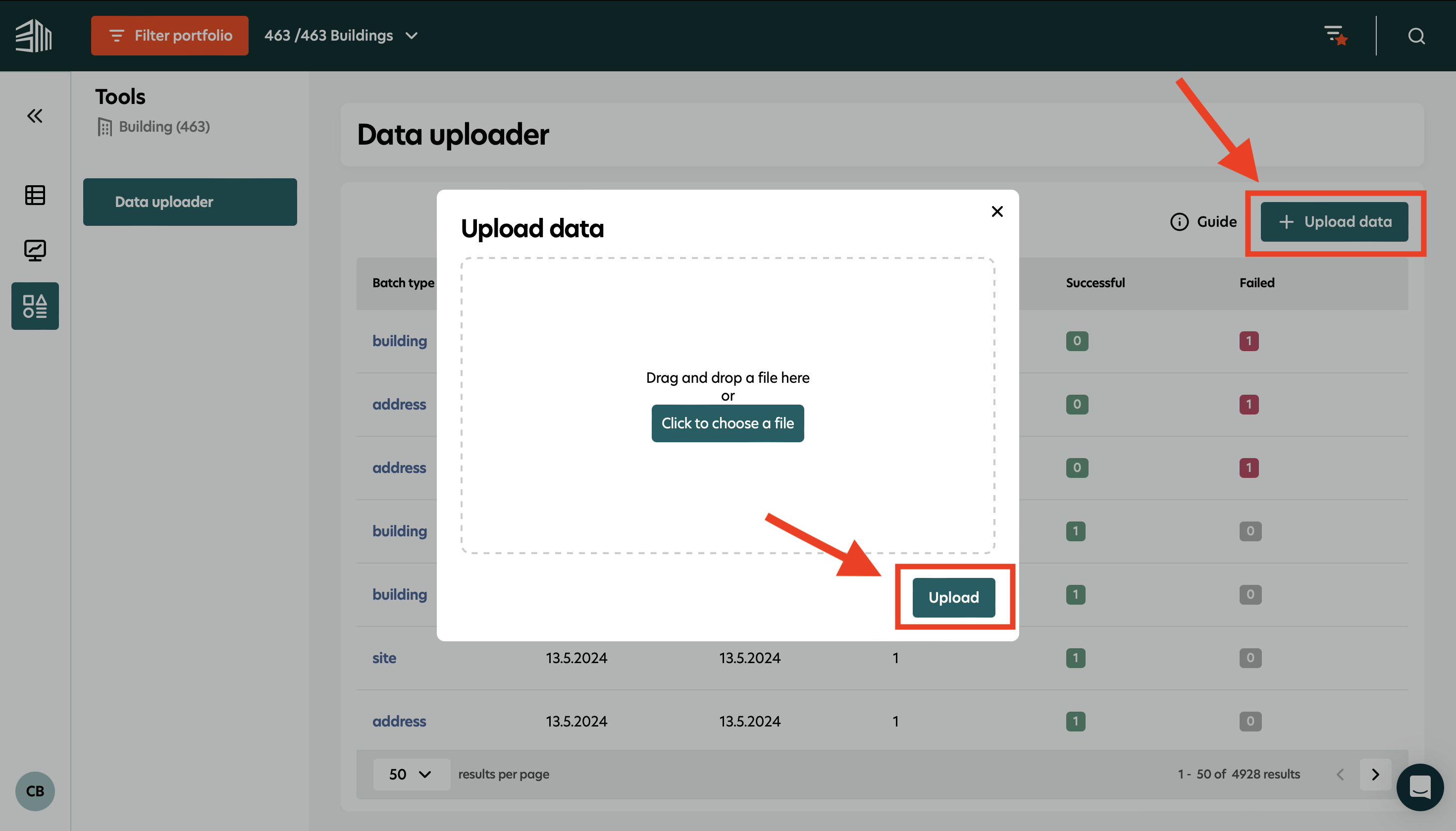
Step 7: Monitor Uploaded Data Points
The user interface will display all the uploaded data points.
Initially, messages will appear as pending and will transition to successful over time.
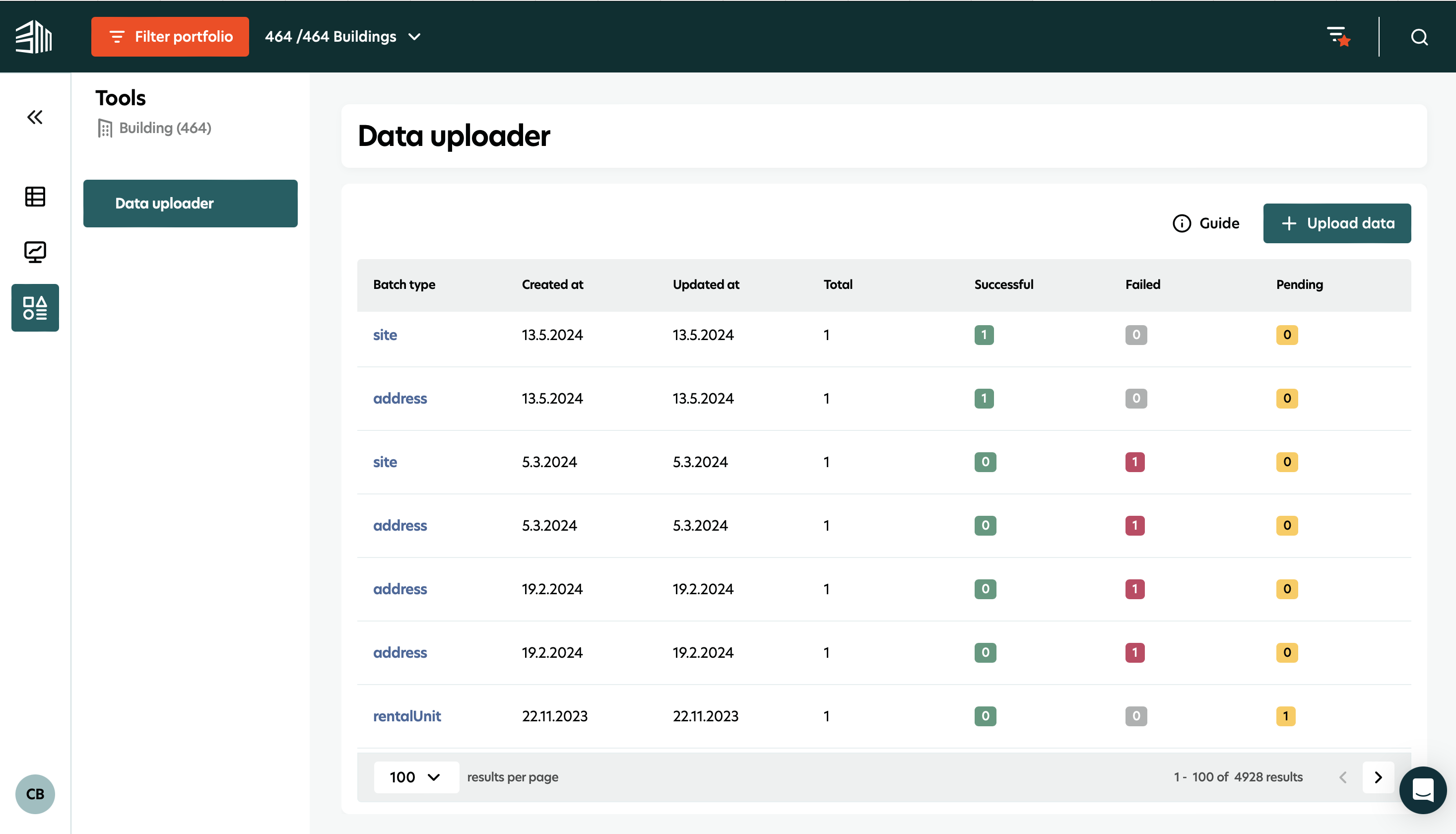
Handling Errors
If a message fails, click the respective blue batch type to view the error.
Select View to see the detailed error message.
Correct any errors in the onboarding sheet and re-upload it.
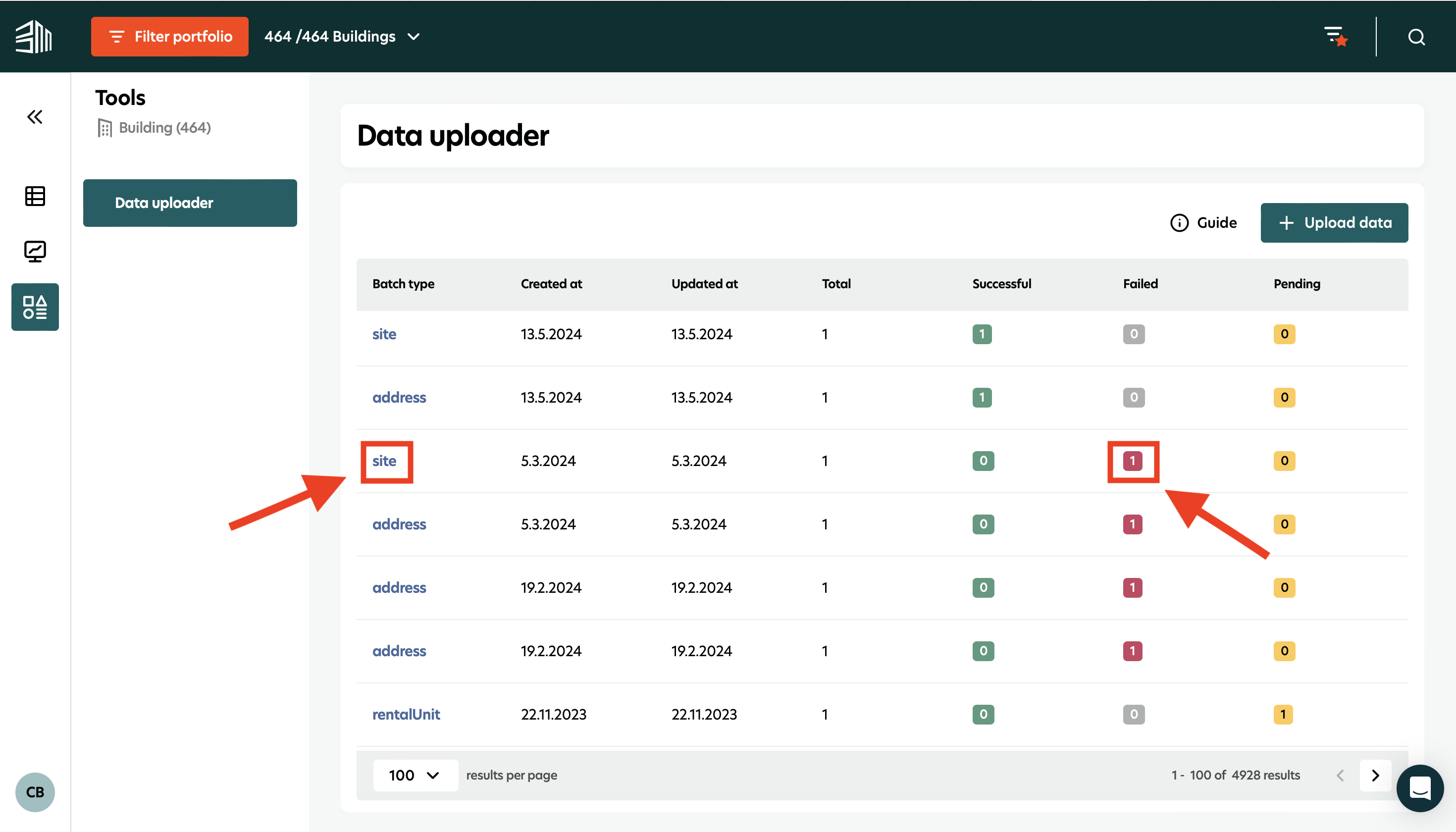
Verify Data in the Platform
After successful onboarding, all sites, buildings, area measurements, etc., will be visible in the platform.
Please make sure you have the necessary authorisation settings to see all the uploaded buildings.
By following these steps, you can efficiently manage and upload large sets of data, ensuring accuracy and improving the efficiency of your data management processes on the BuildingMinds platform.