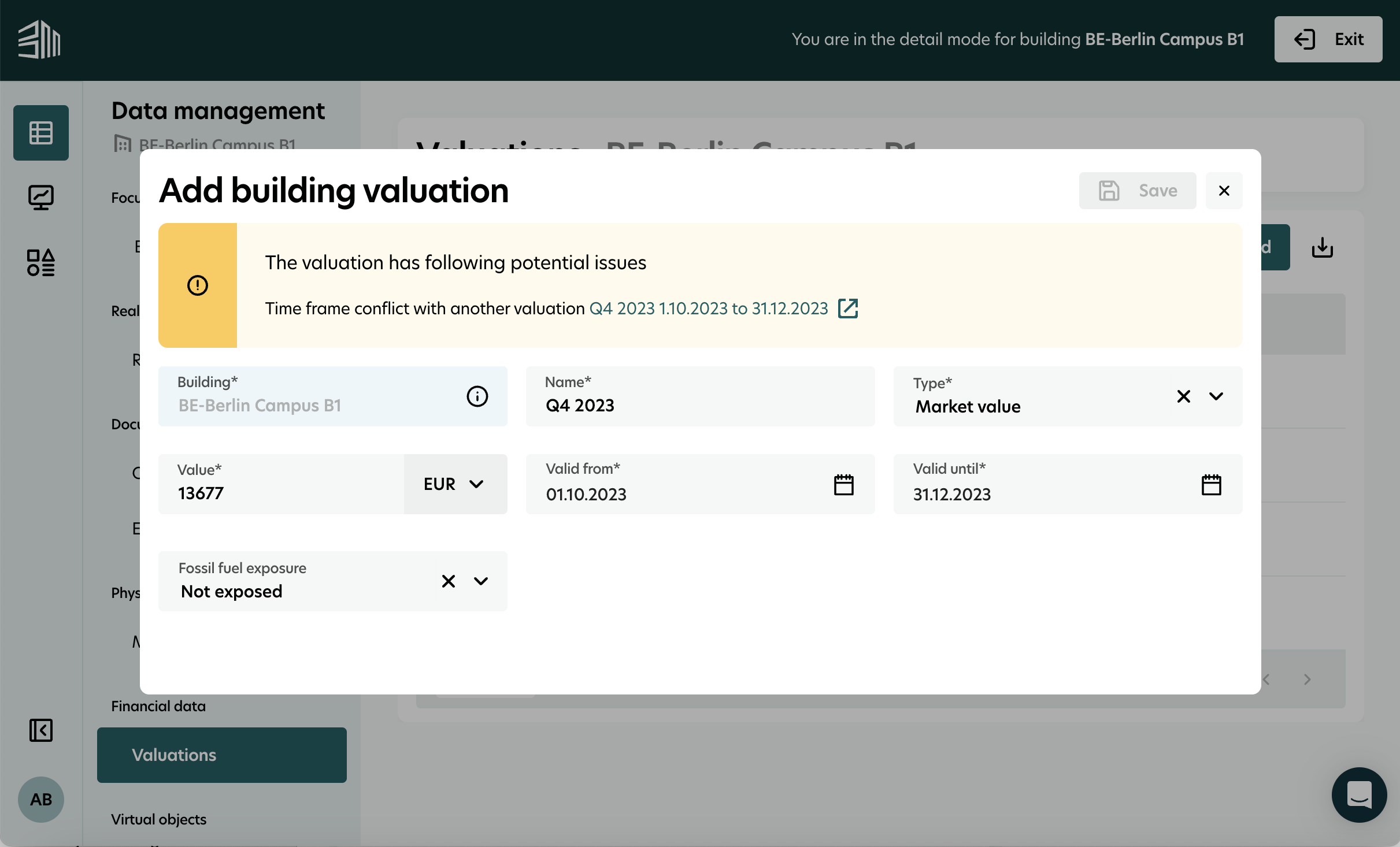Building valuations
A valuation refers to the process of estimating the monetary value of a building, including the land and structures built on it. This considers factors like location, size, condition, and construction quality.
The Valuation data interface allows users to manage valuations within the New platform by creating, viewing, editing, and deleting them. Built-in validation ensures data accuracy and integrity.
Access valuation list
Click on Data management.
Select the building from the list of buildings.
Go to Financial data > Valuations.
The list of valuations will appear. You can sort, filter, or download it.
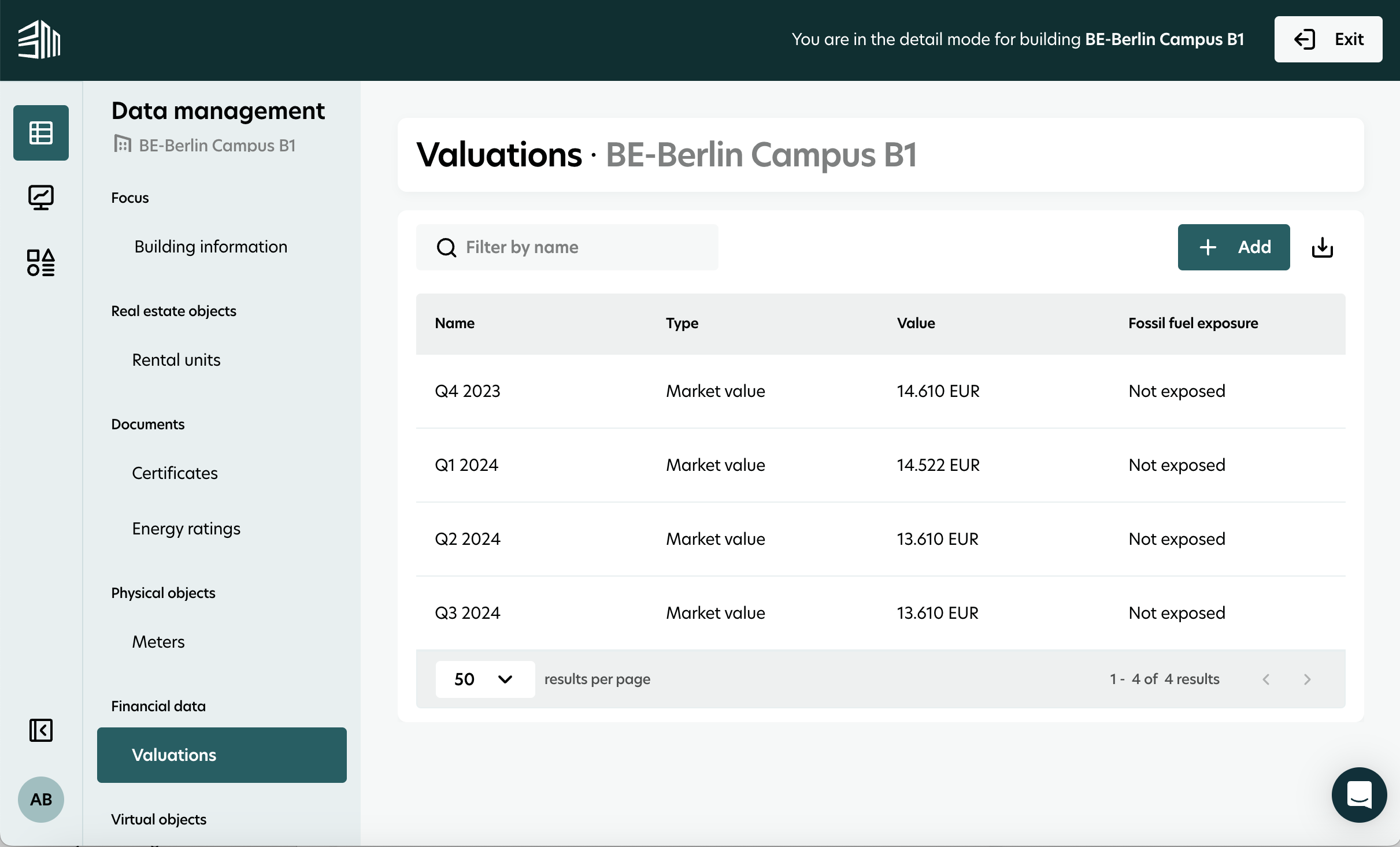
Create new valuation
Click on Data management.
Select the building from the list of buildings.
Go to Financial data > Valuations.
Click + Add.
Complete all required fields.
Click Save.
A notification will confirm the new valuation.
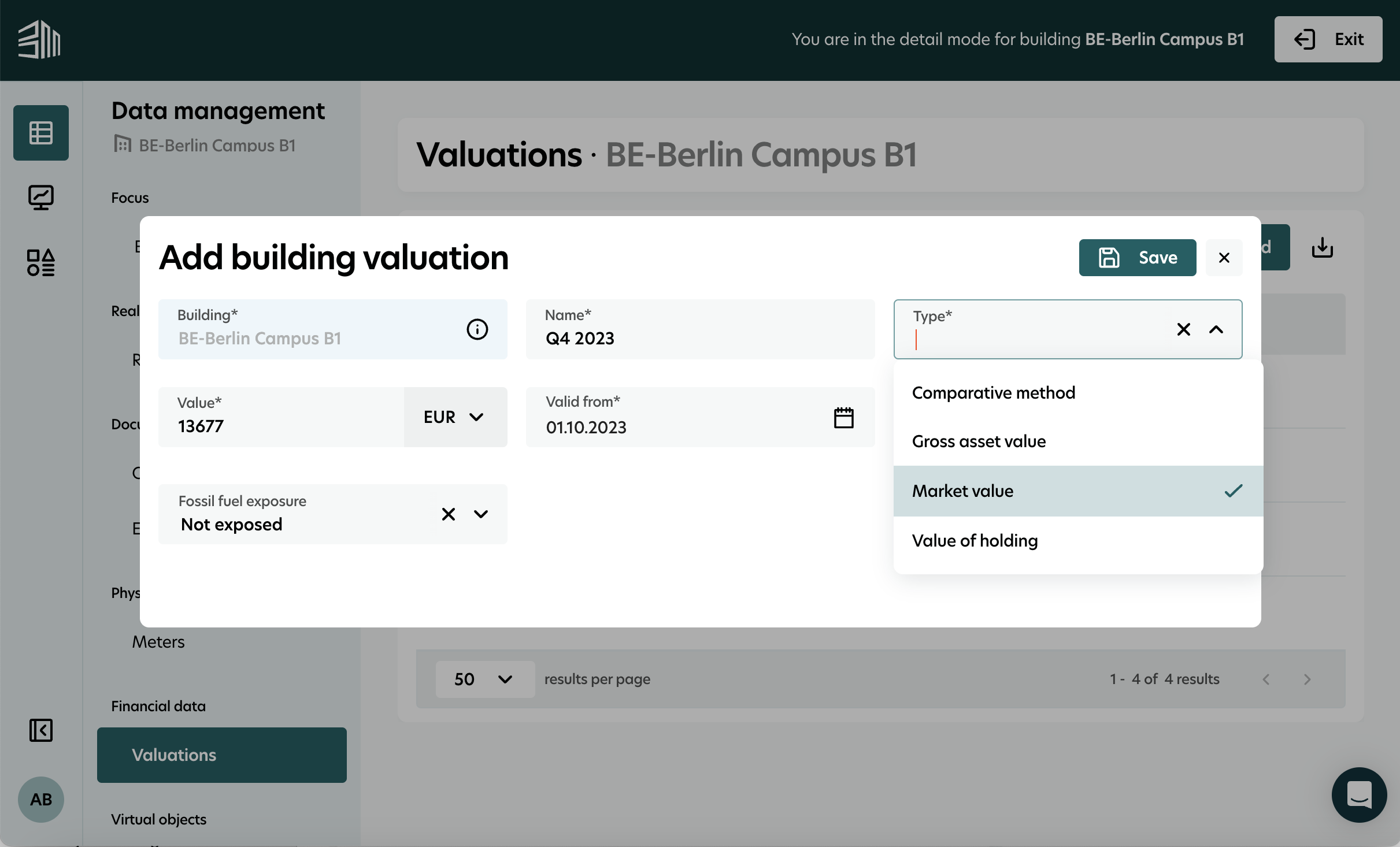
Display valuation
Go to the valuation list for the selected building.
Click on the row of the desired valuation to view its details.
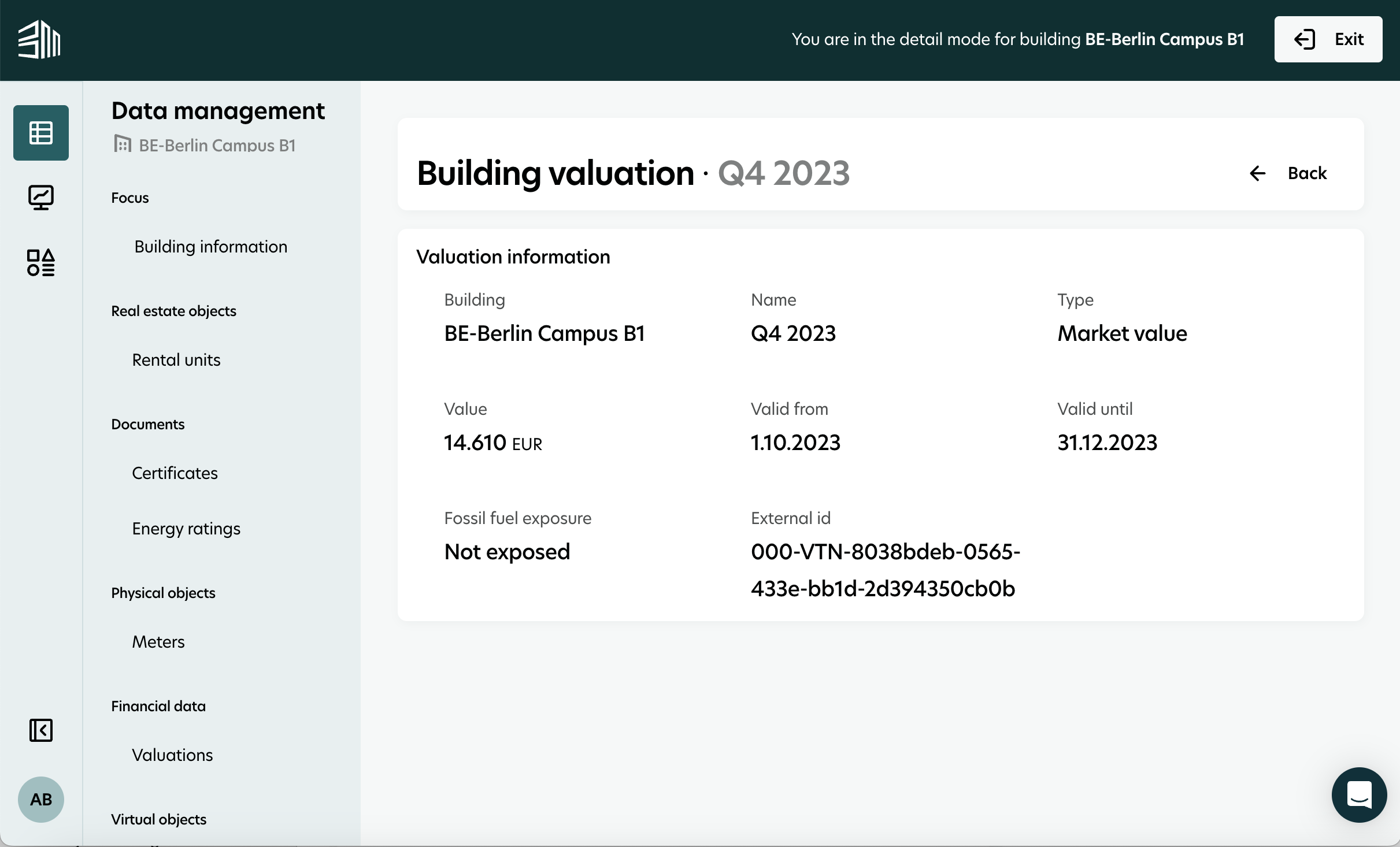
Edit valuation
There are two ways to edit a valuation:
Option 1:
Go to the valuation list for the selected building.
When hovering on a single row, an
Editicon will appearClick the Edit icon.
Modify the required fields.
Click Save to confirm the changes.
Option 2:
Go to the valuation list for the selected building.
Click the Edit icon in the top right corner of the page.
Modify the required fields.
Click Save to confirm the changes.
Note: If any mandatory field is removed, it will not be possible to save.
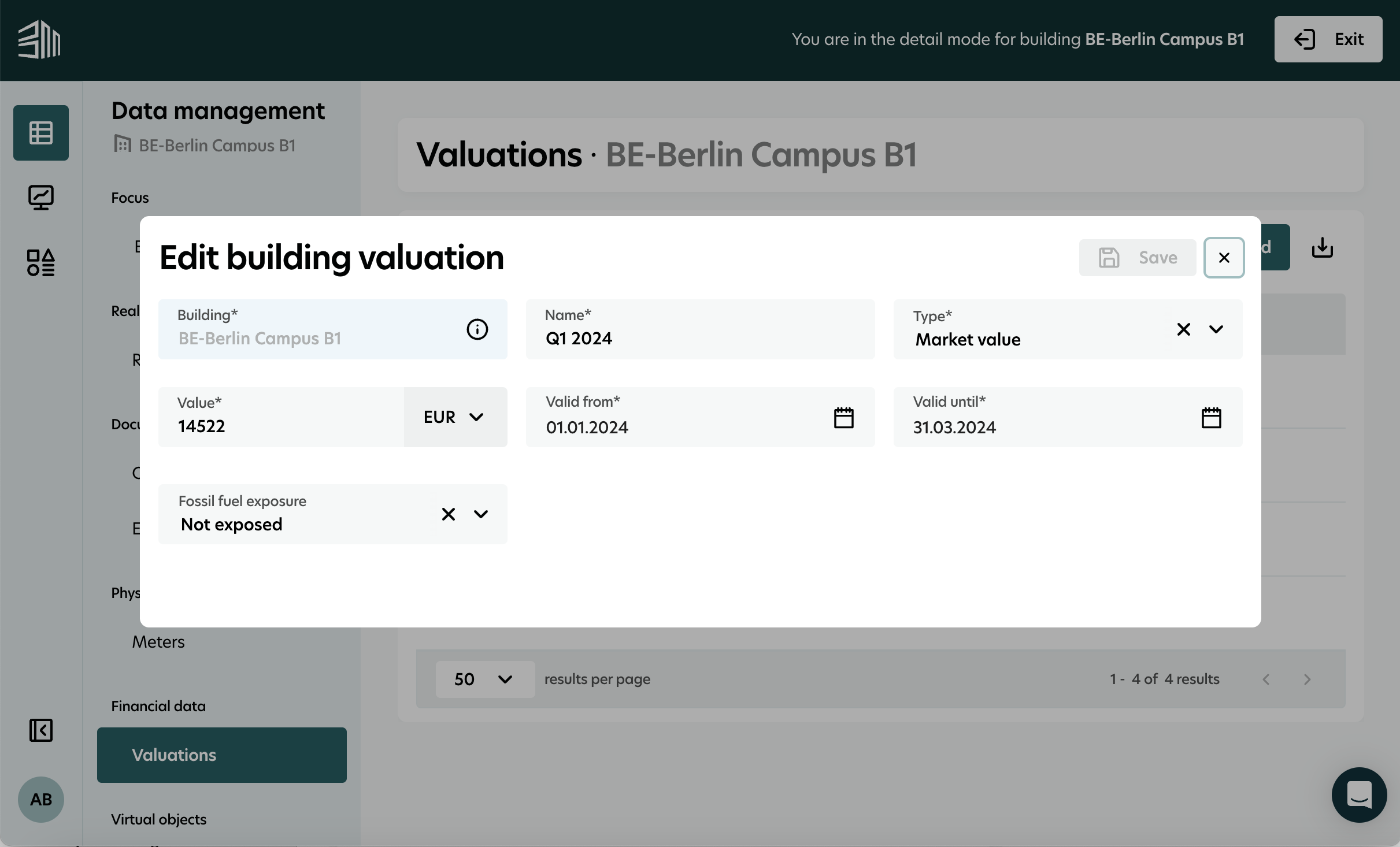
Delete valuation
Go to the valuation list for the selected building.
Click the Delete icon.
Confirm the deletion on the notification.
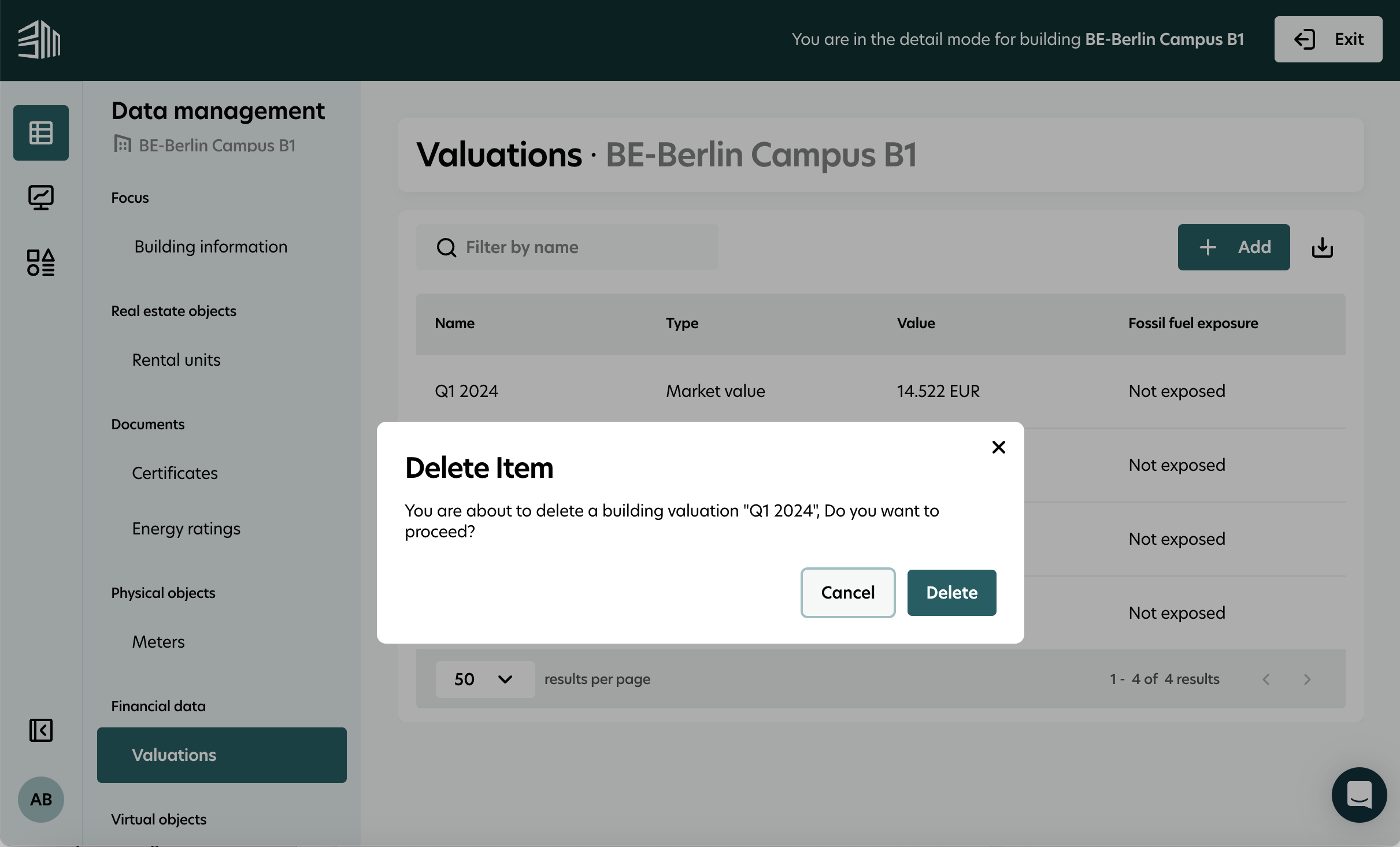
Validation for overlapping data
When adding or editing valuations, the system checks for overlapping entries. You will be prompted to correct any conflicts before saving.