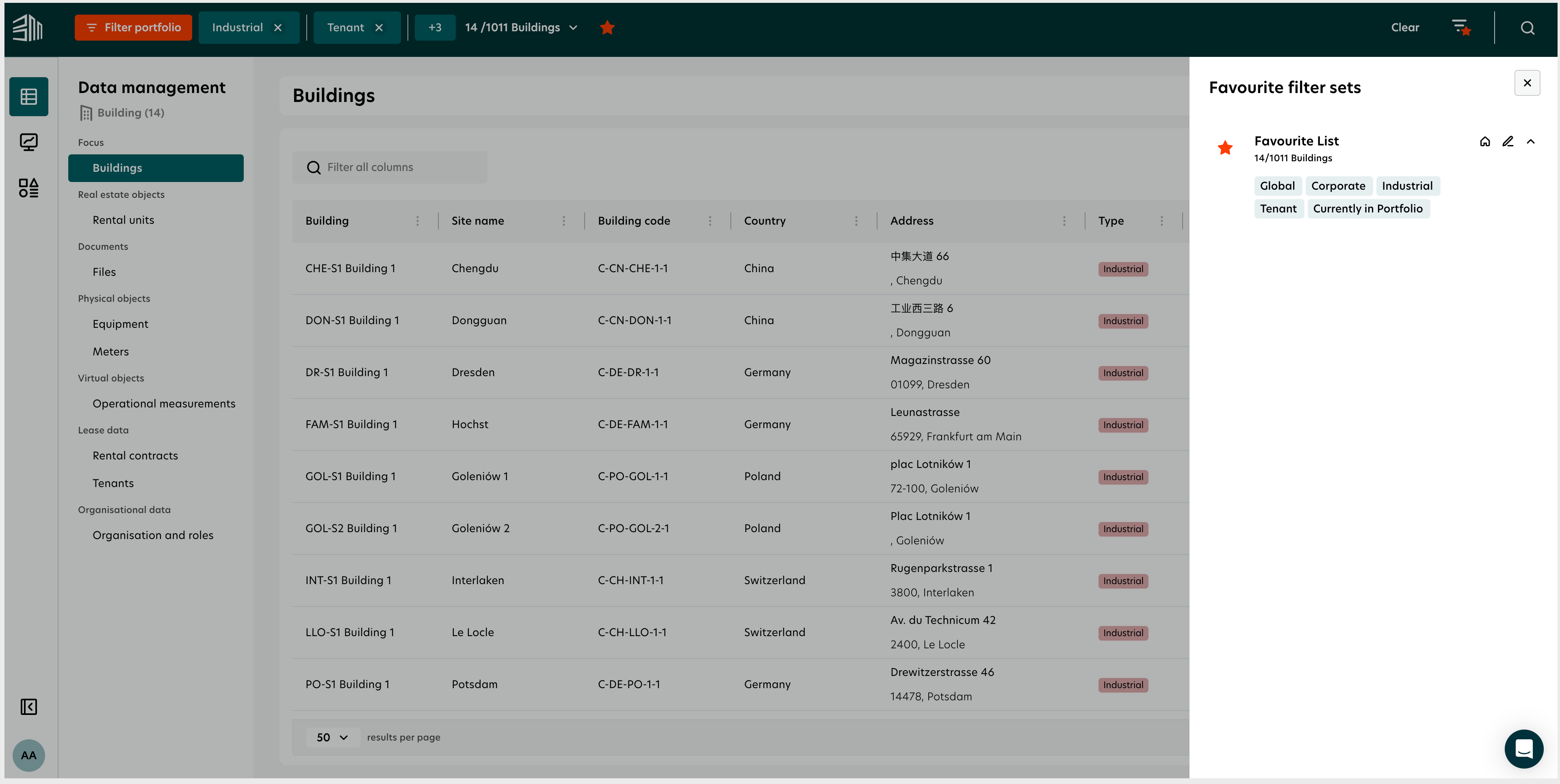Favorite filter sets
Filter sets allow users to define specific criteria for viewing and managing real estate portfolios. In the Preview of the new Platform, users can create dynamic views using various filter parameters, save these configurations as favorites, and access them easily for future use.
Key features:
Universal filters:
Apply filters across the entire platform, affecting all data views, including reports and building lists.
Customizable parameters:
Choose from building type, ownership, status, and gross floor area.
Save and manage favorites:
Create favorite lists, rename them, and easily switch between different configurations.
Add filter
Follow these steps to create and save a new filter set:
Access the filter portfolio:
Click the Filter portfolio button located at the top left of the screen.

Select filter parameters:
Building type:
Choose from multiple types, such as office, industrial, or residential.
Type of ownership:
Specify whether buildings are owned or rented by the user or their entity.
Building status:
Filter by active, previously in the portfolio, or future acquisitions.
Gross floor area:
Use the scale or input box to define specific building dimensions.
Building :
Use the Building dropdown to filter by individual buildings. Select specific buildings to narrow down the list to those buildings only.
Apply filters:
Once parameters are selected, click on Building list to generate a list of buildings matching the criteria.
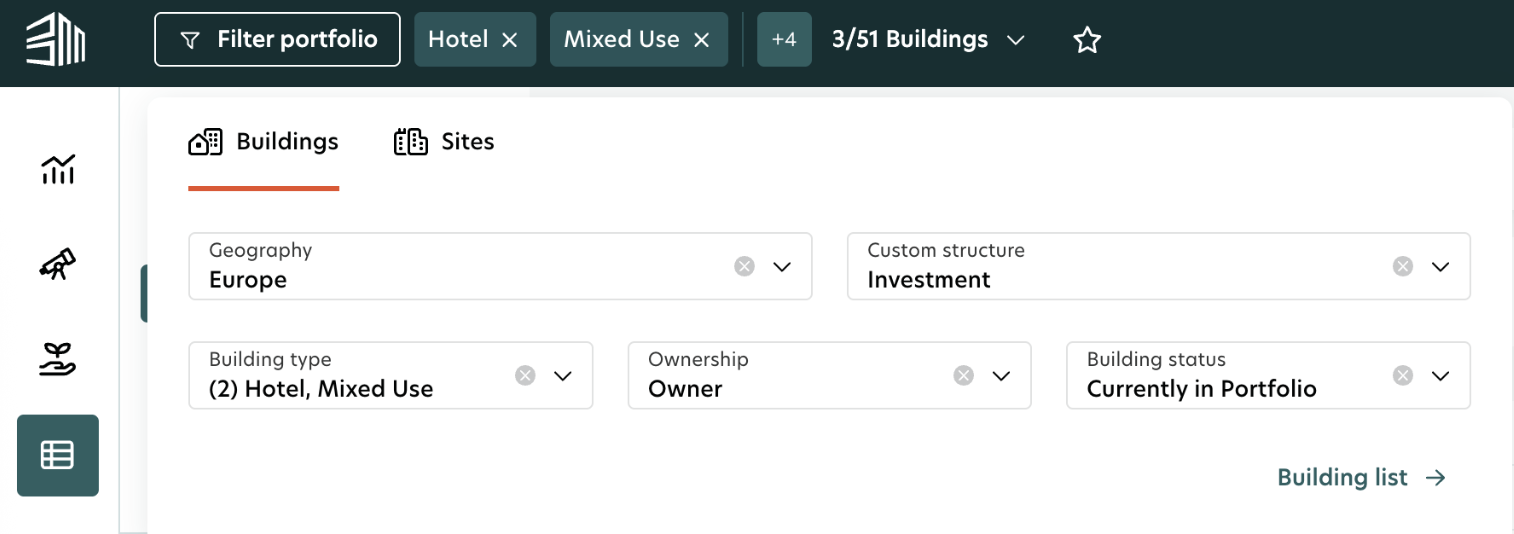
Save as favorite:
Click the Star icon next to the filters at the top if you want to save this list as a favorite.
Name the list (e.g., "Office Buildings") and click Save
.
Download list (Optional):
Click the Download button to export the list as a CSV file.
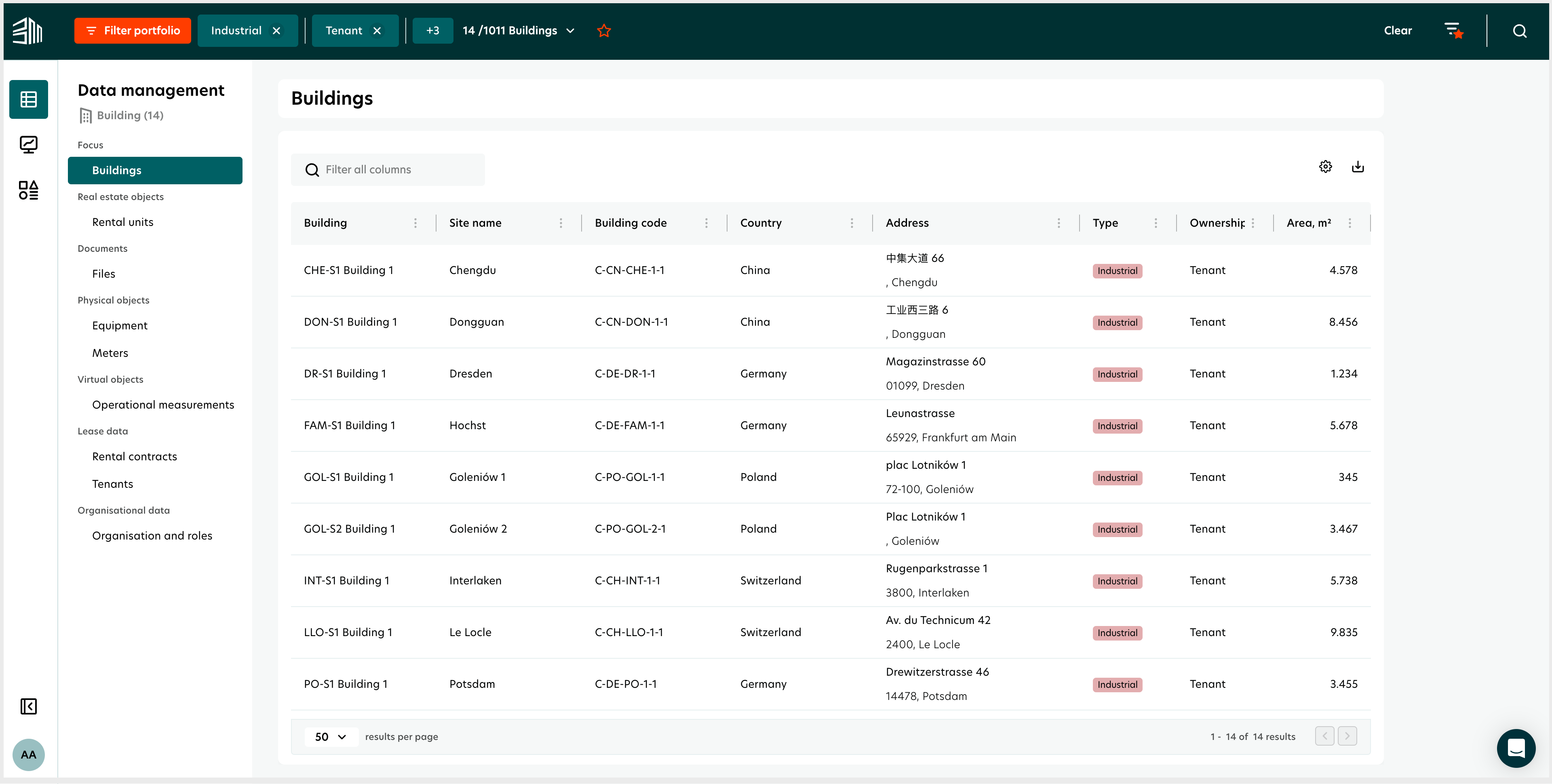
Edit filter
Editing a saved filter set is simple:
Open favorite lists:
Click on the Favorite list icon at the top right corner.
Select the list to edit:
Click the downward arrow next to the desired list to view current filters.
Modify filters:
Adjust parameters by clicking on the Filter portfolio button.
Change attributes like building type or status as needed.
Select individual buildings from the Building dropdown as needed.
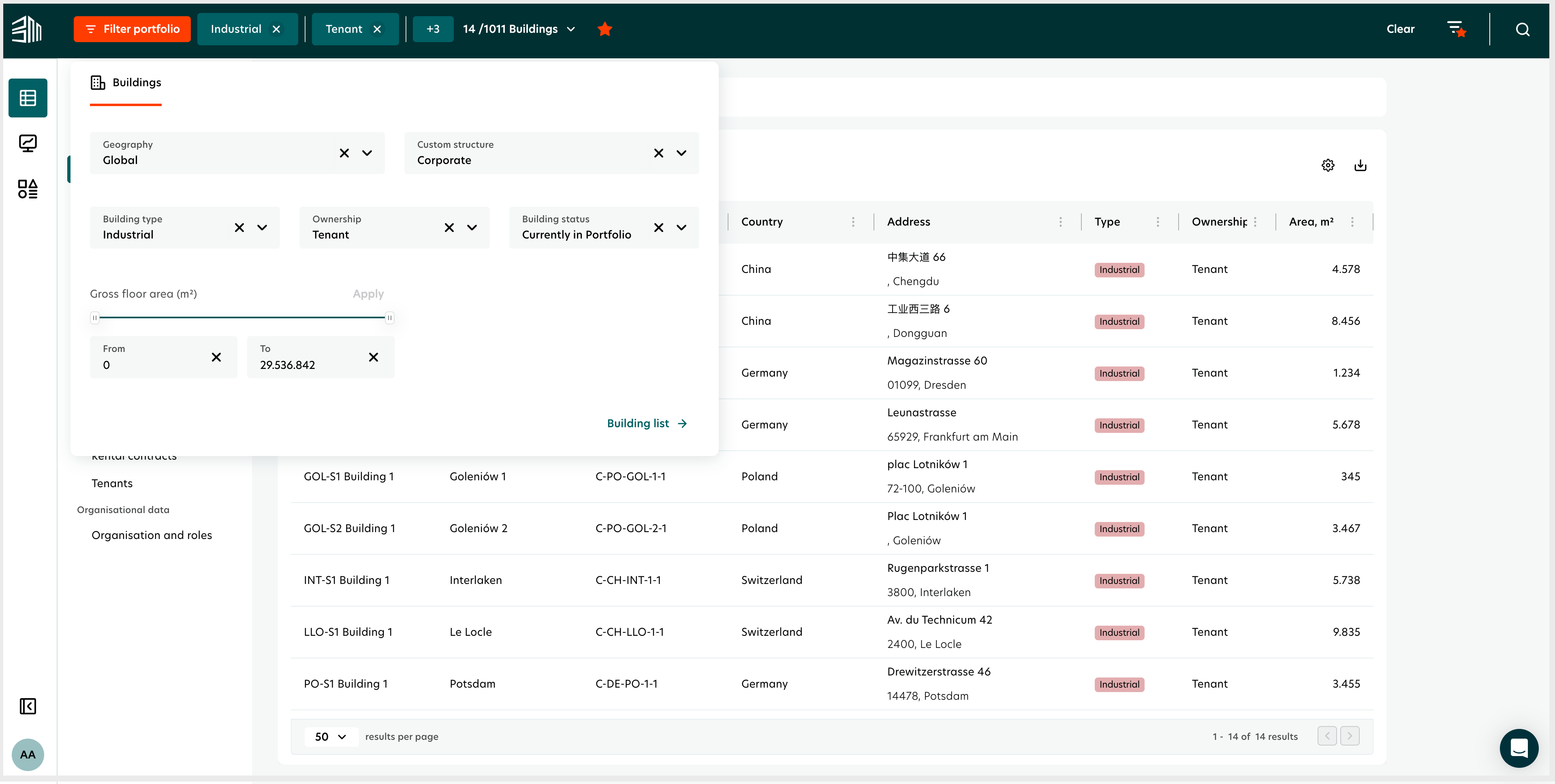
Save changes:
Click the Pen icon to rename the list if necessary.
Save the updated filter set by clicking Save changes.
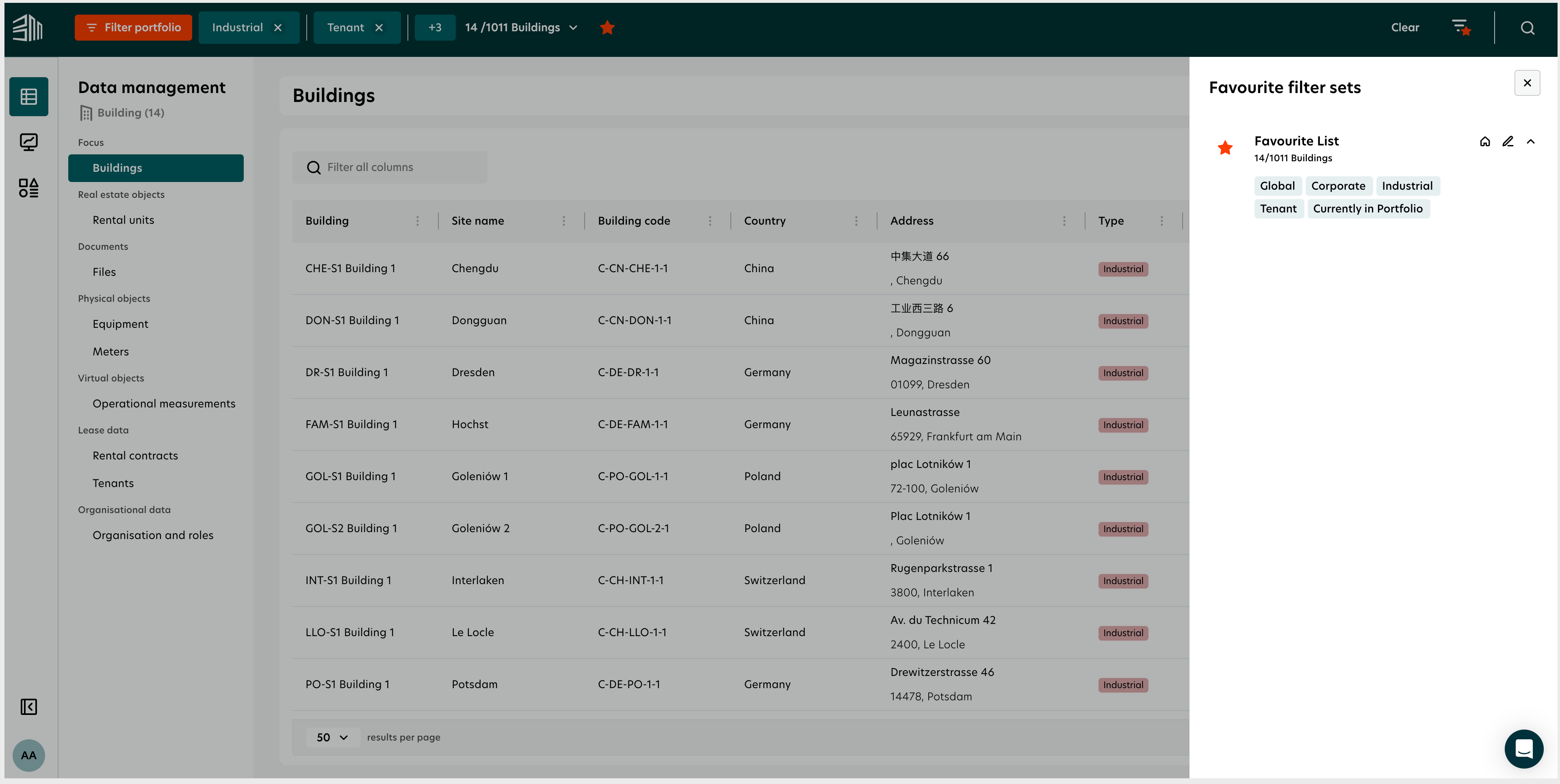
Remove filter
To remove a filter set from your favorites:
Open Favorite lists:
Click on the Favorite list icon to access saved lists.
Select the list to remove:
Find the list you wish to delete.
Delete the list:
Click the Star icon next to the list name to remove it from favorites.
Confirm deletion with the prompt.