EPC extraction service
The EPC (Energy Performance Certificate) extraction service automates the capture of EPC data to reduce manual input and errors at scale. EPC data is critical for ESG reporting, including SFDR, GRESB, and the EU Taxonomy, where incorrect values may cause misalignment with reporting requirements.
The service extracts key EPC fields from uploaded files and prepares them for review and approval. It supports every country, including cases where a country-specific form is not available. BuildingMinds currently supports nine EPC forms: AT, DE, FR, IT, CH, UK, BE, ES, GEN. A large language model handles language and country-specific field variations to enable faster expansion to new countries.
The primary users of this feature are property managers. ESG managers and asset managers may also use it, but the operational responsibility typically lies with the property manager.
Steps to add an EPC certificate
Navigate to the EPC extraction service
Go to Tools → Data onboarding → EPC extraction service.
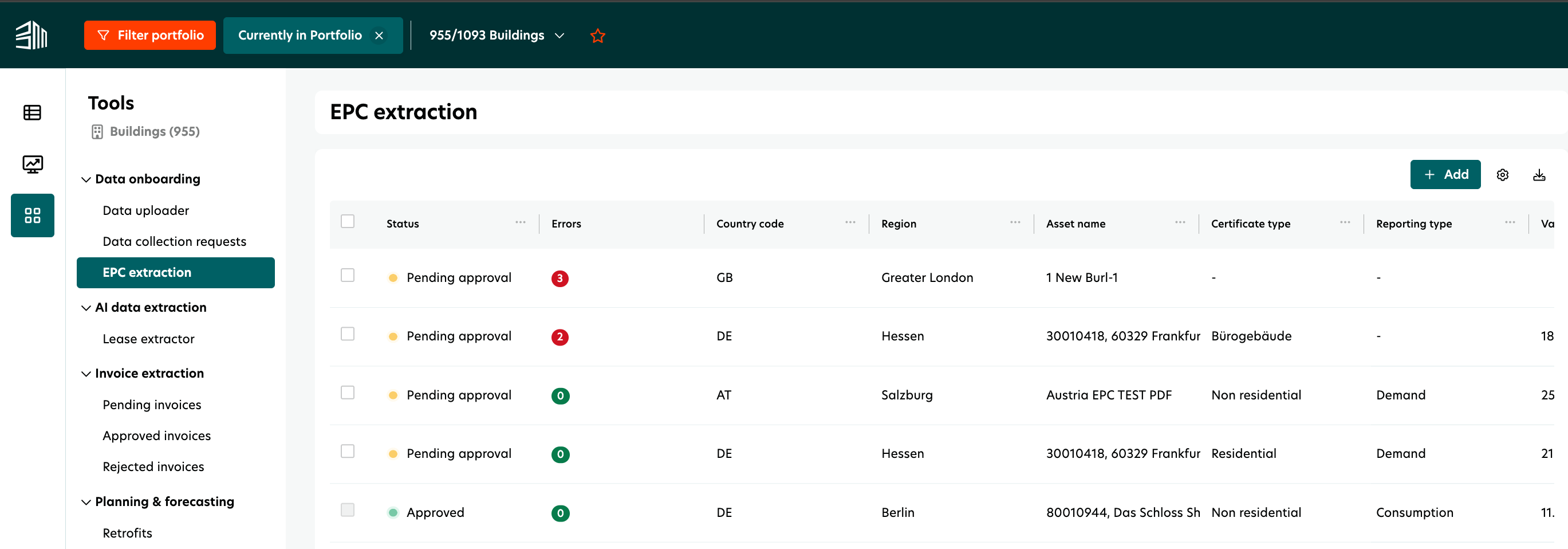
Add a new EPC document
Click +ADD.
In the “Select a building” dialogue box, choose the building for which you want to extract EPC information.
Click Next.
Upload the EPC file
Select the EPC document in PDF, JPEG, or PNG format (maximum file size 20 MB).
After upload, a toast notification will confirm “File is uploaded”.
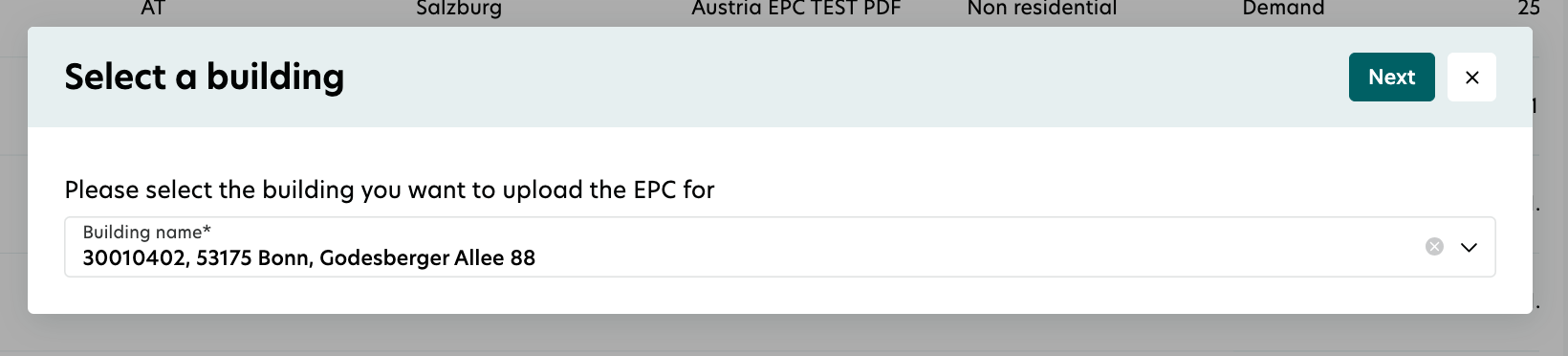
Locate your uploaded file
The document will appear at the top of the list in the EPC extraction table.
You can access this feature either at portfolio level or for a single building.
Access is controlled by EPC form permissions.
Actions after EPC extraction
Once the system processes the file, the status will change to Pending for approval. At this stage, you can:
Edit form: Correct any extracted data errors, then save the form.
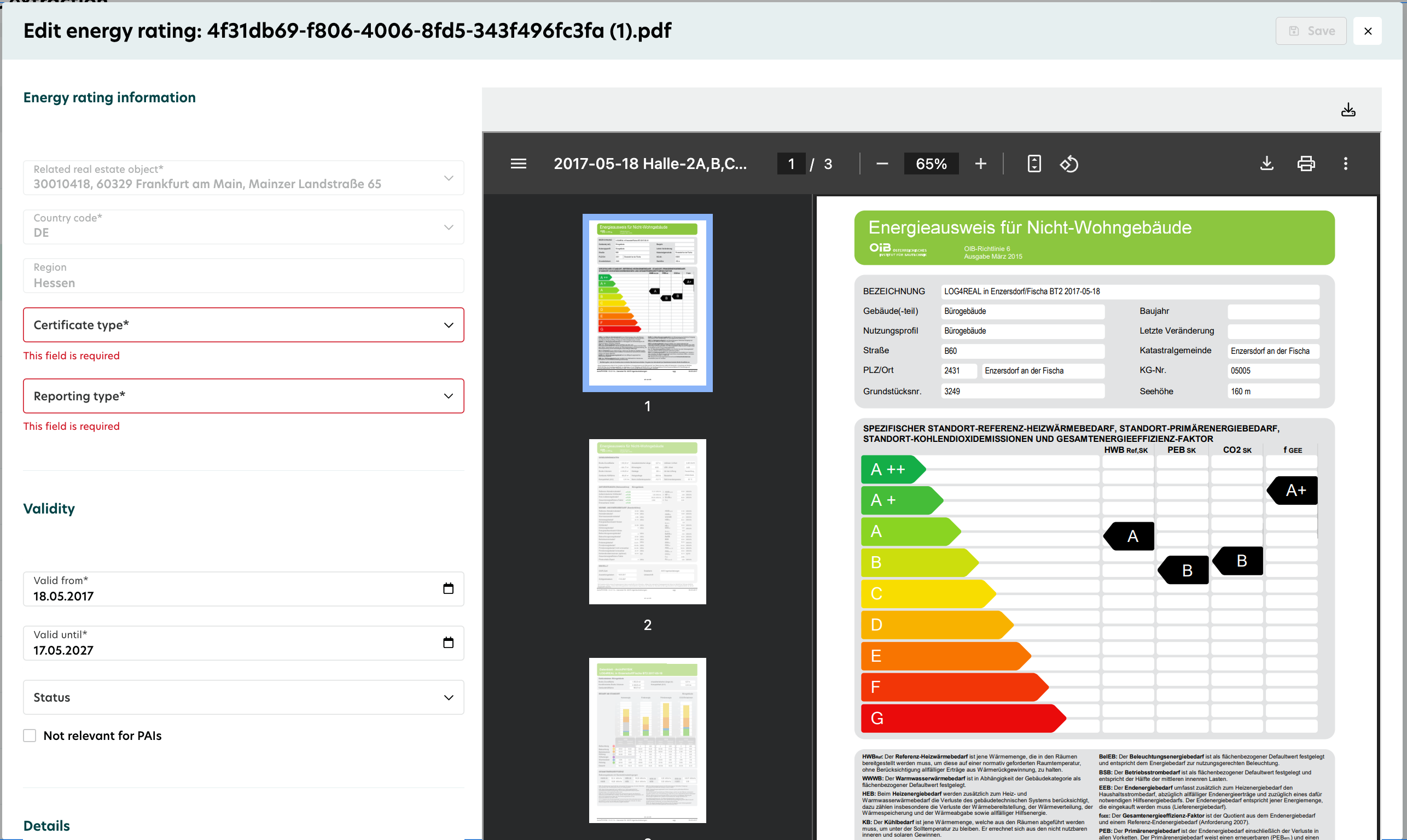
Reject record(s): Reject one or multiple entries using the top table menu.
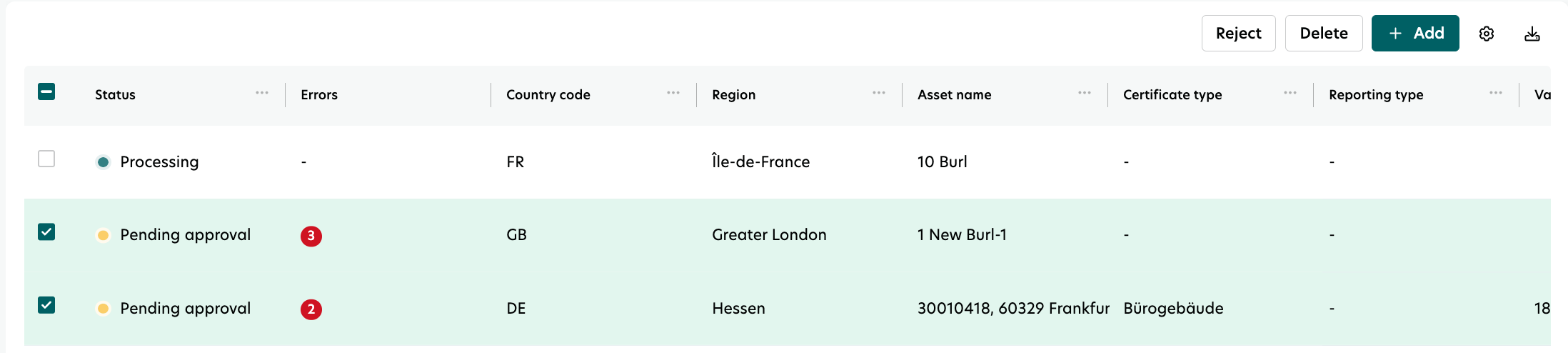
Delete record(s): Delete one or multiple entries using the top table menu.
Download record: Retrieve the original uploaded document.
Export table: Download all records as
.csvor.xls.Adjust table view: Hide or sort columns using AG Grid functionality.
Status descriptions
Processing: The document is being analyzed and data is extracted.
Failed: The upload failed (e.g., wrong file type or content). Review the issue and re-upload.
Pending approval (with errors): Data extracted, but some fields require correction before approval.
Pending approval (without errors): Data extracted successfully; ready for approval or rejection.
Approved: Data saved to the building level.
Rejected: Data not saved to the building level but remains visible in the extraction table.
Result
After successful extraction, records appear as Pending approval. Upon approval, EPC data is stored at the building leveland becomes available for reporting and downstream processes.
The feature flag for EPC extraction is enabled for your tenant.
The user has permission to add EPC forms at the building level.
Caution
Do not approve records with errors. Resolve all errors before approval to avoid incorrect reporting.
If the status does not update from Processing, refresh the page.
Use the correct building. If the upload is not associated with the intended building, update the building before approval.
Planned improvements
Smart filters to sort by status directly in the table.
Energy class estimation for non-residential buildings in Germany.
Restrictions to prevent uploading the wrong document or assigning it to the wrong building.
Relocation of this feature under the general document extraction service.