Operational measurements
The Operational measurements are designed to enhance the efficiency and accuracy of managing operational measurements related to Waste, Energy, Fugitives, and Water. This guide covers how to navigate the new features, including data tables, forms, deletion processes, search functionality, file downloads, plausibility checks, and the approval process.
Access Operational measurements
The Operational Measurements page is available under Data management in the left navigation menu. This page displays a data table with sorting and pagination functionalities.
Click the Data management icon on the left menu to open the menu. The Operational measurements page can be found under the Virtual objects section.
The table is divided into four groups: Status, Basic information, Additional information, and Source.
Click on column headers to sort data in ascending or descending order.
Use the pagination controls below the table to navigate through pages and set the number of entries displayed per page.
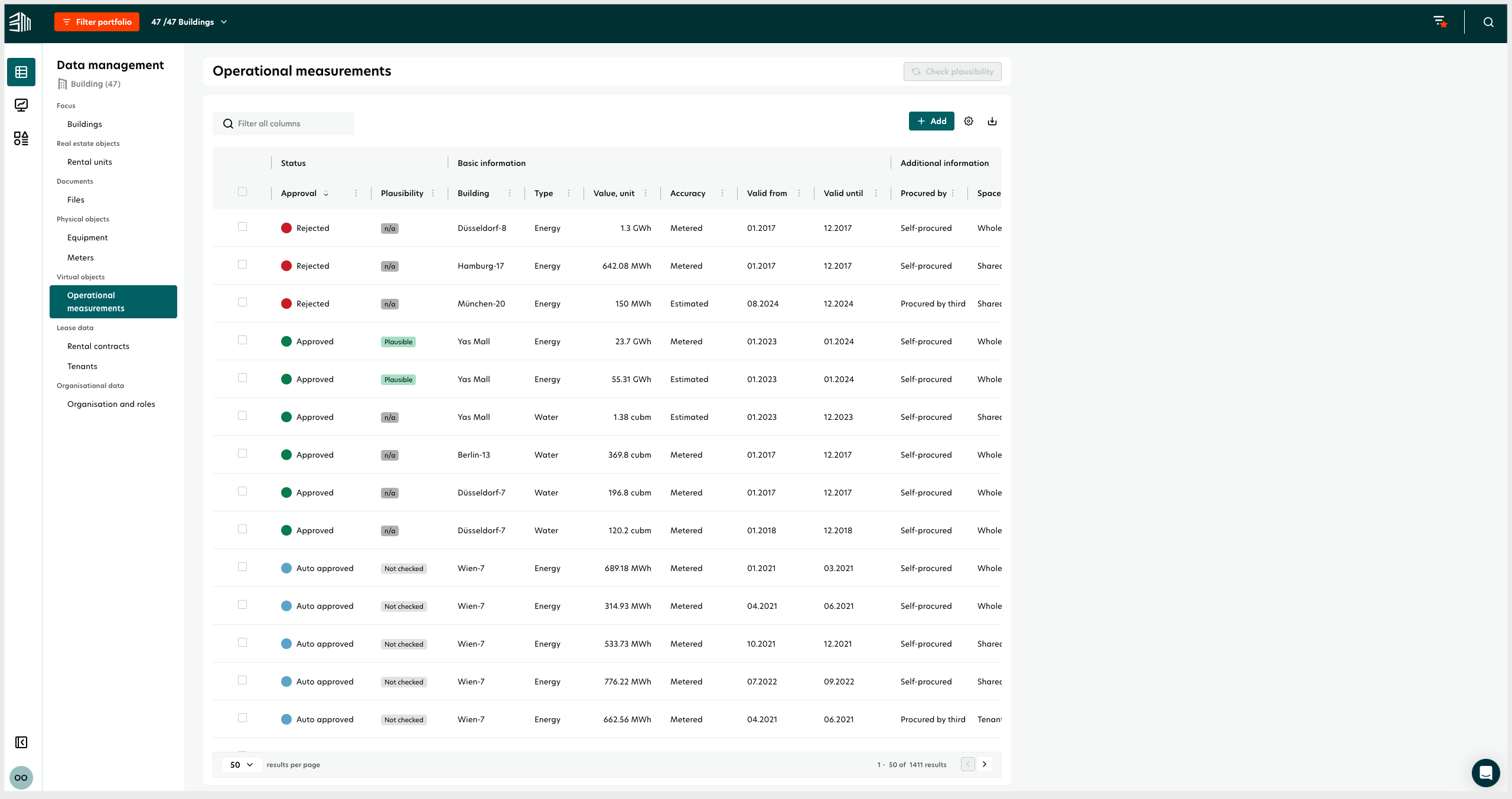
Add Operational measurements
To add Operational measurements:
Click the Add button at the top right corner of the table.
Select one of the four operational measurement types (Energy, Waste, Water, Fugitives) from the flyout list.
Fill in the mandatory and optional fields in the form that appears in a new pop-out window.
Click the Save button to save the data.
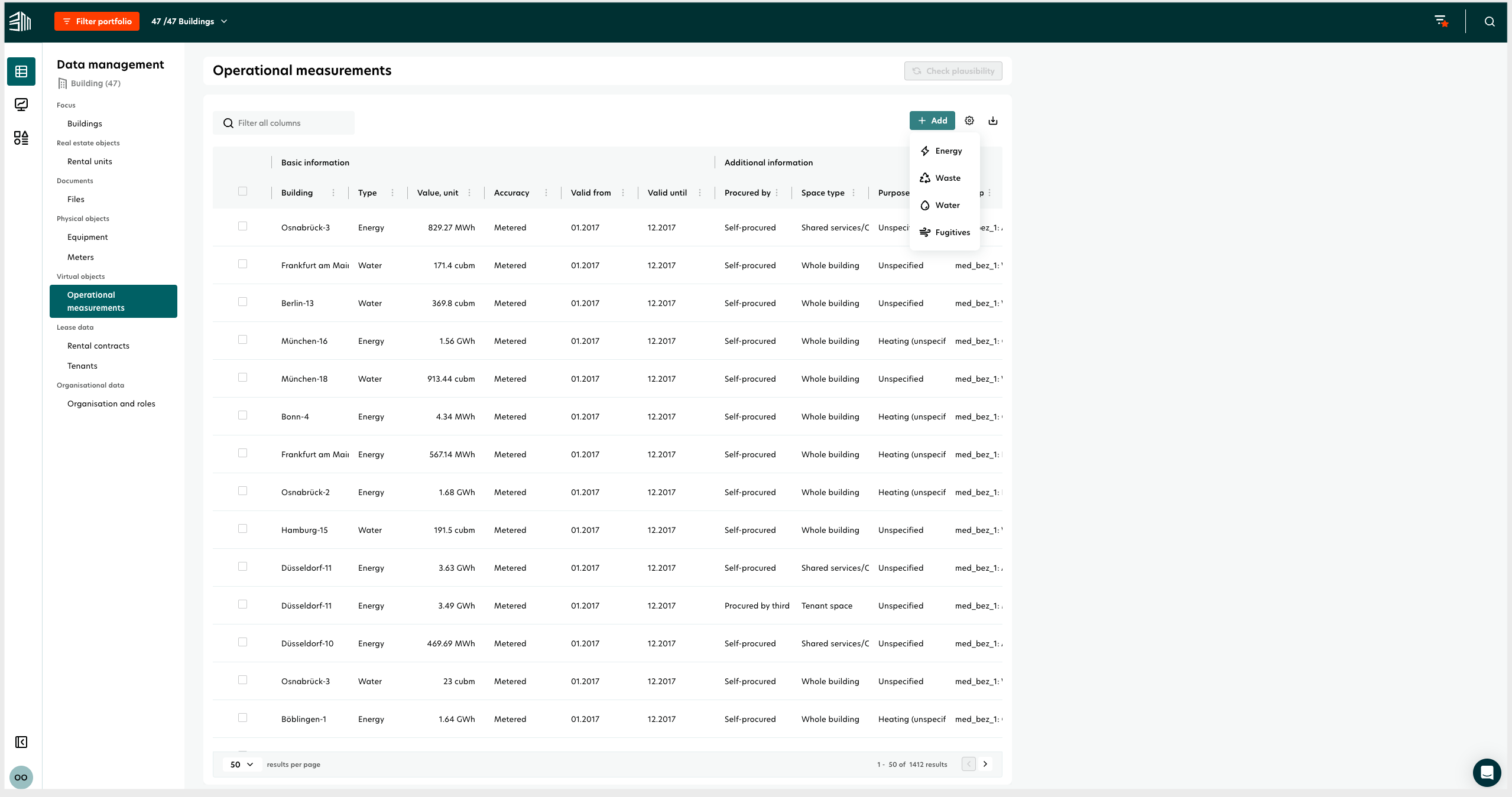
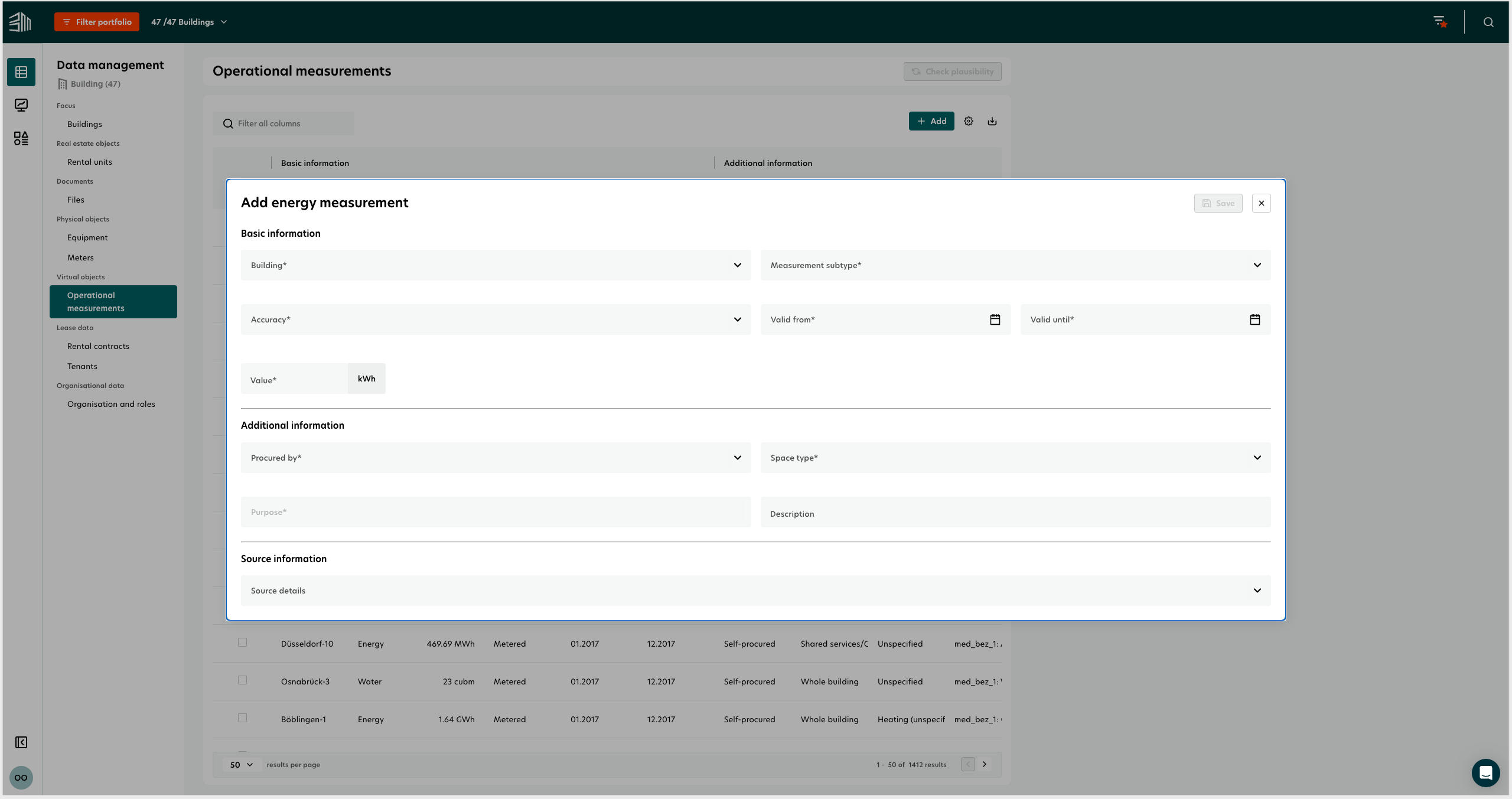
Edit Operational measurements
To edit Operational measurements:
Hover over an Operational measurement to see the Edit button.
Click the Edit button to see the Edit form.
Make necessary changes and click the Save button to update the data or Cancel to discard changes.
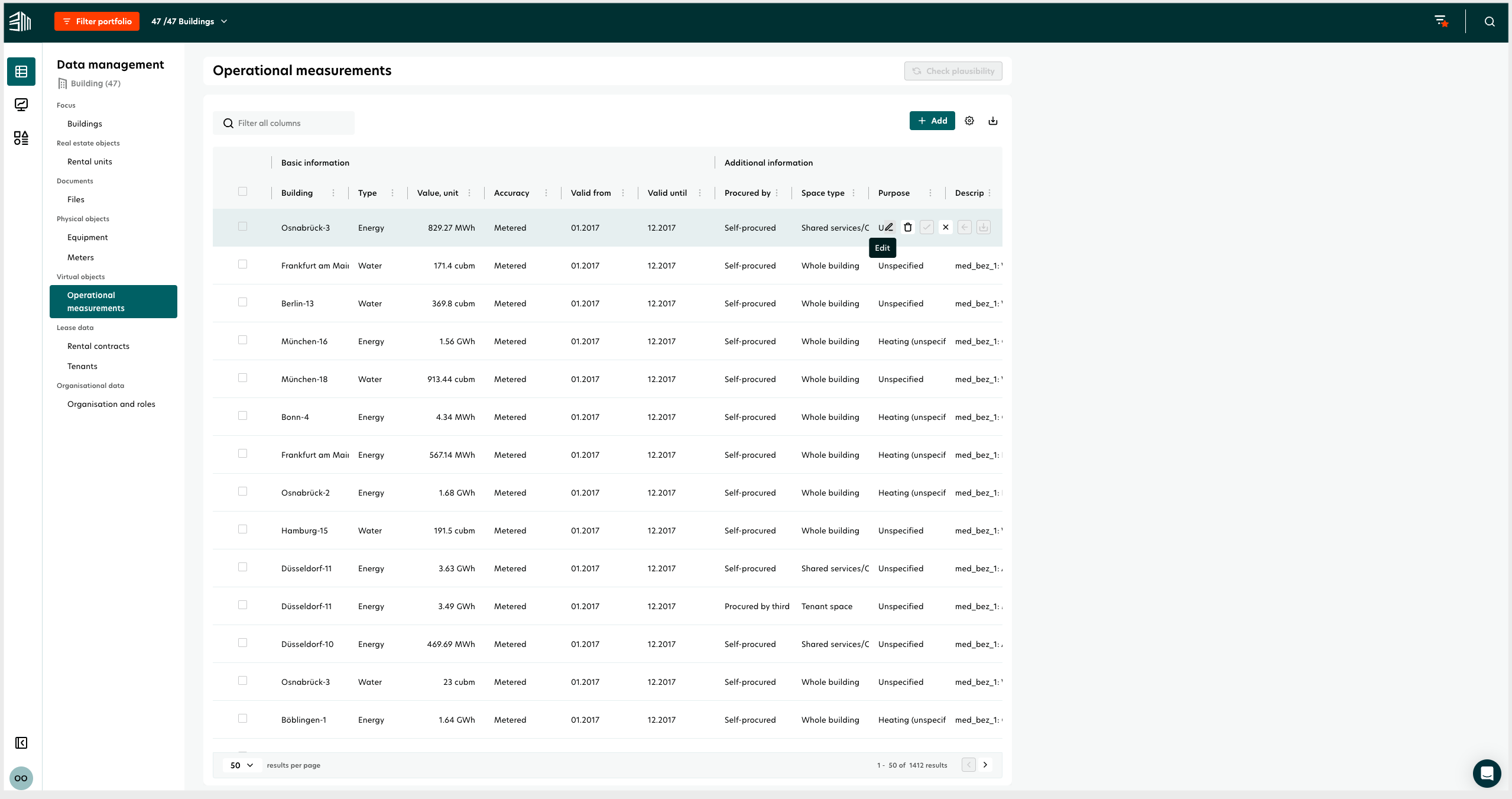
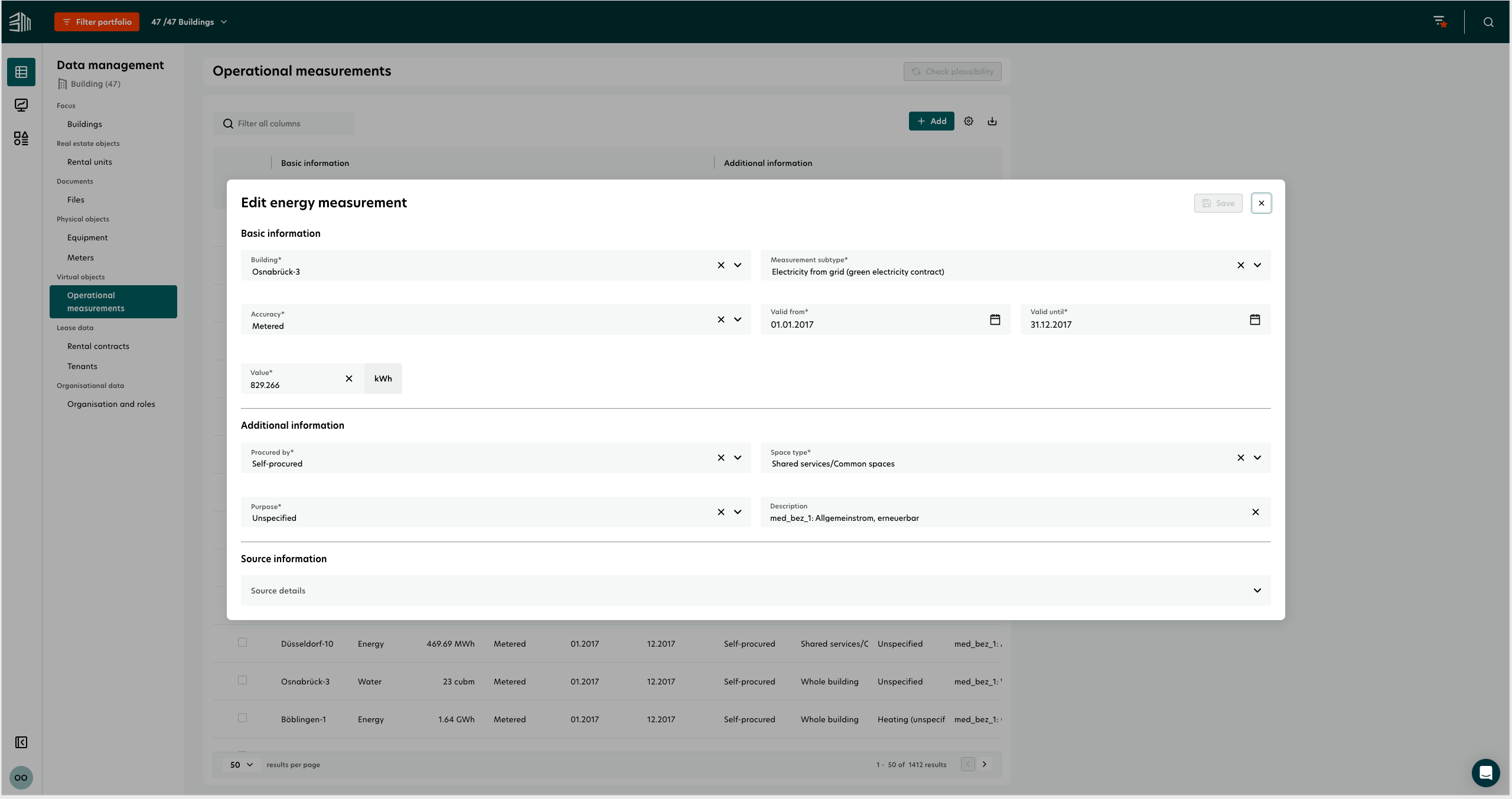
Rules and conditions:
Type to subtype: Only subtypes mapped to the selected operational measurement type are displayed.
Type to unit: Only permitted units for the selected operational measurement type are displayed.
Valid from and Valid until: Dates must be in the past or until the last day of the previous month.
Minimum data coverage: Validity must cover more than 50% of the month to be included in monthly sustainability calculations.
Delete Operational measurements
Users with the data management delete permission can delete single or multiple Operational measurements from the table.
Delete a single Operational measurement:
Hover over the row to see the Delete button.
Click the Delete button and confirm the deletion in the confirmation window.
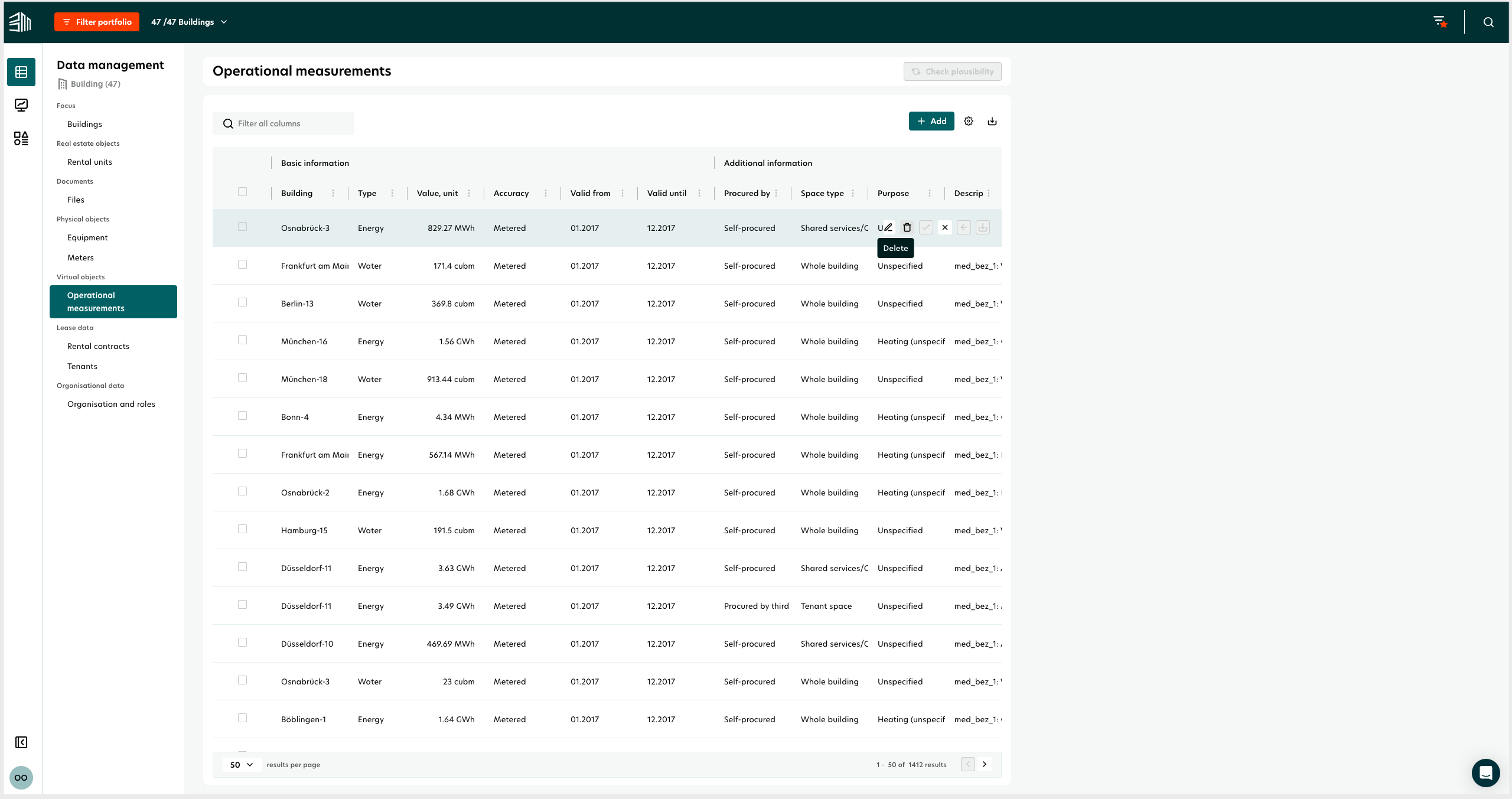
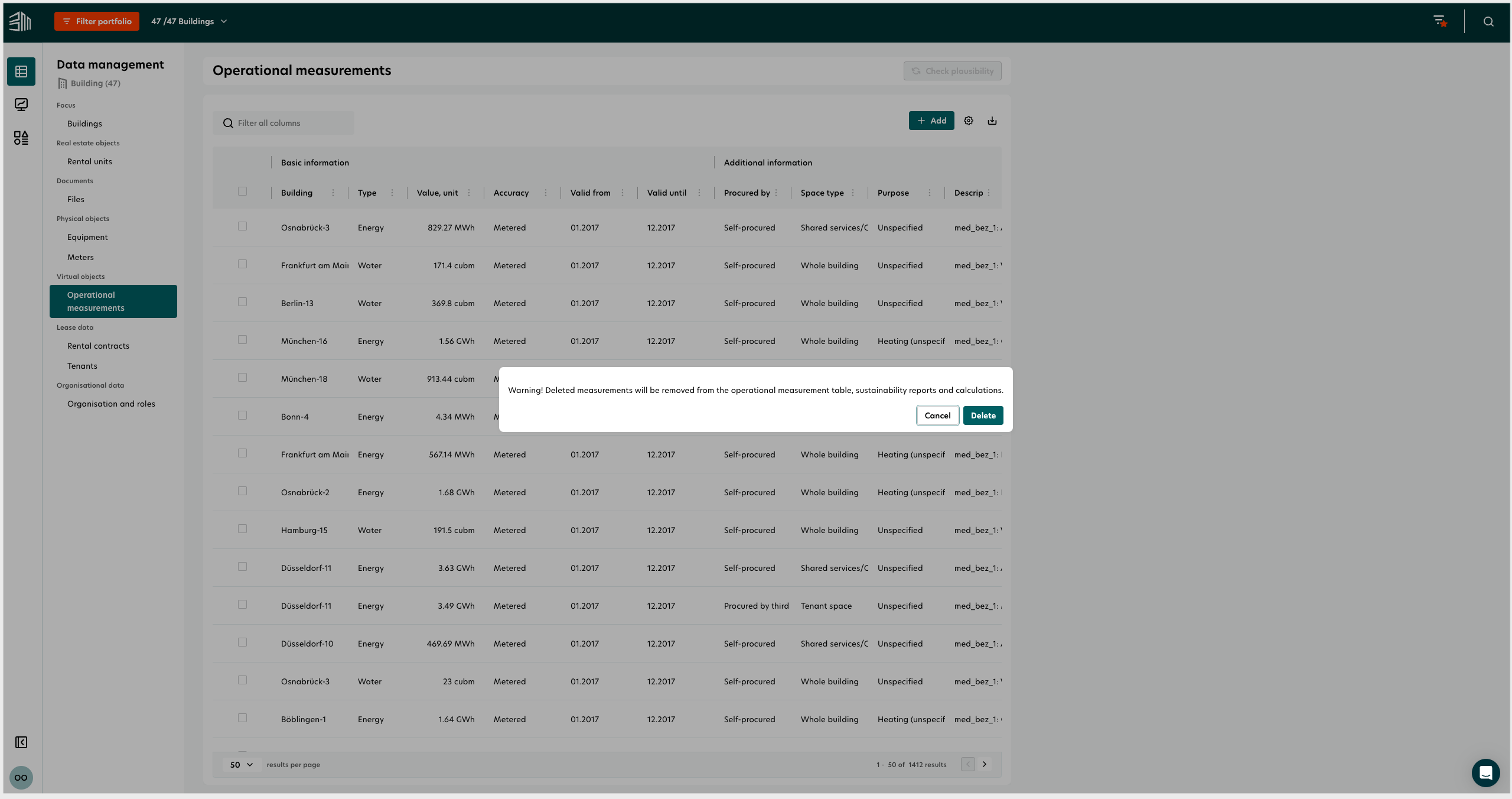
Delete multiple Operational measurements:
Select multiple Operational measurements using the selection boxes.
Click the Delete button at the top right of the table and confirm the deletion in the confirmation window.
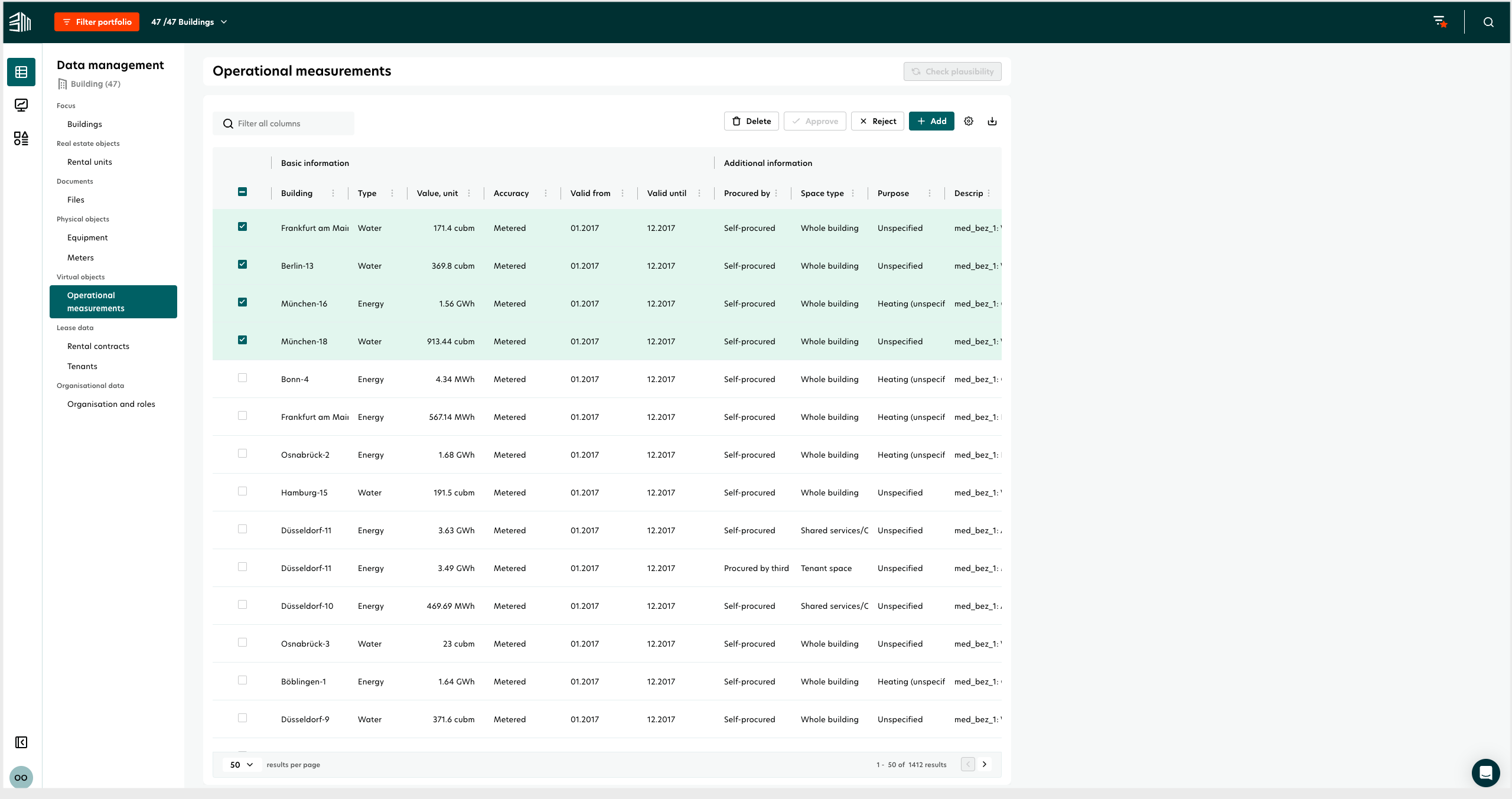
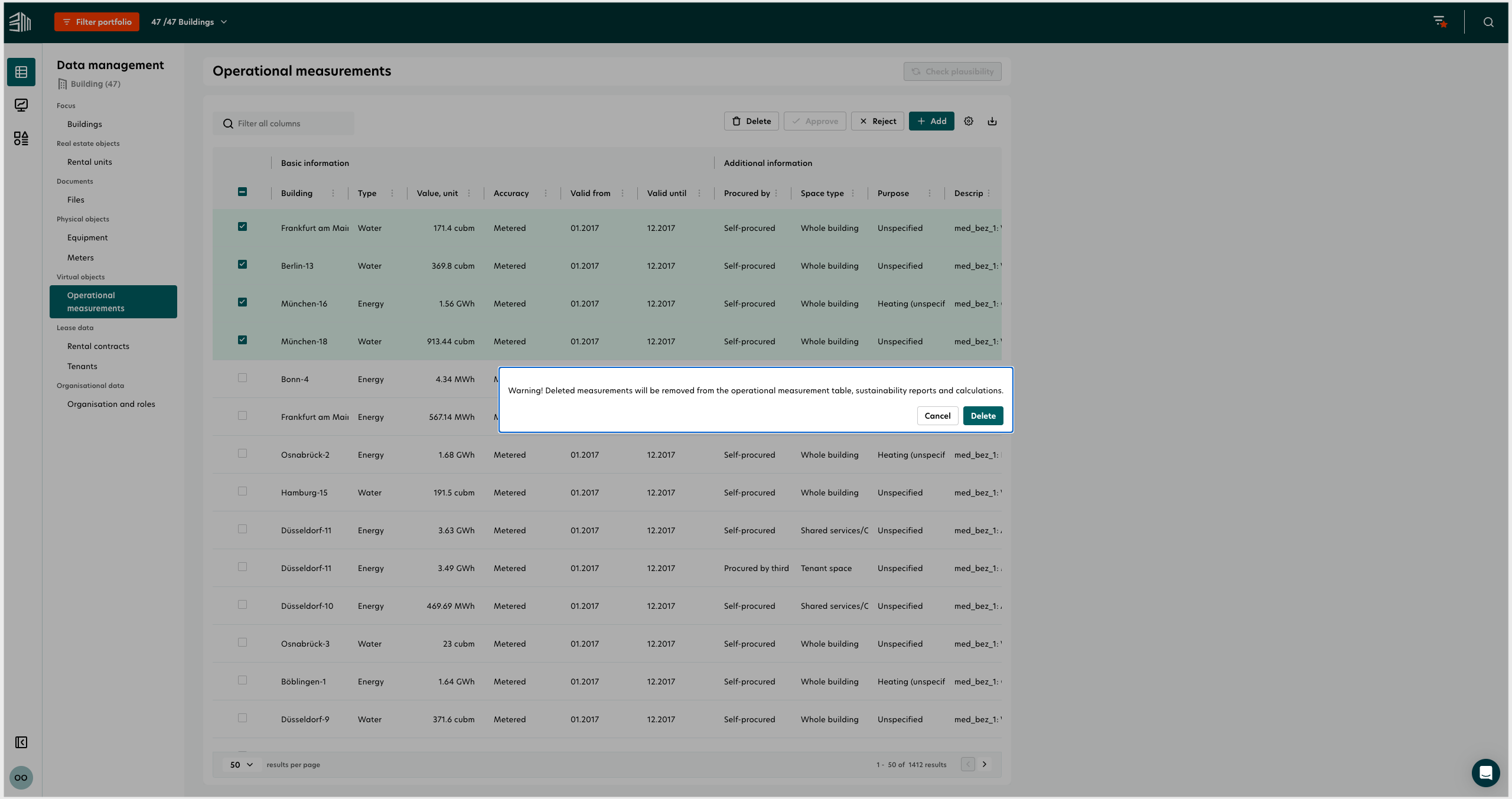
Deleting an approved/auto-approved operational measurement removes it from the Operational measurements table, sustainability reports, and calculations.
Use Search box
The Search box at the top of the page allows users to search the entire table.
Global Filter: Acts as a global filter on the Operational measurement table.
Minimum characters: Requires at least three characters before filtering the table.
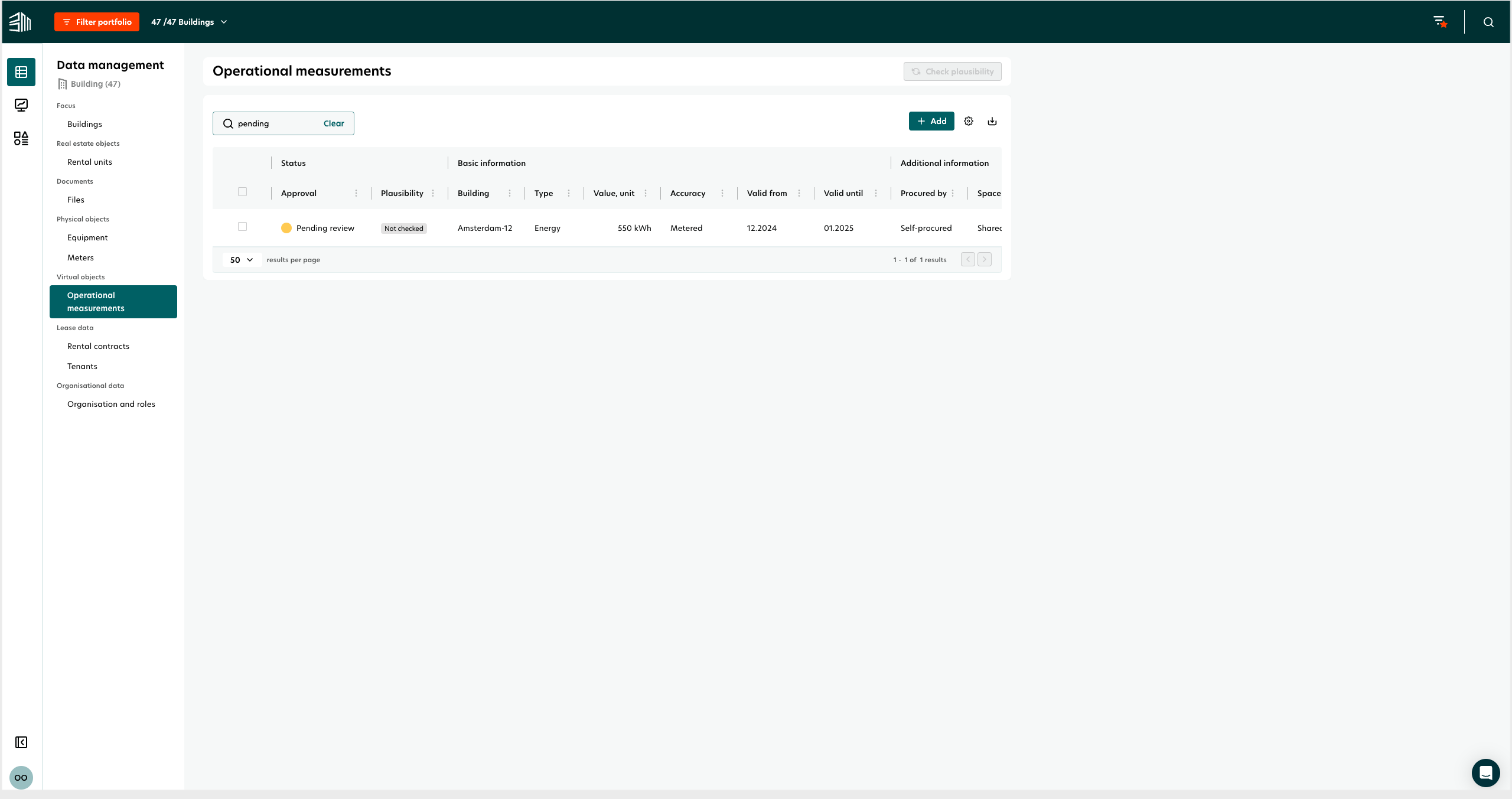
Download the Operational measurements table
Users with the right permissions can download the Operational measurements table as a CSV or Excel file.
Click the Download icon at the top right corner of the table to download as CSV or Excel.
Applied filters will affect the downloaded file, but hidden columns will still be included.
Data is exported in one file.
A message will indicate when the download process has started: "Download will start soon."
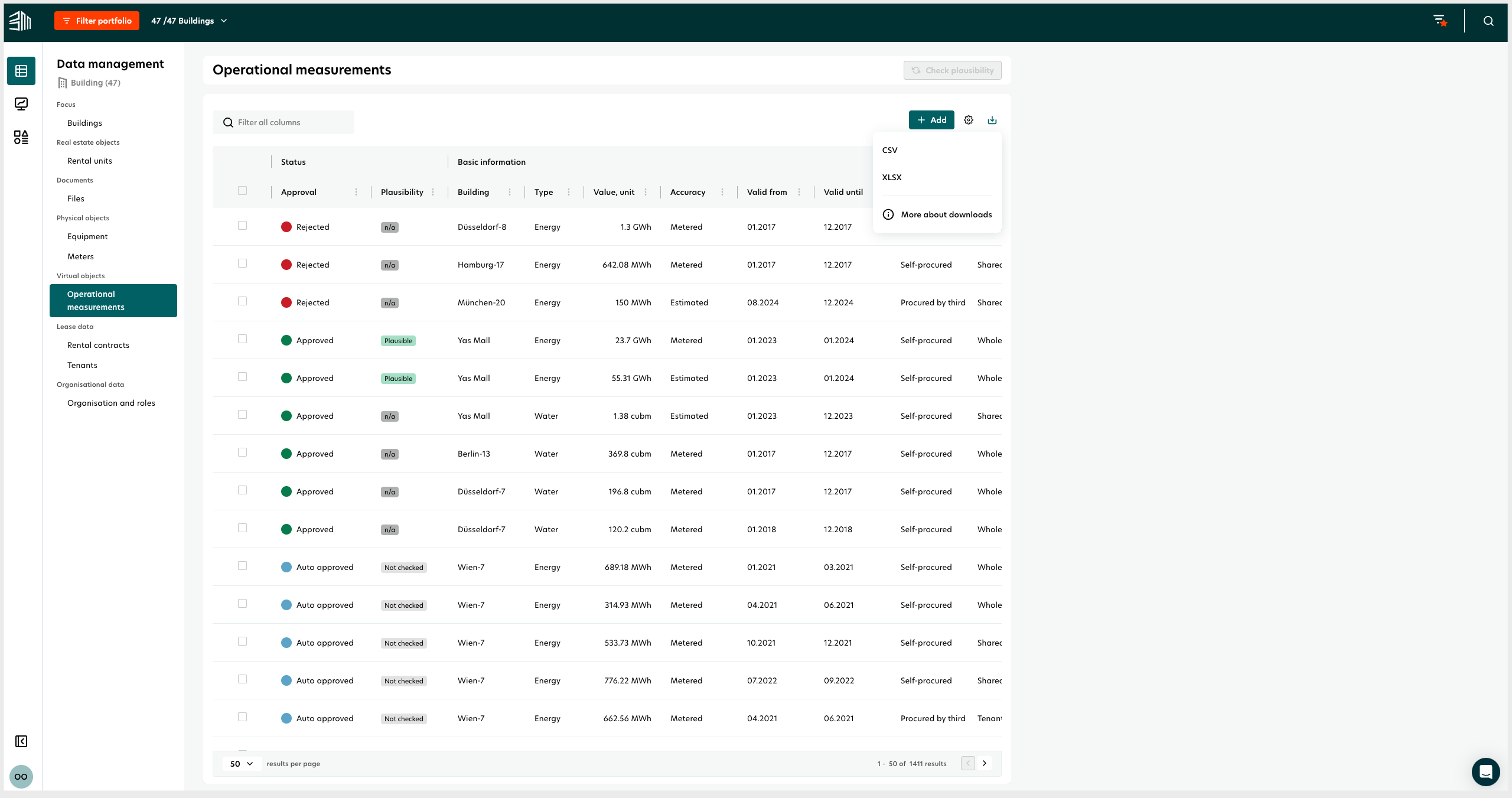
Run Plausibility checks
Users can perform a plausibility check for Operational measurements at the building level.
The Check plausibility button is disabled if you are not at the building level. It will only be active when a single building is selected.
Filter the Operational measurements table to a single building and click Check plausibility to run the check.
A pop-out message confirms the plausibility check is being done for all energy types of Operational measurements in the selected building.
The Plausibility column will show results as Plausible, Potential issue, or N/A which is for Water, Waste, and Fugitives types.
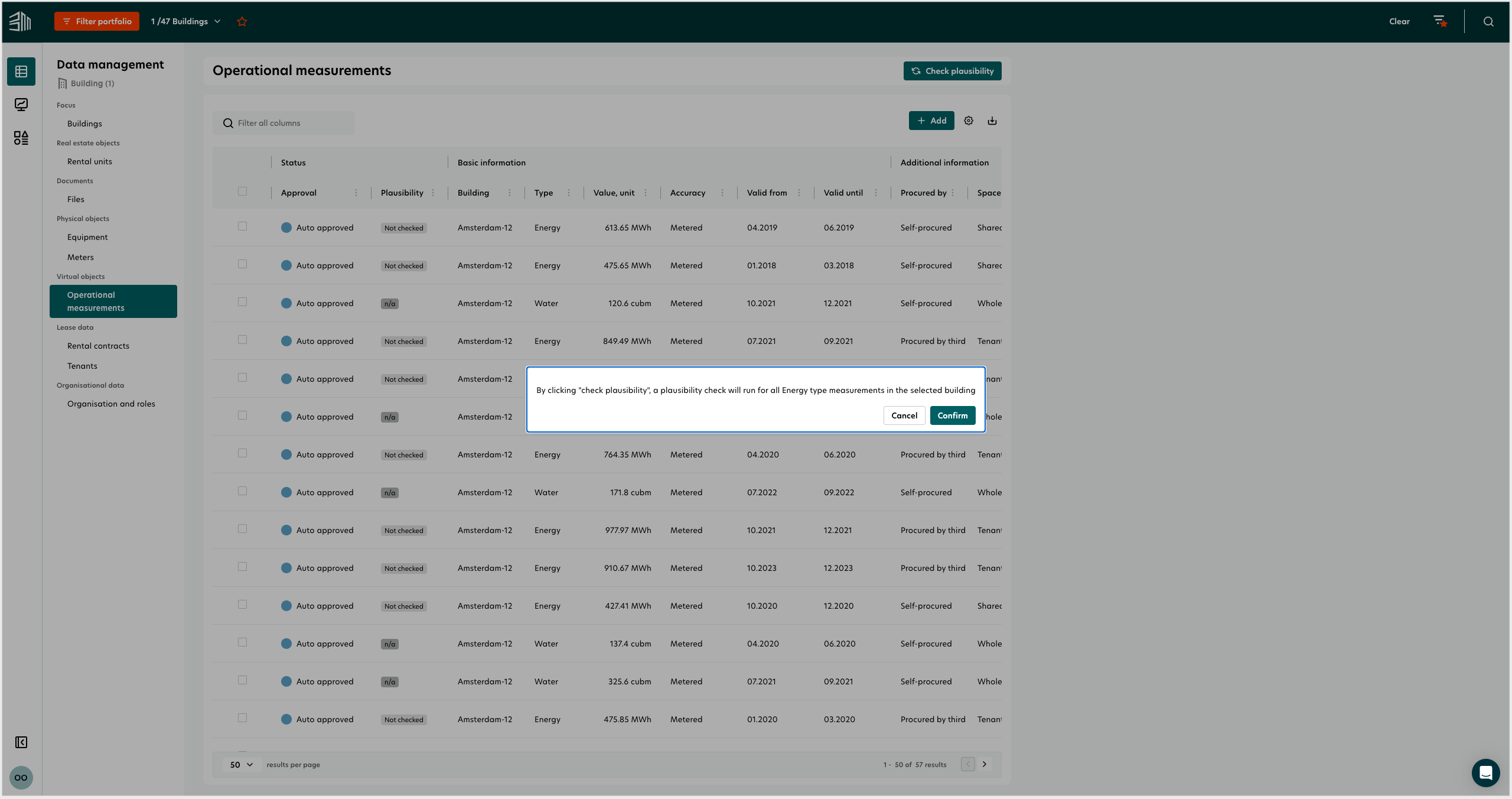
Approval/Reject Operational measurements
The Operational measurements approval and rejection process allows users with proper permissions to approve or reject Operational measurements. Users can approve or reject a single Operational measurement or multiple Operational measurements.
To approve or reject a single Operational measurement:
Newly added Operational measurements have the status "Pending review."
Hover over an Operational measurements row to see the Approve and Reject buttons.
Click the Approve or Delete button and confirm the action in the confirmation window.
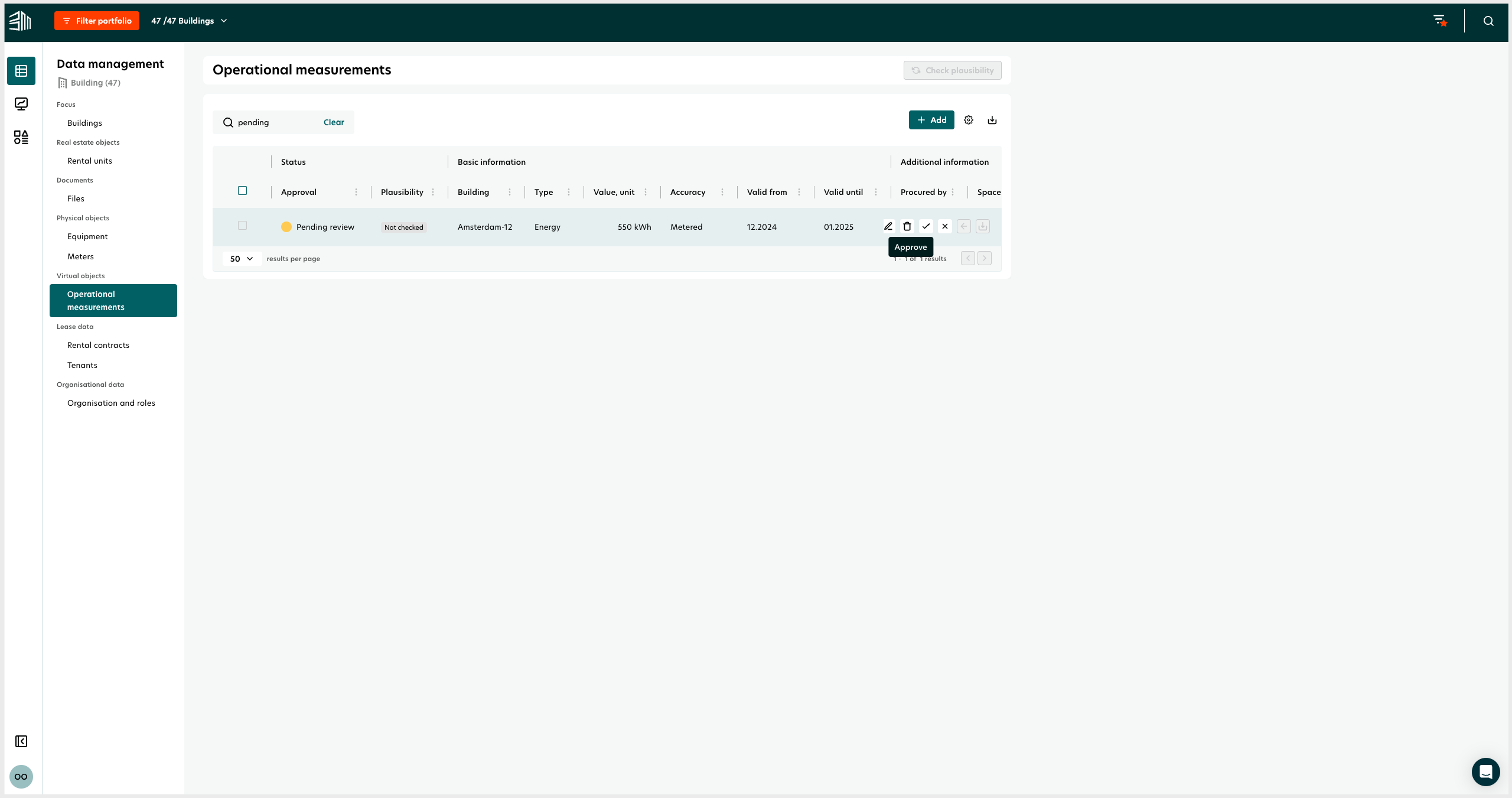
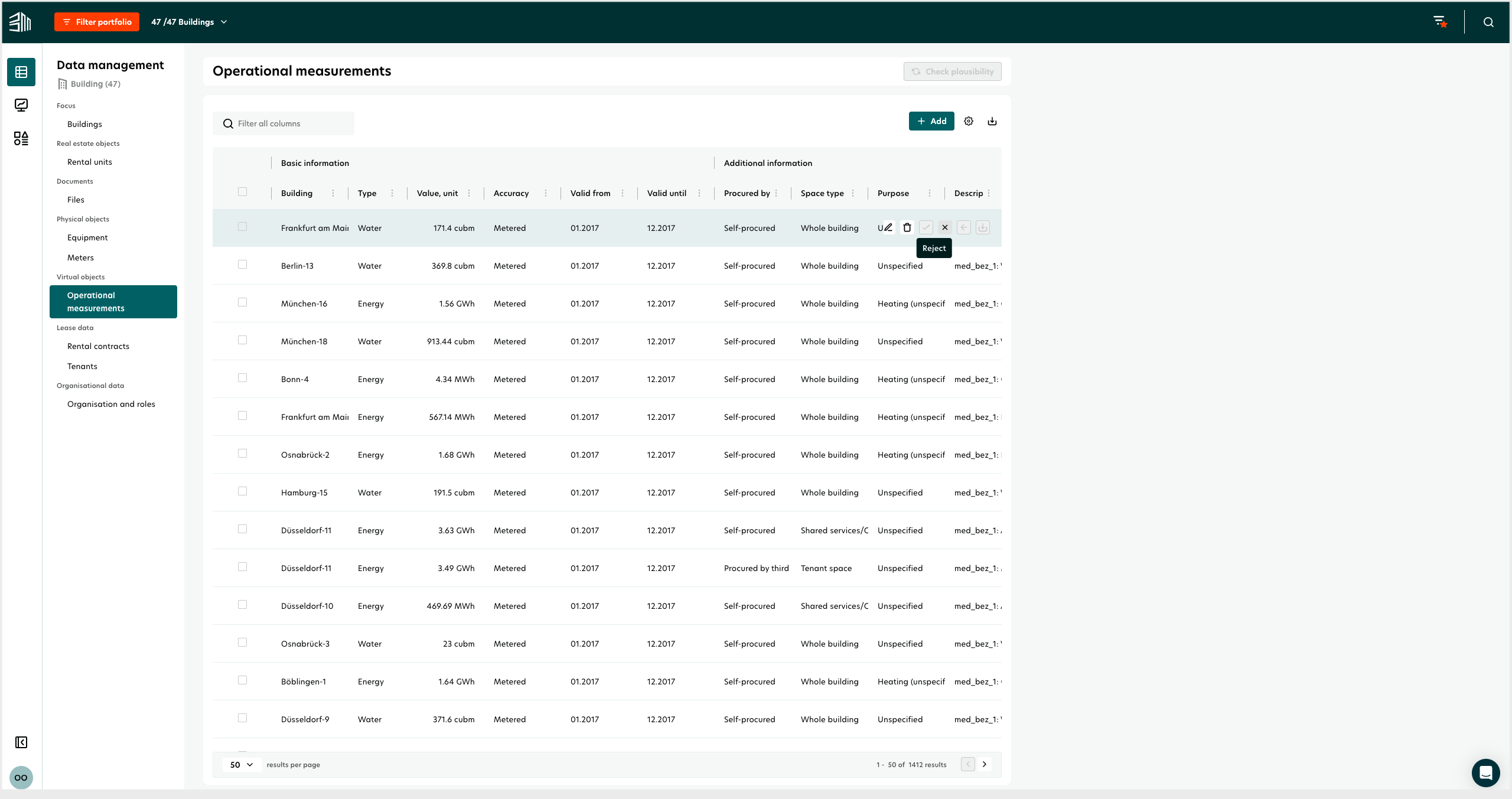
To approve or reject multiple Operational measurements:
Newly added Operational measurements have the status "Pending review."
Select multiple Operational measurements using checkboxes.
Click the Approve or Delete button at the top right of the table and confirm the action in the confirmation window.
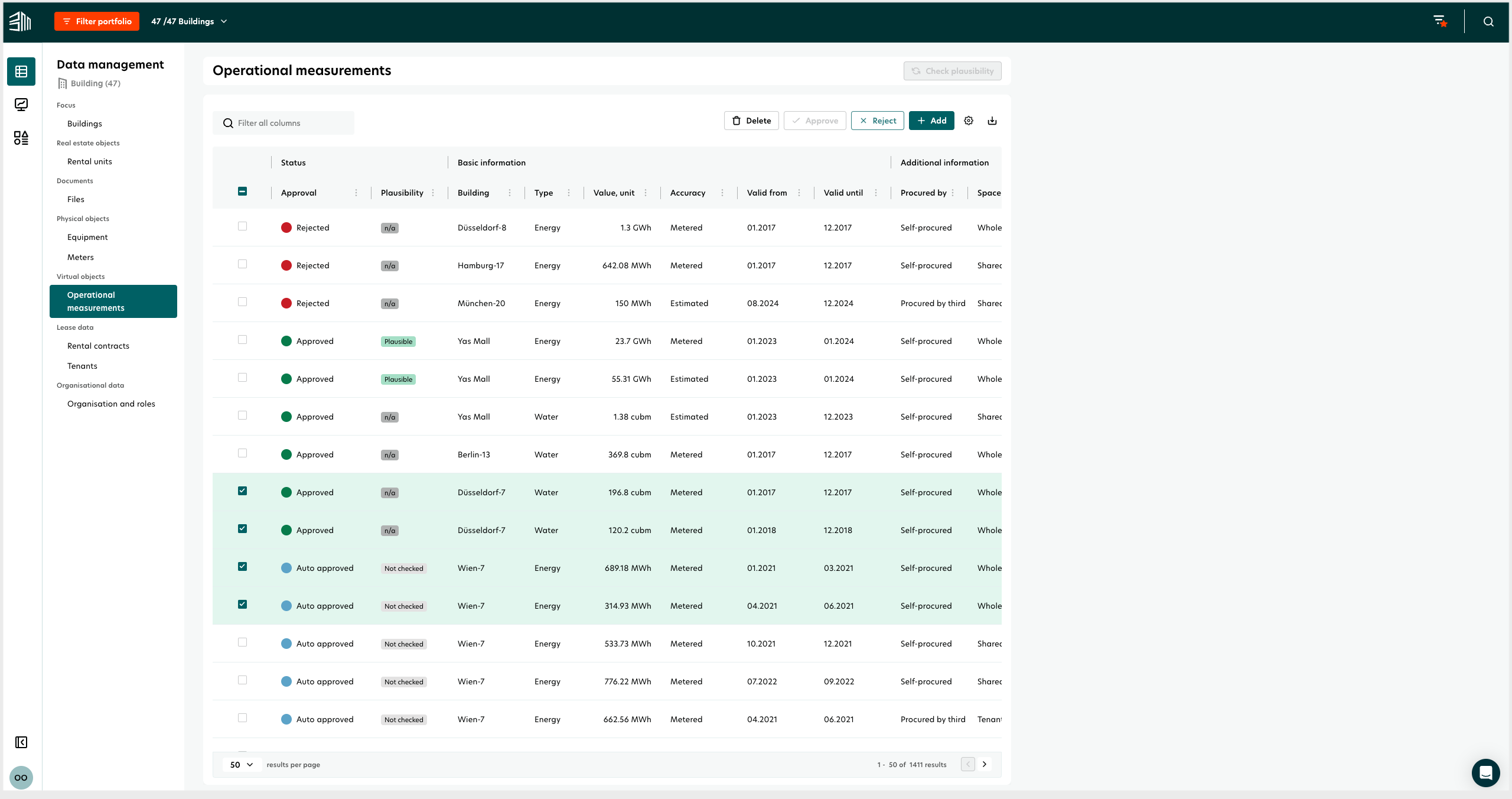
Only users with data management approval permissions can approve or reject Operational measurements.
Rejected Operational measurements are not considered in the sustainability reports and calculations.
Link to the uploading source
The Operational measurements table has links to the Meter management UI for Operational measurements received from meters.
For the Operational measurements added via the invoice scraper tool, download links for the invoices are provided.
Meter management link: Operational measurement rows created through meter aggregation have a link to the meter management UI.
Invoice download: Operational measurement rows created through the invoice scraper have buttons to download the invoice document.
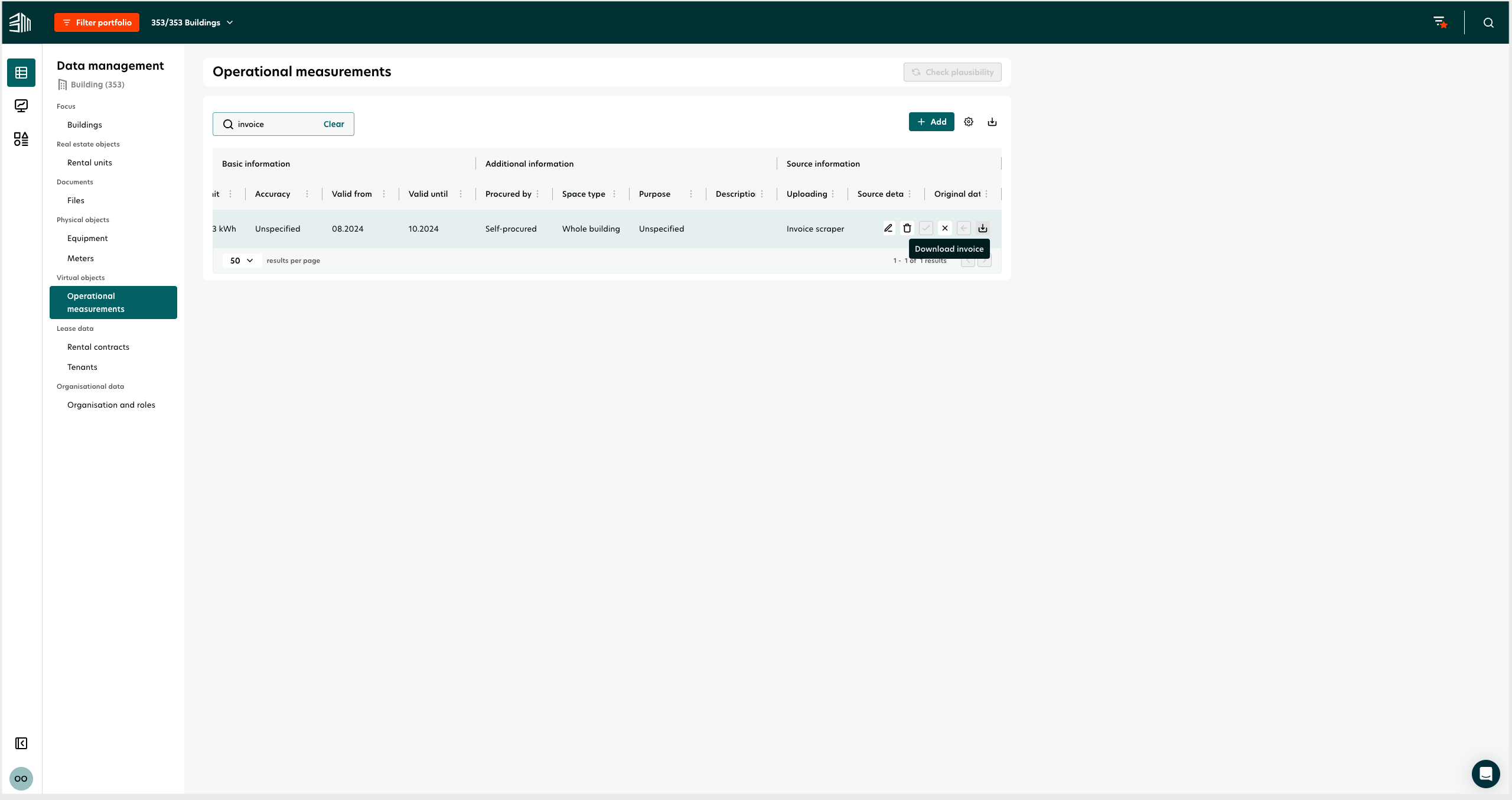
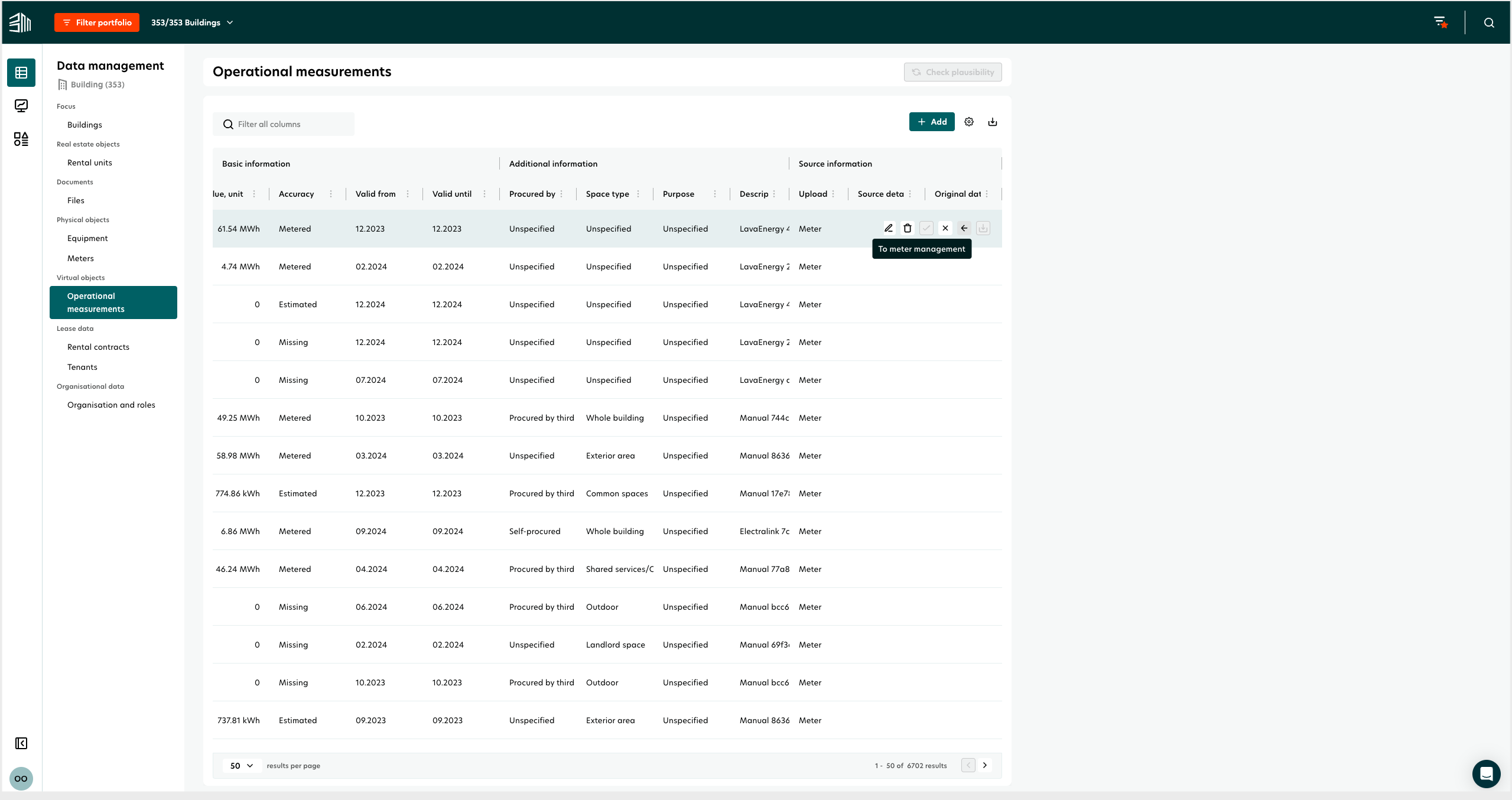
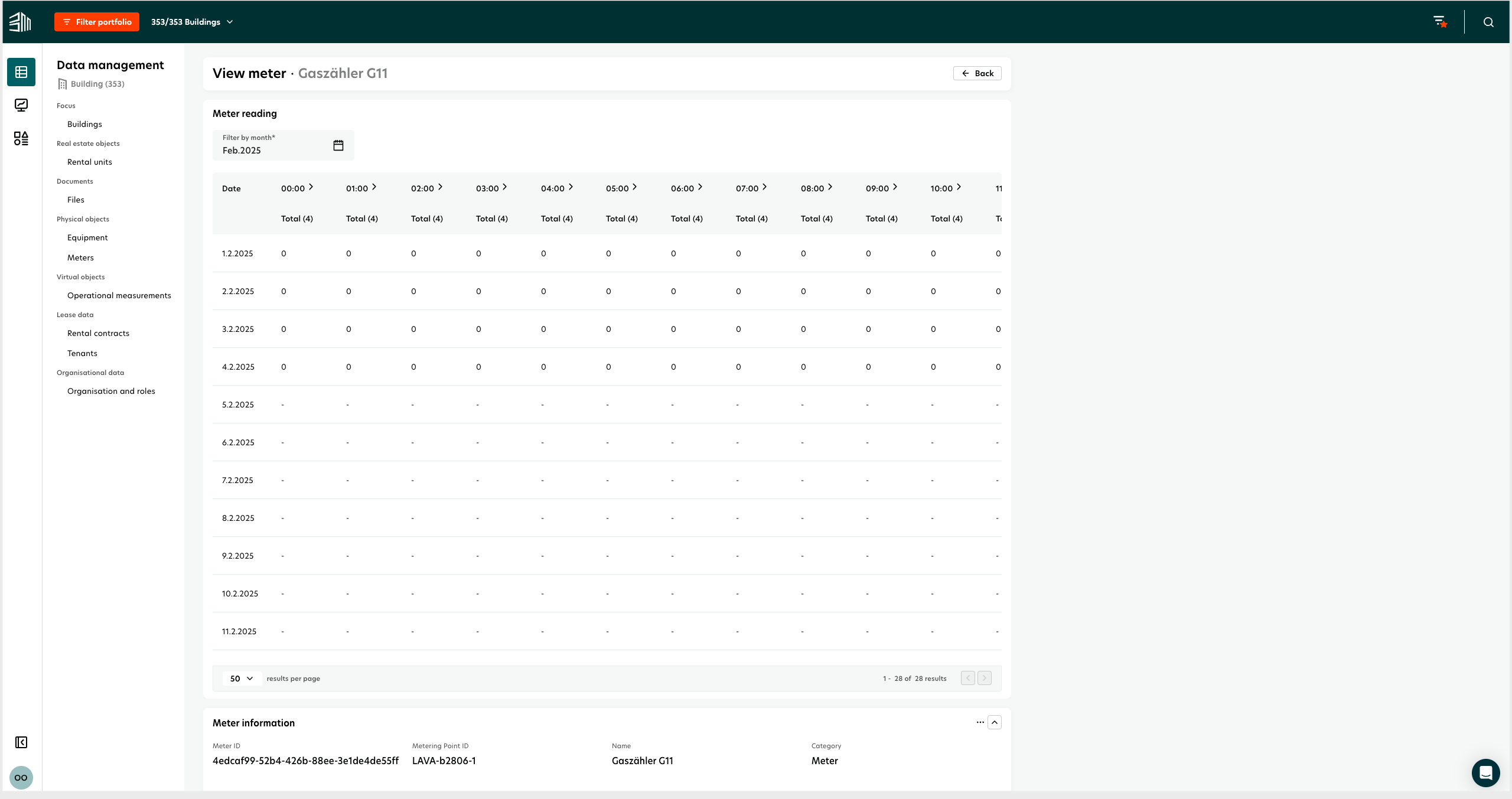
The Meter management and Download invoice icons are visible for all rows but disabled when the uploading source is not Meter and Invoice scraper respectively.
Video tutorial - Operational measurements
Here is a video tutorial that will walk you through how to use the Operational measurements: